How to Work the Cash Register Step by Step for Beginners Guide

The Cash Register Basics Understanding Cash Register Operation
A cash register is an essential retail device designed to record sales transactions, securely handle payments, and provide receipts. Whether you run a small shop or a larger outlet, knowing how to work the cash register is a foundational skill that ensures smooth daily operations.
What is a Cash Register
At its core, a cash register functions as a point-of-sale (POS) system or a standalone machine that processes customer purchases. It calculates totals, manages payments, and helps track sales data. Modern registers often include software integrations and can sync with inventory systems, making them vital tools beyond simple cash handling.
Key Components and Hardware Overview
Understanding the main parts of your cash register helps you navigate its functions more confidently:
- Display: Shows item prices, totals, and prompts for both the cashier and the customer. Some displays face the cashier, while a secondary display shows the customer.
- Keyboard: Allows manual entry of product codes or selection of departments and functions. Some keyboards have shortcuts for common tasks.
- Cash Drawer: A secure compartment for storing bills and coins. It opens automatically when a cash transaction completes.
- Receipt Printer: Prints transaction receipts for customers, which also serve as a sales record.
- Barcode Scanner (optional): Speeds up checkout by scanning product barcodes instead of manual entry. Often integrated with POS systems.
Types of Cash Registers
There are several types of cash registers tailored to different business needs:
- Manual Cash Registers: Basic mechanical models requiring manual key presses for pricing and no digital displays. These are rare but still used in very small or traditional setups.
- Electronic Cash Registers (ECRs): These have digital displays, programmable keys, and often print receipts. They offer automatic tax calculations and improved speed over manual registers.
- POS Systems: Advanced computer-based systems that combine touchscreen interfaces, barcode scanners, cash drawers, and receipt printers into one networked solution. POS registers allow inventory management, employee tracking, and integrated payment processing.
For businesses in the US market, electronic cash registers and POS systems are the most practical and efficient choice. They improve transaction accuracy and speed up service, enhancing both customer satisfaction and cash drawer management.
To explore practical cash register options and features, check out our detailed guide on cash registers for small business and POS system cash registers.
Understanding these cash register basics sets the foundation to confidently operate and manage sales, whether you’re ringing up items or troubleshooting during busy shifts. Next, we’ll dive into how to set up your register and get started with your first transaction.
Getting Started Setting Up Your Cash Register

Before you start ringing up sales, setting up your cash register properly is key. This section walks you through powering on, logging in, configuring your register, and loading cash so you’re ready for business.
Powering On and Initial Login Authentication
Most electronic or POS cash registers power on with a simple button press. As soon as it boots up, you’ll likely need to authenticate your login to access the system. This is important to:
- Secure sales data
- Track who is using the register
- Prevent unauthorized access
You’ll enter a clerk ID or password, depending on the setup. If you’re using SDLPOS or a similar system, make sure your login credentials are unique and kept safe.
Register Configuration Basics
Once logged in, you need to configure the register to fit your store’s settings. Focus on:
- Setting the date and time accurately — this affects sales reports and daily reconciliations.
- Configuring tax rates based on your local state and county regulations. Most POS systems let you set multiple tax rates if needed.
- Registering clerk IDs for employees who will be using the machine. This helps with tracking sales by person and accountability.
This setup ensures your cash register calculates totals correctly, applies taxes lawfully, and records sales data precisely.
Loading Cash and Coins into the Drawer
A well-stocked cash drawer keeps your register operations smooth and customers happy. Here’s how to get it ready:
- Organize bills by denomination in the cash slots (e.g., $1, $5, $10, $20)
- Pre-load coins into separate compartments for quarters, dimes, nickels, and pennies
- Keep some extra change on hand for making change easily during busy hours
Make sure not to overfill the drawer; it needs to close securely and open smoothly every time. Lock the drawer when loading to prevent mishandling before shifts.
By following these steps for powering on, setting up, and loading your cash register, you’ll create a solid foundation for running your store efficiently and accurately. This kind of setup is especially helpful for SDLPOS users aiming for reliable, hassle-free cash register operation.
How to Process a Sale on a Cash Register Step by Step
Processing a sale smoothly is key to good customer service and efficient cash register operation. Here’s a clear step-by-step guide to help you ring up sales confidently, whether you’re using a manual cash register, an electronic model, or a full POS system.
Scanning or Entering Items
- Use a barcode scanner for speed and accuracy. Simply scan the item’s barcode, and the cash register automatically pulls up the product and price.
- Manual entry is your backup. If an item doesn’t scan, enter the item code or SKU manually using the keyboard. This method works for specialty or bulk items without barcodes.
- Know how to handle weighed or variable-priced items. Some registers allow you to enter weight or price per unit manually during the sale.
Applying Discounts, Coupons, or Special Offers
- Before finalizing the sale, ask if the customer has any discounts, coupons, or promotional offers.
- Enter the discount code or apply the percentage off directly on the register.
- Some POS systems let you automatically apply coupons when the barcode is scanned.
- Always verify discount eligibility to avoid misuse.
Calculating Totals and Sales Tax
- Once all items are entered, the cash register calculates the subtotal.
- The system automatically adds the correct sales tax, based on your register’s configured rate.
- Double-check the total with the customer, especially if you’re in an area with multiple tax rates.
Accepting Payment Methods
- Cash: Enter the amount received and the register will calculate the change due.
- Credit or Debit Cards: Most modern systems connect to card readers. Swipe, tap, or insert the card and wait for approval.
- Mobile Payments: Apple Pay, Google Pay, and other mobile wallets are widely accepted, so make sure your register or POS supports NFC.
- Inform the customer if they need to sign or enter a PIN.
Giving Change and Handling Receipts
- If the customer pays with cash, count the change back to them out loud for clarity and trust.
- Print and hand over the receipt for the transaction.
- Some cash registers allow you to email or text receipts—ask the customer if they prefer digital copies.
Following these steps ensures accurate, quick, and smooth cash register transactions every time. For more in-depth tips on cash drawer management and troubleshooting, check out how to work a cash register and explore the options between manual and electronic systems at POS and cash registers.
Handling Returns and Exchanges on Your Cash Register
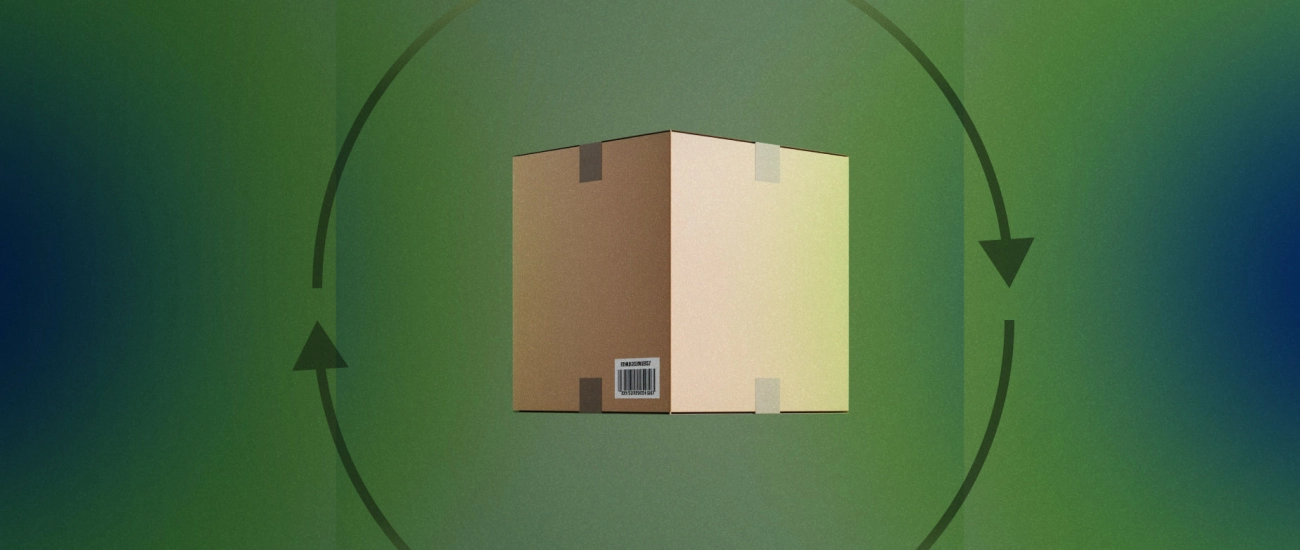
Knowing how to smoothly handle returns and refunds is key to good customer service and keeping your cash register records accurate. Here’s a simple guide to get it done right with your retail cash register or POS system.
Step by Step Guide to Process Returns and Refunds
- Locate the original sale: Start by finding the original transaction in your register’s system using the receipt, transaction ID, or the date and time of purchase.
- Select return or refund mode: Most cash registers have a dedicated return function. Activate this to enter the items being returned.
- Scan or enter the returned items: Just like ringing up a sale, either scan the item barcode or manually enter the product code. This ensures the system records exactly what is coming back.
- Verify the item condition and eligibility: Confirm the item meets your store’s return policy (unsolicited refunds shouldn’t be processed).
- Calculate the refund amount: Your register will handle sales tax adjustments automatically, but double-check the total matches what’s owed to the customer.
- Approve the payment method for refund: Refunds can be issued back to cash, card, or store credit based on what was originally used and store policy.
- Print a return receipt: Provide the customer with a receipt showing the refund details for their records.
Updating Inventory and Issuing Store Credits
- Adjust inventory instantly: When you process a return, your system should update inventory counts automatically to reflect the item is back in stock or flagged for inspection.
- Issue store credits when needed: If a customer opts for store credit instead of cash or card refund, you can generate a credit note through your POS. This keeps the transaction transparent and easy to track.
- Keep records for accountability: Always log returns carefully to avoid discrepancies and to help identify return trends for business insights.
Best Practices for Returns
- Train staff thoroughly on return procedures and register functions to avoid errors.
- Set clear return policies visible at checkout and on receipts to manage customer expectations.
- Use your register’s reporting tools to monitor frequent returns or suspicious activity.
Knowing how to handle returns efficiently on your cash register not only saves time but improves the customer experience and keeps your business running smoothly.
Managing the Cash Register During Shift Troubleshooting Cash Register Problems and Accuracy Tips
Running the cash register smoothly during your shift is a big part of keeping your sales process efficient and your customers happy. Here’s how to manage the register effectively while avoiding common issues and staying accurate.
Performing Mid Shift Cash Drops and Register Reconciliations
- Mid shift cash drops help reduce the amount of cash in the drawer, minimizing loss risk. When you do this:
- Remove excess cash, leaving a set float amount.
- Count the cash carefully to ensure accuracy.
- Record the drop properly in the register or POS system.
- Register reconciliations involve double-checking your sales against the cash on hand:
- Do quick cash counts during slower periods.
- Compare sales totals from the register with actual cash and payment records.
- Report and fix any discrepancies immediately to avoid bigger problems.
Dealing with Common Register Errors
Cash registers and POS systems occasionally run into issues. Here’s how to handle the usual problems:
- Cash drawer won’t open:
- Check if the register is properly logged in or if a drawer release button has been pressed.
- Restart the register if needed.
- If connected to a POS, ensure the software is responsive.
- Incorrect totals or tax calculations:
- Verify tax rates are set up correctly in the system.
- Re-enter the items or restart the sale if something appears off.
- Scanner or manual entry problems:
- Clean the scanner lens regularly.
- Confirm barcodes are readable and re-scan or enter item codes manually if they don’t scan.
Tips for Accuracy and Efficiency to Avoid Mistakes
Accuracy matters—with every sale and return. These ideas help keep things error-free and fast:
- Always double-check item entries and prices before finalizing a sale.
- Use clerk IDs or logins to track who processed each transaction.
- Keep the register workspace tidy—avoid clutter that can cause miskeys.
- Regularly update item databases and tax settings.
- Train to handle discounts, coupons, and special offers properly so totals are right.
- Stay calm during busy times—rushing usually leads to mistakes.
- Use built-in POS features like automatic calculations and alerts to reduce manual errors.
By staying on top of these points, you’ll make managing the cash register during your shift a straightforward and controlled process, ensuring smooth transactions and satisfied customers.
Closing the Cash Register at End of Day
Closing out your cash register properly is crucial for accurate cash drawer management, smooth accounting, and overall store security. Here’s a straightforward guide to help you wrap up each shift with confidence.
Run Sales Reports and End of Day Summaries
- Start by generating a sales report on your cash register or POS system. This typically includes totals for sales, taxes collected, discounts applied, and payments received.
- Review the report for any irregularities or discrepancies. This step helps catch errors early and provides a clear snapshot of daily transactions.
- Many modern cash registers like the SDLPOS offer downloadable or email-ready summaries, making it easier to share with management or accounting.
Count Cash and Reconcile the Drawer
- Physically count all cash and coins in the drawer, separating bills and coins by denomination.
- Compare the counted amount with the total cash sales reported by your register. Check if the numbers match or if there are discrepancies.
- Record any overages or shortages. This tracking is important to resolve issues and improve register accuracy over time.
- Don’t forget to reconcile other payment types too, such as credit/debit card batches or mobile payment records.
Secure the Register and Backup Data
- After counting and reconciling, secure the cash drawer by locking it or placing the cash in a safe.
- If your system supports it, back up sales data at the end of each day. This protects you against data loss and helps with reporting and audits.
- Turn off the register or place it in a closed or locked mode until the next shift. This prevents unauthorized use and ensures a fresh start.
Closing your cash register right at the end of the day isn’t just about balancing numbers—it’s about maintaining trust with your team, protecting your sales data, and keeping your store running smoothly. Following these steps consistently will make your daily close process quick and hassle-free.
Best Practices for Using SDLPOS Cash Registers
When it comes to cash register operation, SDLPOS cash registers stand out for their ease of use and reliable performance. Whether you’re new to retail cash register systems or upgrading your setup, following best practices can help you get the most out of your SDLPOS hardware.
Advantages of SDLPOS Hardware for Ease of Use and Reliability
- User-Friendly Interface: SDLPOS registers feature clear displays and intuitive keyboards that make ringing up sales quick and straightforward, even for beginners.
- Durable Build: These machines are designed to handle busy retail environments, reducing downtime and minimizing hardware issues.
- Fast Processing: With efficient receipt printers and cash drawer mechanisms, SDLPOS registers speed up transactions and improve customer flow.
- Versatility: Compatible with barcode scanners, mobile payment options, and other POS systems, SDLPOS helps streamline your sales workflow.
- Accurate Sales Tracking: Built-in features help you manage transactions without errors, improving overall cash drawer management and reporting.
Recommended Maintenance and Regular Updates
To keep your SDLPOS cash register running smoothly and avoid common cash register errors, regular maintenance is essential:
- Clean the Hardware Weekly: Wipe down the keyboard, display, scanner, and cash drawer to prevent dust buildup that can cause malfunctions.
- Update Software Often: Apply firmware and software updates promptly to benefit from improved features and security patches.
- Check Cash Drawer Functionality Daily: Ensure the drawer opens and closes smoothly to avoid transaction delays.
- Test Printers and Scanners Regularly: Keep receipt printers and barcode readers in good working order to avoid interruptions during peak hours.
- Backup Your Data: If your SDLPOS register supports data backups, schedule regular saves to protect your sales records.
Training Resources and Support from SDLPOS
Proper employee training can make a big difference in how efficiently your team uses the cash register:
- Use Official Training Guides: SDLPOS provides clear manuals and video tutorials tailored for both beginners and experienced cashiers.
- Leverage Customer Support: Reach out to SDLPOS support for help with troubleshooting, configuration, and feature requests.
- Encourage Hands-On Practice: Allow new staff to run mock transactions to build confidence before real customers arrive.
- Stay Updated on Features: Keep your team informed about new software functions or shortcuts that can speed up transaction processing.
By following these best practices with your SDLPOS cash register, you’ll enjoy a smoother checkout process, fewer errors, and better overall cash register management—helping your business run more efficiently every day.
Frequently Asked Questions About How to Work the Cash Register
How to Fix Common Cash Register Errors
Even with reliable systems like SDLPOS, cash register errors can happen. Here’s how to handle the most common issues:
Register freezes or fails to respond:
Restart the cash register by powering it off and on again. If it’s a software glitch, this often clears it up.
Incorrect totals or tax calculations:
Double-check the programmed tax rates and pricing entries. Sometimes, the settings might need updating in the configuration menu.
Error messages during transactions:
Refer to your SDLPOS manual or support site for error code explanations. Most errors are straightforward fixes like resetting the drawer or re-entering clerk IDs.
Barcode scanner issues:
Ensure the scanner is properly connected and clean. Try manual entry of the item code if scanning fails.
For more detailed troubleshooting, the SDLPOS resource on How to Operate a Cash Register offers step-by-step guidance.
What to Do If the Cash Drawer Won’t Open
A stuck cash drawer is a common problem but usually easy to fix:
Check the connection:
Make sure the cash drawer cable is securely plugged into the register or POS system.
Manual release:
Most SDLPOS cash drawers have a manual release lever hidden underneath or on the side. Use it to open the drawer if the automatic mechanism fails.
Verify transaction completion:
The drawer won’t open until a sale or cash drop triggers the command. Ensure the sale is fully processed before expecting the drawer to pop open.
Power issues:
If the register isn’t powered or the battery backup is dead, the drawer might stay locked. Confirm power is stable.
If you often face cash drawer issues, check SDLPOS’s page on Cash Drawer Electronic for maintenance tips and upgrades.
Can I Connect SDLPOS Cash Registers With Other POS Systems
Many businesses want flexibility in how they manage sales and inventory. The good news is SDLPOS cash registers can integrate with other POS systems, depending on your setup:
API and software compatibility:
SDLPOS registers support common retail software integrations that allow syncing sales data, inventory, and reporting.
Hardware add-ons:
You can link barcode scanners, receipt printers, and payment terminals that work across multiple systems.
Cloud-based options:
Some SDLPOS systems offer cloud features making data accessible across devices and platforms for seamless operation.
For specifics on integrations and compatible setups, visit the detailed guide on SDLPOS Cash Register and POS Systems.
Using your cash register confidently means knowing how to solve common challenges and make the most of your hardware. With SDLPOS’s support and reliable equipment, you can keep your retail operations smooth and your customers happy.
