How to Use a Cash Register at Grocery Store Step by Step Guide
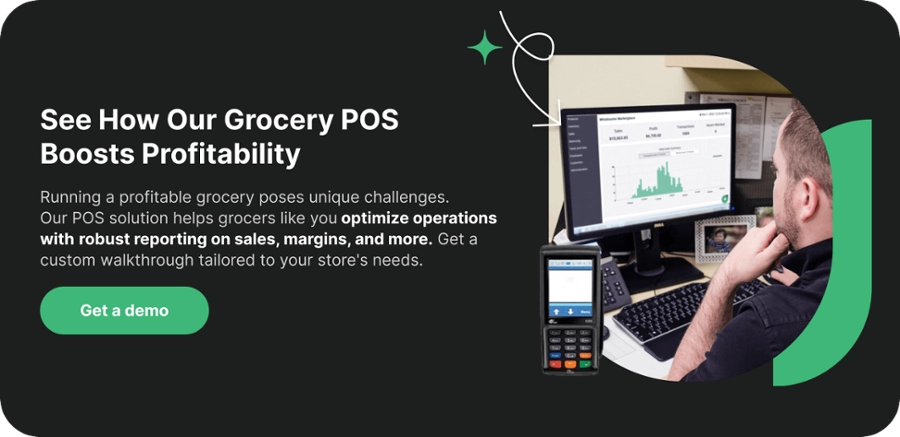
Are you wondering how to use a cash register at a grocery store? Mastering the checkout process is essential for smooth operations and happy customers. As a new cashier or small grocery store owner, getting comfortable with a cash register can feel daunting—but it doesn’t have to be!
At SDLPOS, we’ve been equipping grocery stores with reliable POS systems for years, and we’re here to simplify the process for you. In this guide, you’ll get a clear, step-by-step breakdown of operating a cash register, from scanning items to balancing the drawer. Whether you’re handling cash, cards, or troubleshooting errors, we’ve got you covered with practical tips to boost your confidence.
Let’s dive in and make grocery store checkout a breeze!
The Cash Register Basics for Grocery Stores
If you’re wondering how to use a cash register at a grocery store, the first step is understanding the basics. Grocery stores mainly use two types of cash registers: traditional registers and modern POS systems. Each has its own strengths, and knowing what you’re working with will make your job easier.
Types of Cash Registers Commonly Used in Grocery Stores
Traditional Cash Registers
These are simple machines designed primarily for processing cash transactions. They have basic features like a keypad, cash drawer, and receipt printer. Ideal for small stores or quick setups, but limited when it comes to inventory tracking or integration.
Point of Sale (POS) Systems
Today, most grocery stores use POS systems. These combine a touchscreen interface with barcode scanners and card readers. Unlike traditional registers, POS systems offer advanced features including inventory management, real-time sales data, promotions, and integrated payment methods like mobile wallets.
Key Components and Parts of a Cash Register
Whether you’re using a traditional or POS cash register, there are some common parts that you’ll interact with every day:
Display Screen
Shows item prices, totals, and payment prompts. In POS systems, this can be a touchscreen showing product information or transaction details.
Keypad or Touchscreen
The input tool to enter prices manually or select items from a database. POS systems typically use touchscreens, while traditional registers rely on physical number keys.
Cash Drawer
Holds cash, coins, and checks. You’ll need to know how to open this safely and securely, especially during transactions or cash outs.
Receipt Printer
Prints transaction details so customers have a record of their purchase. Some modern systems can also send digital receipts.
Barcode Scanner (POS systems)
Scans item barcodes for quick, accurate pricing without manual entry, speeding up the grocery checkout process steps.
Understanding these components is essential before you dive into processing transactions or managing the cash register effectively. Knowing your register inside and out helps you troubleshoot common issues and handle payment methods with confidence.
Getting Started Setting Up Your Cash Register at a Grocery Store

Before you start ringing up groceries, setting up your cash register properly is key to smooth checkout operations. Here’s how to get your register ready, including powering on, customizing settings, and logging in securely.
Powering On and Basic Initialization
- Turn on the register using the main power switch or button, usually located on the side or back of the unit.
- Wait for the system to boot up completely; this might take a few seconds depending on your model (traditional or POS system).
- Some registers perform an automatic self-check – ensure the cash drawer opens and closes properly during this stage.
- If your register has an attached barcode scanner or receipt printer, verify those peripherals are connected and ready.
Customizing Settings for Your Grocery Store
It’s important to set the specifics for your store before processing sales to avoid errors later on. Most modern cash registers or POS systems allow you to:
- Set the date and time accurately to keep all transactions timestamped correctly for reports and audits.
- Enter applicable tax rates based on your state or local laws so taxes are calculated correctly on each sale.
- Configure the currency settings (usually USD) to ensure prices and change are displayed properly.
- Some systems let you adjust other options like language, receipt format, and user preferences—tailor these to fit your store’s operations.
Logging In and User Authentication
To secure your cash register and track sales by employee:
- Each cashier should log in with a unique ID or code before starting their shift.
- Many POS systems support PIN codes, passwords, or card swipes for quick user authentication.
- Logging in correctly helps prevent unauthorized access and keeps sales data organized by user, which is important for accountability.
Tip: Always double-check that your session is active before processing transactions to avoid mixing up sales among employees.
Setting up your register carefully at the start ensures a hassle-free checkout process, accurate sales tracking, and secure handling of money throughout the day.
Processing Transactions Step by Step Using a Cash Register at Grocery Store
When working with a cash register in a grocery store, processing transactions smoothly is key to keeping lines moving and customers happy. Here’s how to handle the grocery checkout process step by step, including scanning items, applying discounts, handling payments, and closing out sales.
Scanning or Entering Items Manually
- Scan items using the barcode scanner attached to the register for quick and accurate entry. Most grocery store POS systems recognize barcodes instantly, pulling up the correct price and product info.
- Manually enter item codes or PLUs when barcodes aren’t available or don’t scan properly. This is common for produce or bulk items.
- Verify the items appear correctly on the screen before moving to the next step.
Applying Discounts Coupons and Promotions
- Input discount codes or coupons directly on the register keypad or scan them if they have barcodes. Make sure to check that the discounts are valid for the day and apply to the purchased items.
- Use the register’s promotion functions to apply store-wide sales or special deals.
- Always confirm the discounted total reflects correctly on the display before proceeding.
Handling Different Payment Methods
- Cash payments: Enter the amount given by the customer and the register will calculate change automatically. Double-check the cash drawer holds sufficient change before completing.
- Card payments: Swipe, insert, or tap credit/debit cards on the integrated card reader. Some POS systems can also process mobile payments like Apple Pay or Google Wallet.
- For mobile payments, confirm the transaction is approved before closing out.
- Always verify payment amounts match the total sale to avoid discrepancies.
Giving Change and Closing Transactions
- When paying with cash, count back the change clearly to the customer, showing how much they received.
- Press the appropriate button to open the cash drawer, allowing you to put the cash and close out the sale.
- The transaction should be saved in the system for reporting and inventory tracking.
Printing and Handing Over Receipts
- Once the sale is complete, print a receipt that includes the list of items, discounts, taxes, and the total paid.
- Hand the receipt to the customer as proof of purchase, and offer to bag their groceries if applicable.
- Receipts help with returns, exchanges, and record keeping for both the store and the customer.
By following these transaction steps carefully, you ensure accuracy in your grocery store register operations and provide a smooth experience for each customer. For more details, you can also check our grocery store POS system tutorial to see how modern cash register systems simplify these tasks.
Managing Returns Exchanges and Voids with a Cash Register
Handling returns, exchanges, and voids smoothly is key to keeping customers happy and your store’s records accurate. Here’s a straightforward guide on how to manage these transactions properly using your grocery store cash register.
How to Process Returns and Exchanges Properly
When a customer wants to return or exchange an item, follow these steps:
- Locate the original transaction: Use the receipt or transaction ID to pull up the sale in your cash register or POS system.
- Verify the item and condition: Check if the item meets your store’s return policy (usually unused, within a certain time frame).
- Enter the return: Most cash registers have a dedicated function for returns—scan or enter the item being returned.
- For exchanges, ring up the new item right after voiding the returned item’s sale inside the system. This keeps your sales record clean.
- Adjust inventory automatically if your system supports it to keep stock updated.
Voiding Incorrect Transactions
Mistakes happen. Here’s how to fix them:
- Void the transaction immediately if the mistake is caught before the sale is closed. This usually involves selecting the void option on your register’s menu.
- For partial voids (like removing a wrong item), select the specific product and void only that line.
- Avoid closing the register before voiding the transaction—it complicates the process.
- Document voids clearly for accountability and easier audits.
Handling Refunds Securely
Refunds require extra care to protect your store’s money and trust:
- Use your cash register’s refund function to process the amount back accurately.
- Always ask for a receipt or proof of purchase to confirm the refund.
- Refund payments should match the original payment method when possible—cash back to cash payments, card refunds back to the card.
- If handling cash refunds, count the cash carefully and issue a receipt to the customer.
- Record all refunds properly in your end of day reports to maintain clear financial records.
For a deeper understanding of refund procedures and cash handling, check out how cash back works at the register to ensure your staff is fully equipped to manage transactions securely.
By following these steps, you’ll manage returns, exchanges, and voids confidently and keep your grocery store operations running smoothly. Proper handling also helps avoid errors that could throw off your cash drawer or sales reports at closing time.
End of Day Procedures for Cash Register Balancing and Reporting
Closing out the cash register correctly is crucial for accurate sales tracking and cash management in your grocery store. Here’s how to handle the end of day register balancing and related tasks with ease.
Closing Out the Register and Balancing the Cash Drawer
Before you lock up for the day, count all cash in the drawer, including bills and coins. Compare this total with the sales recorded by the register or POS system. Follow these steps:
- Count the cash drawer contents carefully; don’t rush.
- Verify that the total cash matches the register’s expected cash amount.
- Account for any differences, such as tips, withdrawals, or errors.
- Remove excess cash according to store policy, leaving the starting float amount for the next shift.
- Safely store the cash in your designated deposit or safe.
If the numbers don’t match, review the day’s transactions and look for common issues like voided sales not processed, or missed refunds.
Generating Sales and Transaction Reports
Once cash is counted, it’s time to generate your daily sales and transaction reports. These summaries help track business performance and identify discrepancies early.
- Use your register or POS system to pull reports, typically found under “end of day,” “close register” or similar menu options.
- Print or save reports including:
- Total sales amount
- Number of transactions
- Payment types breakdown (cash, card, mobile payments)
- Returns, exchanges, and voids processed
- Review reports carefully for unusual entries or errors.
These reports are valuable for bookkeeping, auditing, and managing inventory.
Troubleshooting Common Closing Errors
Sometimes, closing out the register may throw up problems. Here’s how to handle frequent issues:
- Cash drawer won’t open at closeout: Check for manual override options or power connections.
- Mismatch in cash totals: Recount carefully; verify all transactions were entered and voids recorded.
- Unable to generate reports: Restart the system or check printer status; contact support if necessary.
- Problems with report accuracy may mean data entry errors or software glitches—cross-check against transaction logs.
If problems persist, reach out to SDLPOS support or your register provider for help resolving hardware or software issues before the next business day.
By following these end of day register balancing procedures and troubleshooting tips, you’ll keep your grocery store’s cash management smooth and error-free. Consistent practice helps prevent surprises in your daily cash register cash out procedure and keeps your sales tracking reliable.
Troubleshooting Common Cash Register Issues

Running into problems with your cash register at the grocery store happens, but most issues have straightforward fixes. Here’s what to do if things go wrong during checkout.
What to Do If the Cash Drawer Doesn’t Open
- Check for power issues: Make sure the cash register is fully powered on. If it’s off or in sleep mode, the drawer won’t pop open.
- Manual release: Most cash drawers have a manual release key or lever to open it in emergencies. Check your model’s manual or ask your supervisor.
- Confirm transaction closure: The drawer typically opens only after a sale is completed or a cash transaction is started. Ensure you’ve closed the transaction properly.
- Inspect connection cables: Loose or damaged connection cables can prevent the drawer from opening. Secure all cables between the cash register and the drawer.
- Restart the system: Sometimes, a quick reboot of your POS system or cash register can clear errors causing the drawer jam.
Resolving Receipt Printer Errors
- Paper jams: Open the printer cover and gently clear any stuck paper. Make sure you use the correct thermal paper roll.
- Paper loading: Improperly loaded paper can cause printing issues. Reload the paper roll with the thermal side facing the right direction.
- Printer connection: Verify the printer cables are secure and connected to the cash register properly.
- Printer settings: Double-check the printer setup in the register’s settings menu. Sometimes, incorrect paper size or type settings cause errors.
- Replace the printer head if the print quality is poor or incomplete, as worn-out heads can affect receipts.
Fixing Price Entry Mistakes
- Void or cancel the item: If you enter a wrong price, use the void or cancel button immediately to remove the item before finalizing the sale.
- Manual adjustment: Some POS systems allow you to manually adjust the price on an item before closing the transaction.
- Look up correct product codes: Using the barcode scanner properly can help reduce price entry errors. Double-check the scanned item matches the product.
- Review before payment: Always scan and confirm the price on the register display before accepting payment.
When to Contact SDLPOS Support for Hardware Issues
- Recurring hardware malfunctions: If problems like cash drawer failures, persistent printer errors, or touchscreen responsiveness issues continue after basic troubleshooting.
- Software glitches beyond user fixes: Errors that prevent transaction processing or system operation call for professional help.
- Installation and setup help: If you’re setting up a new cash register or POS system and face configuration problems.
- Regular maintenance guidance: SDLPOS can help optimize your system’s performance with routine checks and updates.
To get help, contact SDLPOS support through their website or support hotline. They provide expert assistance for speedy resolution of register and POS issues, helping you keep your grocery store checkout running smoothly.
For detailed instructions on operating your register and troubleshooting tips, check out SDLPOS cash register instructions for grocery stores and their grocery store POS system tutorial.
Best Practices for Efficient Checkout Operations Using SDLPOS Cash Register
Speed Up Transactions and Reduce Errors
To keep your grocery store checkout moving smoothly, speed and accuracy matter. Here’s how to get it right:
- Use barcode scanners consistently. Scanning items instead of manual entry cuts mistakes and saves time.
- Keep your cash register organized. Have cash, coins, and receipts within easy reach.
- Master common shortcuts. SDLPOS systems often support quick keys for frequent items or discounts.
- Double-check prices and discounts as you go. Avoid costly errors by confirming promotional prices or coupons immediately.
- Handle payment methods efficiently. Be ready to accept cash, credit/debit cards, and mobile payments without fumbling.
Maintain Your Cash Register for Longevity
Proper care of your SDLPOS cash drawer and hardware keeps everything running hassle-free:
- Clean the cash drawer and keypad regularly to prevent sticky keys and jammed drawers.
- Check the receipt printer frequently. Replace paper rolls before they run out, and clean the print head to avoid faded receipts.
- Update software and firmware as recommended by SDLPOS to fix bugs and improve performance.
- Inspect cables and connections daily to ensure everything stays plugged in and secure.
Train Staff Effectively on SDLPOS Hardware
A well-trained team reduces checkout errors and boosts customer satisfaction:
- Start with basic cash register instructions for grocery stores. Focus on powering on, logging in, scanning items, and processing payments.
- Practice common scenarios. Teach how to handle returns, voids, and discounts confidently.
- Use the grocery store POS system tutorial offered by SDLPOS. The built-in training modules or manuals are great tools.
- Encourage hands-on practice. The more familiar staff are with the SDLPOS system, the quicker checkouts will be.
- Establish clear troubleshooting steps. Train your team to deal with simple issues like a stuck cash drawer or receipt printer errors before calling support.
By following these best practices with your SDLPOS cash register, you’ll speed up grocery checkout process steps, reduce errors, and create a smoother shopping experience for customers every day.

One thought on “How to Use a Cash Register at Grocery Store Step by Step Guide”