How to Work a Cash Register at a Grocery Store Step by Step
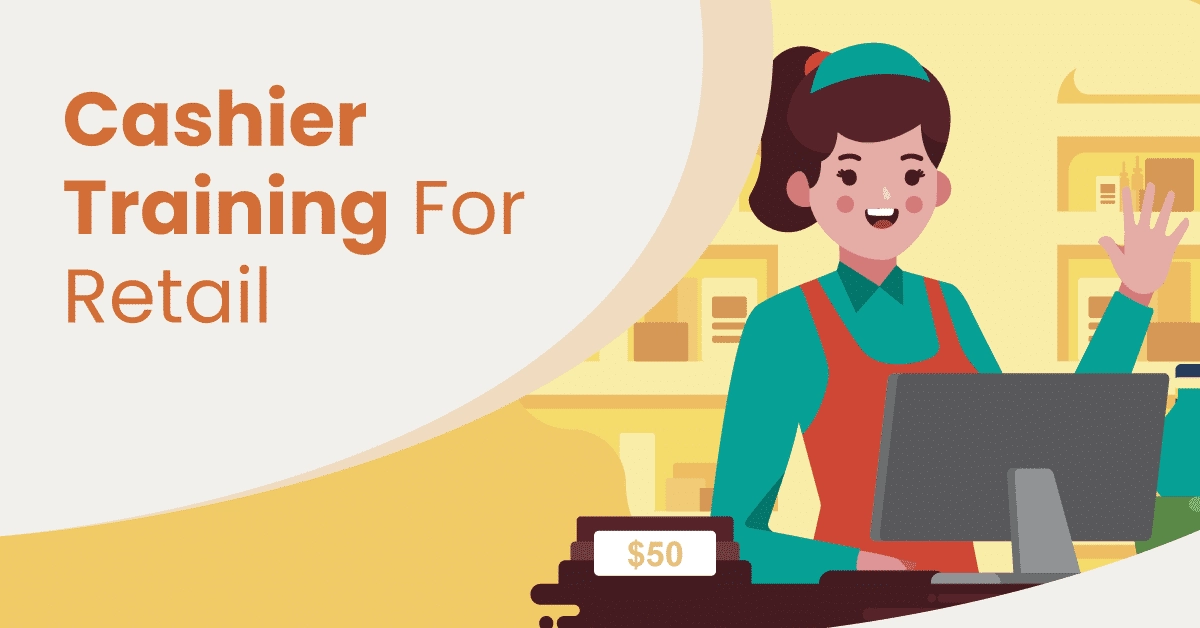
Are you wondering how to work a cash register at a grocery store like a pro? Mastering this skill is essential for delivering fast, accurate, and friendly service that keeps customers coming back.
As a new cashier or someone prepping for a grocery store role, you might feel overwhelmed by the buttons, scanners, and payment systems. Don’t worry—I’ve got you covered with practical, real-world tips from years of experience in retail technology.
In this guide, you’ll discover the step-by-step process to operate a grocery store cash register, avoid common mistakes, and handle tricky situations with confidence. Plus, learn how SDLPOS equips stores with reliable hardware to make your job easier.
Let’s jump in and get you checkout-ready!
The Basics of a Grocery Store Cash Register
When it comes to cash register operations in a grocery store, understanding the different types and core components is essential. Most grocery stores use traditional POS systems designed specifically to handle high-volume transactions, product variety, and customer flow efficiently.
Types of Cash Registers Used in Grocery Stores
There are mainly two categories of cash registers you’ll encounter in a grocery setting:
- Traditional cash registers: These are basic machines that handle cash and manual entry. They are often simpler and best suited for smaller or specialty grocery stores.
- Point of Sale (POS) systems: The standard in modern grocery stores, POS systems integrate hardware and software to handle scanning, pricing, weighing, payments, and inventory management all in one smooth process.
Main Components and Their Functions
A grocery store cash register combines several key parts, each with a distinct role to ensure smooth checkout:
- Barcode Scanner: This device reads product barcodes quickly for accurate pricing and inventory tracking. Using a barcode scanner reduces errors compared to typing product codes manually and speeds up checkout.
- Cash Drawer: This securely stores cash, coins, and sometimes checks. It opens automatically after payment is processed and helps with cash drawer balancing at the end of shifts.
- Receipt Printer: Prints out detailed transaction receipts showing purchased items, prices, discounts, and payment methods. Receipts are important for returns, customer records, and accurate bookkeeping.
- Touchscreen Interface: The central hub for cashiers to operate the register. It displays the scanned items, allows manual input for produce or items without barcodes using PLU codes, applies discounts, and manages payment processing. The touchscreen makes navigation fast and intuitive, improving grocery store cashier training.
Together, these components work seamlessly to handle grocery store checkout procedures, helping cashiers manage transactions efficiently while minimizing errors. Understanding each part’s function is the foundation for mastering cash register operations in any grocery setting.
Step by Step Guide to Operating a Cash Register at a Grocery Store

Operating a cash register efficiently is key to smooth grocery store checkout procedures. Here’s how to handle each step with accuracy and speed using a typical point of sale system in grocery stores.
Logging In and Starting Your Shift
- Power up the register and press the login button.
- Enter your employee ID or swipe your badge to sign in.
- Verify the starting cash drawer amount, then enter it into the system for cash drawer balancing later.
- Check for any system alerts or updates before beginning.
Scanning Items and Adding Products Manually
- Use the barcode scanner to scan each grocery item. Make sure the barcode is visible and the scanner beeps to confirm.
- For items without barcodes, such as bulk or specialty goods, use the touchscreen or keypad to enter the product manually.
- When manually adding items, search the product list or enter the PLU code if known.
Applying Discounts Promotions and Loyalty Rewards
- Before finalizing the sale, ask customers if they have any store coupons, discounts, or loyalty cards.
- Scan or enter the loyalty card number to apply points or special prices automatically.
- Manually apply any employee or seasonal discounts directly through the POS interface.
- Ensure that all promotions are valid for the items in the cart to avoid scanning errors.
Handling Produce and Items Without Barcodes Using PLU Codes
- Produce and some deli items don’t have barcodes, so use PLU (Price Look-Up) codes.
- Enter the PLU code directly, or select the item from the on-screen produce menu.
- Weigh the produce on integrated scales if available; the register will calculate the price automatically based on weight.
Weighing Items with Integrated Scales
- Place the bulk item or produce on the scale attached to the register.
- The system reads the weight and multiplies it by the item’s price per pound.
- Confirm the correct weight and price display before proceeding to checkout.
Processing Payments Cash Card Mobile Payments
- Ask the customer how they want to pay.
- For cash payments, enter the amount tendered, provide change if needed, and log the transaction.
- For card payments, instruct the customer to insert or swipe their card, or use contactless options with NFC-enabled cards or mobile wallets (Apple Pay, Google Pay).
- Confirm payment approval on the touchscreen.
Issuing Receipts and Bagging Procedures
- After payment, the register automatically prints the receipt.
- Hand the receipt to the customer and ask if they need a bag or bring your own reusable bag.
- Follow your store’s bagging procedures carefully — bag cold and fresh items separately when required.
By following these step-by-step cash register operations, you’ll keep lines moving and reduce errors during busy grocery store checkout times. This workflow covers the basics grocery store cashier training programs emphasize and helps you confidently manage daily shifts.
Best Practices for Accuracy and Efficiency When Working a Cash Register at a Grocery Store
Getting checkout right every time keeps customers happy and your shift running smoothly. Here are some proven practices to boost accuracy and speed without cutting corners.
Double Check Scanned Items and Prices
- Always verify the scanned barcode matches the item visually. Misreads happen, especially with crowded or damaged labels.
- Keep an eye on the price displayed on the screen. Prices update frequently, and outdated tags can cause errors.
- If a product’s price looks off, confirm it manually or check with a supervisor before completing the sale.
- When entering items manually or using PLU codes, double-check the numbers and item details carefully.
Manage Returns and Exchanges Smoothly
- Follow your store’s return policy exactly, ensuring you check receipts and item conditions.
- Process returns before starting a new sale to avoid transaction mix-ups.
- Use the POS system features to properly log returns and restock items, keeping inventory accurate.
- Communicate clearly with customers during returns to reduce confusion and maintain goodwill.
Handle Voids and Cancellations Correctly
- Voids should be done immediately when an error is caught — don’t wait until the end of the transaction.
- Use the cash register or POS system’s void function to maintain proper records.
- Ensure you document or notify your manager of large voids or cancellations as some stores require.
Balance Cash Drawer at Shift End
- Count your cash, checks, and other payments thoroughly before closing your drawer.
- Compare the total with the POS system’s sales report for the shift.
- Note and report any discrepancies immediately.
- Follow your store’s cash handling protocol closely to avoid shortages or overages.
Tips to Speed Up Customer Checkout Without Sacrificing Accuracy
- Organize your workspace so items move quickly from scanner to bag.
- Use presets and shortcuts in your POS system for common items or discounts.
- Prepare loyalty cards or coupons upfront by asking customers early.
- Stay calm and focused—even during busy times—so you avoid mistakes.
- Communicate politely and clearly while scanning so customers can ready their payment without delay.
Mastering these best practices helps you maintain accuracy and efficiency, ensures smooth checkout experiences, and supports overall store operations. Following these steps is key in grocery store cashier training and cash register operations that meet U.S. customer expectations.
Common Troubleshooting and Error Resolutions for Grocery Store Cash Registers
Running into issues with your grocery store cash register is normal, but knowing how to handle them quickly keeps your checkout process smooth. Here are practical steps for common problems you’ll face while managing your grocery store POS system.
What to Do When the Register Freezes or Crashes
A frozen or crashed register can disrupt your entire checkout lane. Here’s how to fix it quickly:
- Restart the POS system by logging out and logging back in or performing a soft reboot if possible.
- If the problem persists, shut down the register completely and restart it to clear temporary glitches.
- Always have a backup plan like a manual price list or a secondary device ready in case downtime extends.
- Contact your IT or POS support immediately if crashes happen often to avoid bigger disruptions.
Handling Scanner Failures or Misreads
Barcode scanners sometimes skip or misread items which slows things down. Try this:
- Check the scanner lens for dirt or damage and clean regularly to improve accuracy.
- Rescan items slowly and at a steady angle to prevent misreads.
- For stubborn barcodes, enter the product code manually using the keypad or touchscreen.
- If scanners repeatedly fail, report the issue for hardware repair or replacement.
Addressing Discrepancies in Cash Drawer Count
If your cash drawer totals don’t match the register’s reports, follow these steps:
- Count the cash slowly and carefully during cash drawer balancing.
- Double-check for any forgotten cash transactions or unrecorded refunds.
- Record discrepancies and alert your manager if they’re frequent or large.
- Use the POS system’s cash drawer reports to track transactions for auditing.
Dealing with Connectivity Issues on Integrated POS Systems
Many modern grocery store cash registers rely on internet or network connections to process payments and update inventory. When connections fail:
- Verify your network cables and WiFi signals to ensure a stable connection.
- Restart the router or POS terminal to reset the connection.
- Switch to offline mode if your system supports it, allowing you to process sales and sync later.
- For payment processing delays, communicate clearly with customers about wait times.
- Contact your IT team or POS support to troubleshoot persistent network problems.
By mastering these troubleshooting tips, you’ll minimize checkout delays and keep customers satisfied. Having a clear plan for fixing cash register errors, scanner issues, and connectivity problems helps maintain accuracy and speed during busy shifts.
Importance of Customer Service When Using a Cash Register at a Grocery Store
Providing great customer service while working a cash register in a grocery store is just as important as scanning items correctly or handling payments. How you interact with customers during checkout affects their overall shopping experience and keeps them coming back.
Greet Customers and Maintain a Friendly Demeanor
Always greet customers warmly when they approach the register. A simple “Hello” or “How are you today?” makes a difference. Staying friendly and approachable helps put customers at ease, especially during busy or stressful times. Your positive attitude reflects well on the store and improves customer satisfaction.
Communicate Clearly During Transactions
Clear communication is key when working the grocery store POS system:
- Explain prices or promotions if customers look unsure.
- Let customers know when you’re scanning items or applying discounts.
- Confirm totals and payment methods clearly to avoid confusion.
- If there’s a delay or issue with the register, keep customers informed about what’s happening.
This transparency builds trust and helps reduce frustration at checkout.
Handle Difficult Situations Politely and Professionally
Sometimes you’ll encounter upset or impatient customers. Here’s how to handle those moments:
- Stay calm and polite, even if the customer gets upset.
- Listen carefully to their concern without interrupting.
- Offer clear, helpful solutions or find someone who can assist if you can’t resolve the issue.
- Avoid arguing or raising your voice.
Handling problems with respect helps defuse tension and keeps the checkout process smooth. Remember, good customer service means keeping the interaction positive no matter how busy or complicated things get.
By combining solid grocery store cashier training with thoughtful customer interaction, you’ll improve both checkout speed and customer loyalty. Great service isn’t just about the register—it’s about how you connect with each person in line.
How SDLPOS Supports Your Grocery Store Checkout Process
Overview of SDLPOS Hardware Solutions for Grocery Stores
When it comes to cash register operations in grocery stores, having reliable hardware is key. SDLPOS offers tailored cash register systems and peripherals designed specifically for grocery environments. Their solutions include everything from durable touchscreen registers, barcode scanners, cash drawers, to integrated scales that fit seamlessly into your store’s checkout setup.
These systems are built to handle the unique demands of grocery checkout—fast scanning of items, weighing produce, and managing multiple payment types—all while keeping the process smooth and efficient.
Benefits of Using SDLPOS Cash Registers and Peripherals
Choosing SDLPOS means you’re investing in hardware that stands up to daily wear and tear. Here’s why SDLPOS stands out in grocery store POS systems:
- Durability: Hardware components like scanners and cash drawers are engineered for long-lasting use, minimizing downtime.
- Ease of Use: The intuitive touchscreen interfaces and clearly labeled buttons make training cashiers faster and reduce errors at checkout.
- Integrated Features: Support for PLU codes, weighing scales, and multiple payment options including cash, card, and mobile wallets.
- Reliable Support: Quick customer service and easy access to troubleshooting help means less time stuck on register issues.
- Speed and Accuracy: Designed to speed up checkout while maintaining scanning accuracy and managing discounts or loyalty rewards without hassle.
How to Get Started with SDLPOS Products
Getting up and running with SDLPOS is straightforward:
- Assess your store’s needs: Decide which peripherals you require based on your checkout flow—barcode scanners, scales, receipt printers, etc.
- Purchase hardware: Choose from SDLPOS’s product lineup tailored for grocery operations.
- Set up and install: Installation can often be done in-house with clear instructions or with the help of SDLPOS support.
- Train your staff: SDLPOS’s user-friendly design cuts down cashier training time, ensuring your team can confidently operate the register.
- Ongoing support: Utilize SDLPOS’s support resources for updates, troubleshooting, and advice to keep your checkout running smoothly.
By integrating SDLPOS hardware into your grocery store, you create a stable, efficient, and user-friendly point of sale system that supports both your employees and customers through every transaction.
