Troubleshooting Common POS System Issues Guide for Fast Fixes
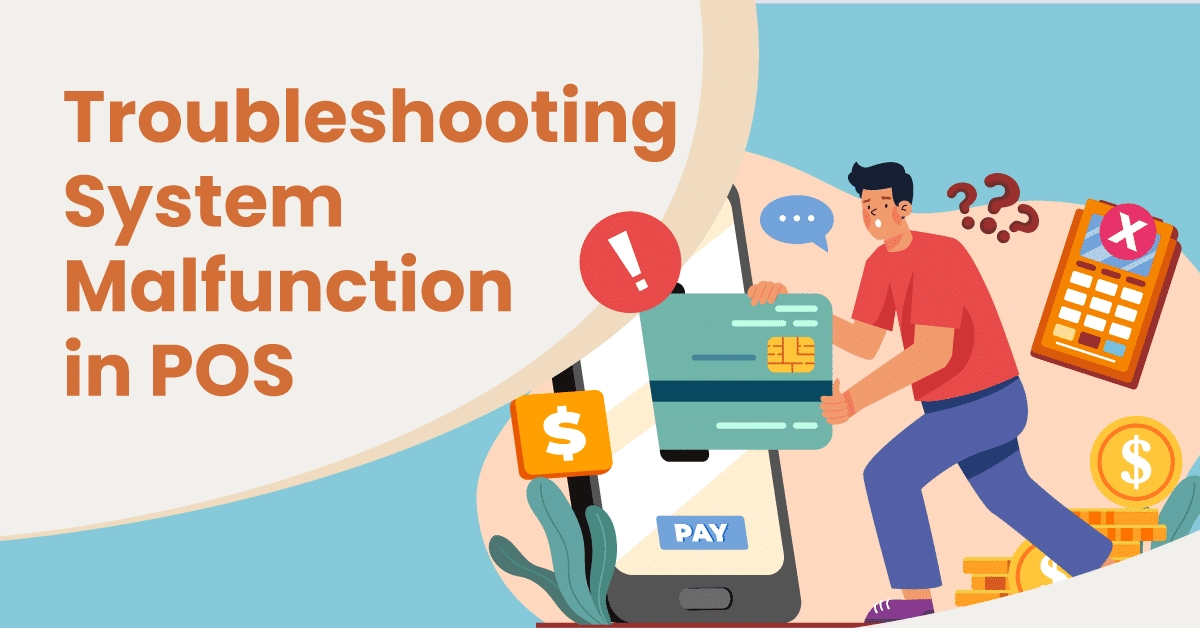
Your POS System Key Components and Their Functions
A POS system is a crucial tool for any modern business, blending hardware and software to streamline sales and operations. Understanding its key components helps in troubleshooting common POS system issues and maintaining smooth workflows.
Essential Hardware Components
Cash Register
The cash register is the physical unit that handles cash transactions, stores cash, and displays transaction totals. It’s the backbone of your payment handling and record-keeping.
Barcode Scanners
Scanners automate product entry by reading barcode information quickly and accurately, speeding up the checkout process. Malfunctions in scanners are a frequent source of frustration but are often fixable with basic troubleshooting.
Receipt Printers
These printers provide customers with transaction receipts. Whether thermal or ink-based, receipt printers require regular care to avoid jams and poor print quality, common POS hardware issues.
Touchscreen Displays
The touchscreen terminal is the user interface for your POS software. It replaces traditional keyboards and cash drawers, offering an intuitive way to input sales data, access inventory, and manage customer interactions.
Overview of Software Modules and Connectivity
POS systems rely heavily on software modules that support various business functions:
Payment Processing
Securely manages different payment methods including credit cards, mobile payments, and cash. Smooth payment processing depends on reliable network connectivity and up-to-date software.
Inventory Management
Tracks stock levels in real time, helps reorder products, and prevents overselling. Inventory syncing errors can disrupt business flow, making troubleshooting and regular updates essential.
Connectivity
Many POS systems connect to cloud-based services for data backup and remote access. A stable internet connection is vital for seamless operation, especially for payment gateways and software updates.
Importance of Regular Maintenance
Regular maintenance is key to minimizing downtime and avoiding costly repairs:
- Hardware inspections ensure devices like scanners and printers operate correctly.
- Software updates prevent bugs, improve security, and maintain compatibility with payment gateways.
- Routine backups protect critical sales and inventory data from unexpected failures.
- Staff training promotes proper usage and reduces human errors.
Proactive maintenance not only extends the life of your POS system but also helps avoid common troubleshooting headaches.
For tailored solutions and expert guidance on setting up or maintaining your system, consider exploring SDLPOS services such as POS system installation and support options designed for US businesses.
Common POS System Hardware Issues Troubleshooting POS Terminal Not Powering On

One of the most common POS system hardware issues is when the terminal doesn’t power on. This can stop your transactions, slow down your business, and frustrate both staff and customers. Knowing how to quickly diagnose and fix this problem is important for any retail or service environment.
Causes of POS Terminal Not Powering On
- Power supply problems: The power source may be unplugged, the outlet may be faulty, or the power adapter could be damaged.
- Hardware failure: Internal components like the motherboard or power button can fail.
- Battery issues: For portable or battery-backed terminals, a dead or faulty battery may be the cause.
Troubleshooting Steps to Fix Power Issues
Check the Power Cable and Outlet
- Make sure the power cable is firmly connected to the terminal and plugged into a working electrical outlet.
- Test the outlet by plugging in another device to confirm it’s providing power.
Inspect the Power Adapter
- Look for any visible damage to the adapter or cable.
- If possible, try using a compatible spare adapter to see if the terminal powers on.
Check Battery Status if Applicable
- For battery-powered POS terminals, ensure the battery is charged and properly seated.
- Replace the battery if it is swollen, leaking, or not holding a charge.
Perform a Hard Reset
- Disconnect power sources.
- Hold the power button for 15-20 seconds to discharge any remaining power.
- Reconnect and try powering on again.
Look for Indicator Lights
- Some terminals have LED lights showing power status.
- No lights could mean power failure; flashing lights might indicate hardware issues.
Avoid Opening Hardware Internally
- Unless qualified, avoid opening the terminal to prevent voiding warranties or causing further damage.
If these steps don’t restore power, the issue is likely due to internal hardware failure requiring professional repair or replacement.
Troubleshooting Barcode Scanner Not Reading Properly in POS Systems
Barcode scanners are essential for speeding up checkout and keeping inventory accurate. When your scanner isn’t reading codes correctly, it slows down your operations and affects customer experience. Here’s what usually causes barcode scanner issues and how to fix them.
Common Causes of Barcode Scanner Problems
- Dirty lenses — Dust, fingerprints, or smudges on the scanner lens block the laser or camera from reading barcodes clearly.
- Damaged or loose cables — Broken or poorly connected cables interrupt communication between the scanner and POS terminal.
- Incorrect scanner settings — Scanners may not work right if the settings don’t match barcode types or communication protocols.
- Low battery (if wireless) — Battery problems with wireless scanners can lead to inconsistent reads.
How to Fix Barcode Scanner Issues
Clean the scanner lens regularly
- Use a soft, lint-free cloth lightly dampened with water or isopropyl alcohol.
- Avoid harsh chemicals to prevent damage.
- Ensure the lens is completely dry before use.
Inspect cables and connections
- Check cables for visible damage or bends.
- Unplug and securely reconnect the cables on both ends.
- Replace the cable if you notice fraying or breaking.
Reset or reconfigure scanner settings
- Refer to your scanner’s manual to reset it to factory defaults or update settings.
- Ensure the device is set to scan the right barcode types (UPC, EAN, QR code, etc.).
- Check communication settings like USB HID or serial connection modes to match your POS system.
Restart the scanner and POS terminal
- Power cycle both devices to clear temporary glitches.
- For wireless scanners, recharge or replace batteries to avoid drops in performance.
Test with multiple barcodes
- Scan different barcodes to rule out damaged or unreadable labels as the problem.
By keeping your barcode scanner clean, cables intact, and settings correct, you can reduce common hardware issues and maintain smooth checkout operations. If these tips don’t work, it might be time to reach out to SDLPOS technical support for expert troubleshooting and repairs.
Common POS System Issues Receipt Printer Not Printing or Printing Poorly
Receipt printer problems are a common hardware issue in POS systems. These can disrupt your checkout process and frustrate customers. Let’s look at the main causes and how to troubleshoot them effectively.
Causes of Receipt Printer Problems
- Paper jams – Often caused by incorrect paper loading or debris inside the printer.
- Low or empty ink/thermal paper – Thermal printers use special paper that fades if old or of poor quality.
- Driver or software issues – Outdated or corrupted drivers can prevent printing or cause poor print quality.
- Hardware faults – Worn-out print heads or damaged printer components.
How to Clear Paper Jams and Replace Rolls Correctly
- Turn off the printer before inspecting to avoid damage.
- Open the cover and carefully remove any jammed paper. Avoid pulling paper forcefully, which can damage the printer.
- Check the paper rollers and clean any dust or residue using a soft cloth.
- When replacing paper rolls:
- Use the correct type of thermal paper recommended for your printer.
- Make sure the paper is loaded with the thermal side facing the print head.
- Avoid over-tightening or loosely placing the roll to ensure smooth feeding.
- Close the cover securely before powering the printer back on.
Fixing Driver and Print Quality Issues
- Update the printer driver regularly to keep it compatible with your POS software.
- Reinstall drivers if the printer stops responding.
- Check printer settings for resolution or quality options and adjust as necessary.
- If printouts look faded, dirty the print head with a cotton swab dipped in isopropyl alcohol.
By following these steps, you can quickly resolve most receipt printer issues. Regular maintenance and using quality supplies help minimize these common POS hardware problems.
Software Related POS System Issues Application Freezes and Crashes

One of the common software problems you might face with your POS system is when the application freezes or crashes. This can seriously slow down or stop your checkout process, frustrating both staff and customers.
Common Causes of POS Software Freezes and Crashes
- Outdated software: Running an old version can lead to bugs and compatibility issues.
- Corrupted files: Damaged program files or data can cause instability.
- Insufficient memory: If your device or system isn’t allocated enough RAM or storage, the app can hang or crash.
- Background processes: Too many apps or processes running at once can overload the device.
How to Troubleshoot Application Crashes and Freezes
Start with these simple steps to get your POS app back up and running:
- Restart the application: Close the app fully and open it again to clear minor glitches.
- Reboot the device: Sometimes a full restart frees up locked resources and memory.
- Update the software: Check for any available updates or patches from your POS provider. Keeping software current reduces bugs and improves security.
- Clear cache and temporary files: Old cached data can cause conflicts. Clear the app’s cache via settings to refresh performance.
- Check system resources: Ensure your POS device has enough RAM and storage. Close other apps consuming resources.
- Reinstall the application: If problems persist, uninstall and reinstall the POS software to replace any corrupted files.
Additional Tips
- Schedule regular software updates and backups to prevent recurring crashes.
- Train staff to report issues early to avoid prolonged downtime.
- If app freezes continue, contact SDLPOS technical support for expert assistance.
Addressing these software-related freezing issues quickly helps keep your checkout process smooth and your customers happy. For more on troubleshooting hardware that works with your software, check our guide on barcode scanners for POS systems.
Common POS System Issues and How to Troubleshoot Them Software Related Problems Payment Processing Failures
Payment processing failures are among the most critical software-related issues in any POS system. When transactions don’t go through, it can disrupt your entire sales process and hurt customer satisfaction. The main causes usually boil down to network connectivity problems, payment gateway issues, or a conflict between hardware and software components.
Causes of Payment Processing Failures
- Network connectivity issues: If your network connection is slow, intermittent, or down, the POS can’t communicate with the payment processor.
- Payment gateway problems: The payment processor’s service might be temporarily offline or experiencing glitches.
- Hardware and software conflicts: Outdated software or faulty card readers, PIN pads, or terminals can cause transaction errors.
How to Troubleshoot Payment Processing Failures
- Check Your Internet Connection
- Ensure your POS device is properly connected to the internet.
- Look for WiFi dropouts or slow connections that could affect transactions.
- If possible, connect via Ethernet cable for a more stable connection.
- Test Transactions
- Run a small test sale to see if the payment goes through.
- Use a different payment method (card, mobile pay) to isolate the issue.
- Verify Payment Gateway Status
- Visit your payment provider’s status page to check for outages.
- Contact your payment gateway support if you suspect service disruptions.
- Restart POS Hardware and Software
- Power cycle terminals and card readers to reset their functions.
- Close and reopen the POS software or update it if an update is available.
- Update Drivers and Firmware
- Make sure all payment hardware drivers and software components are current.
- Outdated drivers can cause compatibility issues leading to failed transactions.
- Contact Support if Problem Persists
- If troubleshooting doesn’t resolve the issue, reach out to your POS provider’s technical support team.
- For SDLPOS customers, expert support is available to diagnose and fix persistent payment processing problems quickly.
Being proactive with network setup and hardware maintenance can greatly reduce payment processing issues. For detailed guidance on POS hardware and ensuring smooth payment processing, check out our POS system accessories and cash register systems for retail chains pages for more expert tips and solutions.
Common POS System Issues and How to Troubleshoot Them Software Related Problems Inventory Syncing Errors
Inventory syncing errors are a frequent software-related issue in POS systems. These errors typically arise due to database glitches, software bugs, or communication breakdowns between your POS software and inventory management modules. When inventory data doesn’t sync properly, it can lead to inaccurate stock levels, incorrect sales reporting, and even lost revenue.
Causes of Inventory Syncing Errors
- Database issues: Corrupted or overloaded databases can disrupt data flow.
- Software bugs: Updates or patches may introduce bugs causing sync failures.
- Network interruptions: Poor connectivity can prevent real-time syncing.
- Incorrect configurations: Misaligned settings between POS and inventory systems.
- Integration conflicts: Problems arise when third-party apps or add-ons interfere with syncing.
Troubleshooting Tips for Inventory Syncing Errors
Check network stability
Ensure your internet connection is stable since cloud-based POS systems rely heavily on it for syncing. Use wired connections when possible to reduce dropouts.
Restart the POS software and devices
Sometimes a simple restart can clear temporary software glitches or cache issues impacting synchronization.
Update your software regularly
Keep your POS system and related inventory modules updated with the latest patches to fix known bugs and improve syncing reliability.
Review integration settings
Verify that all connected software (like inventory management or third-party apps) are configured correctly and compatible with your POS system.
Clear corrupted cache or data files
Some systems store local cache that could become corrupted, disrupting syncing. Clearing this cache periodically can help.
Run test syncs and reports
Use test transactions to verify if inventory counts update correctly and identify exactly when syncing fails.
Backup your inventory data
Regular backups can prevent data loss and streamline recovery if syncing errors lead to database corruption.
Best Practices to Prevent Inventory Syncing Issues
- Schedule automatic updates and maintenance during off-hours to minimize disruption.
- Train staff on correctly using the POS and inventory features to avoid accidental misconfigurations.
- Use reliable and compatible third-party apps to reduce integration conflicts.
- Monitor sync logs and alerts regularly to catch and resolve problems early.
For U.S. businesses looking for robust retail solutions, understanding and managing inventory syncing is crucial. If issues persist, consider consulting SDLPOS support services, where experts help diagnose complex software issues quickly and reliably.
Learn more about choosing the right system for your needs at Types of POS Systems.
Network and Connectivity Issues for POS Systems
A stable internet connection is critical for cloud-based POS systems in retail settings. Without reliable connectivity, your POS can experience interruptions that affect payment processing, inventory updates, and overall operations.
Common Network Problems in POS Systems
Here are some frequent connectivity issues you might face:
- WiFi dropouts: The POS disconnects from WiFi randomly, causing transaction delays.
- Slow network speeds: This leads to lag when processing payments or syncing data.
- Interference: Other electronic devices or physical barriers can weaken signal strength.
- Network congestion: Too many devices using the same network can slow down your POS.
Diagnosing Network Issues
To troubleshoot these problems:
- Check signal strength: Use your device to confirm if the WiFi signal is strong where your POS terminals sit.
- Restart networking equipment: Sometimes a simple reboot of your router or modem solves connectivity hiccups.
- Test network speed: Use online tools to ensure your internet meets the minimum speed requirements for your POS software.
- Check for interference: Move POS terminals or routers away from microwaves, cordless phones, or thick walls.
- Identify network congestion: Limit other devices or set up separate networks for business-critical hardware.
Recommendations for Router Placement and Network Redundancy
To improve POS system performance and avoid downtime:
- Place routers centrally and elevated: Positioning routers in an open, central spot ensures better coverage across your sales floor.
- Use high-quality routers: Invest in routers designed for business use to handle multiple devices efficiently.
- Enable dual-band WiFi: Utilize both 2.4 GHz and 5 GHz bands to reduce congestion and improve device connectivity.
- Set up network redundancy: Consider a backup internet connection (like LTE or a second ISP) to keep your POS online if your main network fails.
- Use wired connections where possible: Ethernet cables provide more stable connections for POS terminals than WiFi alone.
Stable network connectivity is essential to avoid frustrating POS downtime and ensure smooth retail operations. Following these tips will help your system run reliably every day.
For more insights on how modern POS software depends on connectivity, check out our guide on point of sale system features.
Preventive Measures to Reduce POS System Problems
Keeping your POS system running smoothly takes more than just fixing issues as they come up. Regular maintenance and smart habits can save you time, avoid costly downtime, and keep your daily operations stress-free. Here’s how to stay ahead of common POS system issues with a few simple, proactive steps.
Regular System Updates and Hardware Inspections
Updating your POS software and hardware is crucial. Software updates often include important bug fixes, security patches, and improvements that prevent crashes or payment errors. Similarly, inspecting your hardware helps catch wear and tear before it causes full failures.
- Check for software updates regularly and install them as soon as they’re available.
- Inspect cables, scanners, printers, and terminals for damage or loose connections.
- Replace aging or malfunctioning parts before they disrupt your workflow.
Staff Training on Proper Usage and Handling
Your team plays a big role in keeping the POS system healthy. Proper training reduces user errors and hardware abuse that often lead to problems like paper jams, misreads, and system crashes.
- Teach staff how to correctly operate scanners, printers, and touchscreens.
- Show how to load receipt paper properly and handle equipment carefully.
- Provide clear instructions on reporting issues quickly to avoid bigger troubles.
Scheduling Routine Backups for Critical Data
POS systems handle valuable sales and inventory data daily. Backing up this information frequently avoids data loss from unexpected crashes or network failures and helps you recover fast.
- Set automatic daily or weekly backups depending on your business size.
- Store backups locally and in the cloud for extra security.
- Test your backup recovery process occasionally to ensure it works smoothly.
Partnering with Trusted Suppliers Like SDLPOS
When it comes to support and maintenance, working with professionals makes a difference. SDLPOS offers reliable technical support, quality hardware, and expert advice that keep your system in top shape.
- Schedule regular maintenance visits with SDLPOS technicians.
- Use genuine replacement parts to avoid compatibility issues.
- Contact SDLPOS support promptly when you encounter issues beyond basic troubleshooting.
By sticking with these preventive measures, you reduce the chance of unexpected POS machine errors, extend your system’s lifespan, and improve daily efficiency. It’s all about being proactive rather than reactive—and with the right approach, your POS setup will work smoothly day after day.
When to Contact SDLPOS Support for POS System Troubleshooting
Sometimes, POS system troubleshooting tips and basic fixes just won’t cut it. Knowing when to reach out to SDLPOS support is key to keeping your business running smoothly.
Identifying Problems Beyond DIY Troubleshooting
If you’ve tried the usual fixes like rebooting devices, checking connections, or updating software but the issue persists, it’s time to call in the pros. Here are clear signs to contact SDLPOS support:
- Hardware won’t power on or shows persistent errors
- Barcode scanner or receipt printer fails repeatedly
- Software crashes or freezes continue after updates
- Payment processing stalls with no clear cause
- Inventory data sync errors reoccur or cause discrepancies
- Network connectivity issues disrupt transactions despite stable internet
Expert Support Services and Response Times
SDLPOS offers dedicated expert assistance to quickly diagnose and resolve your POS hardware issues and software glitches. You can expect:
- Fast response times to minimize downtime
- Guidance through step-by-step troubleshooting beyond basic tips
- Remote support or onsite service depending on your needs
- Access to genuine parts and certified repairs
Contact and Service Options Available
Getting help from SDLPOS is simple and convenient for U.S. retailers:
- Phone Support: Speak directly with a technician during business hours.
- Online Chat & Email: For quick questions and scheduling services.
- Onsite Service: For complex hardware issues requiring hands-on fixes.
- Remote Assistance: Walkthrough support for software and network problems.
Don’t let unresolved POS system problems impact your sales. When basic POS system troubleshooting doesn’t solve the problem, rely on SDLPOS technical support to keep your system running reliably.
