Troubleshooting Common POS System Issues Guide for Fast Fixes
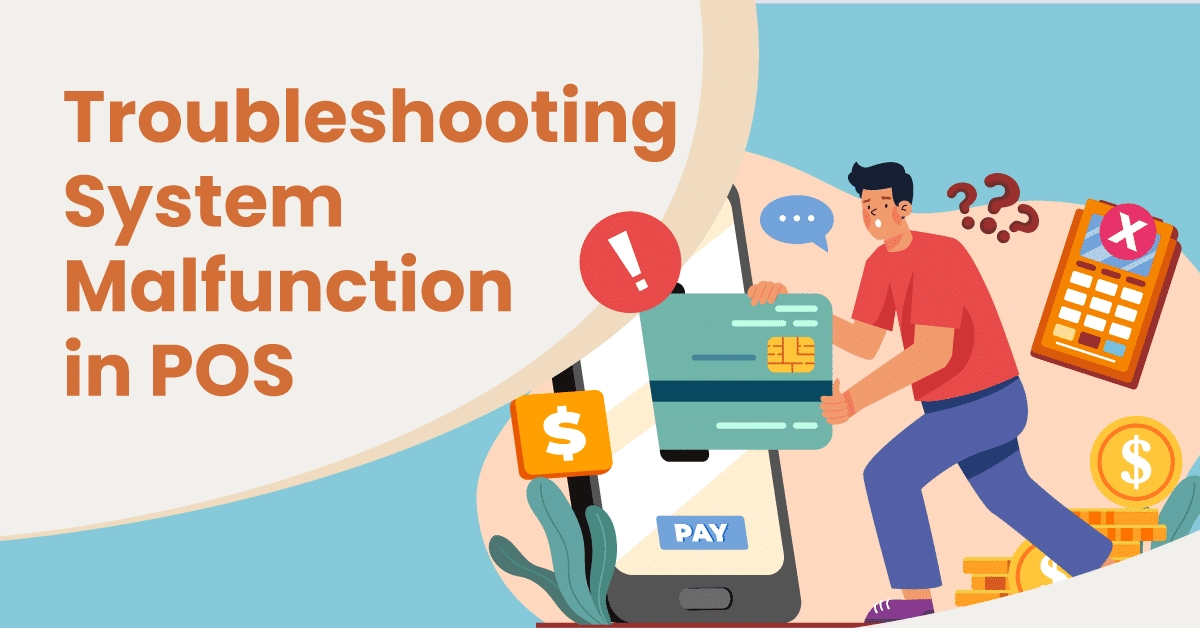
Your POS System Key Components and Their Functions
A sistema POS de Walmart is a crucial tool for any modern business, blending hardware and software to streamline sales and operations. Understanding its key components helps in troubleshooting common POS system issues and maintaining smooth workflows.
Essential Hardware Components
Caja registradora
The cash register is the physical unit that handles cash transactions, stores cash, and displays transaction totals. It’s the backbone of your payment handling and record-keeping.
Escáneres de código de barras
Scanners automate product entry by reading barcode information quickly and accurately, speeding up the checkout process. Malfunctions in scanners are a frequent source of frustration but are often fixable with basic troubleshooting.
Impresoras de recibos
These printers provide customers with transaction receipts. Whether thermal or ink-based, receipt printers require regular care to avoid jams and poor print quality, common POS hardware issues.
cURL Too many subrequests.
The touchscreen terminal is the user interface for your POS software. It replaces traditional keyboards and cash drawers, offering an intuitive way to input sales data, access inventory, and manage customer interactions.
Overview of Software Modules and Connectivity
POS systems rely heavily on software modules that support various business functions:
Procesamiento de pagos
Securely manages different payment methods including credit cards, mobile payments, and cash. Smooth payment processing depends on reliable network connectivity and up-to-date software.
Gestión de Inventario
Tracks stock levels in real time, helps reorder products, and prevents overselling. Inventory syncing errors can disrupt business flow, making troubleshooting and regular updates essential.
Conectividad
Many POS systems connect to cloud-based services for data backup and remote access. A stable internet connection is vital for seamless operation, especially for payment gateways and software updates.
Importance of Regular Maintenance
Regular maintenance is key to minimizing downtime and avoiding costly repairs:
- Hardware inspections ensure devices like scanners and printers operate correctly.
- Software updates prevent bugs, improve security, and maintain compatibility with payment gateways.
- Routine backups protect critical sales and inventory data from unexpected failures.
- Staff training promotes proper usage and reduces human errors.
Proactive maintenance not only extends the life of your POS system but also helps avoid common troubleshooting headaches.
For tailored solutions and expert guidance on setting up or maintaining your system, consider exploring SDLPOS services such as instalación del sistema POS and support options designed for US businesses.
Common POS System Hardware Issues Troubleshooting POS Terminal Not Powering On

One of the most common POS system hardware issues is when the terminal doesn’t power on. This can stop your transactions, slow down your business, and frustrate both staff and customers. Knowing how to quickly diagnose and fix this problem is important for any retail or service environment.
Causes of POS Terminal Not Powering On
- Power supply problems: The power source may be unplugged, the outlet may be faulty, or the power adapter could be damaged.
- Hardware failure: Internal components like the motherboard or power button can fail.
- Battery issues: For portable or battery-backed terminals, a dead or faulty battery may be the cause.
Troubleshooting Steps to Fix Power Issues
Check the Power Cable and Outlet
- Make sure the power cable is firmly connected to the terminal and plugged into a working electrical outlet.
- Test the outlet by plugging in another device to confirm it’s providing power.
Inspect the Power Adapter
- Look for any visible damage to the adapter or cable.
- If possible, try using a compatible spare adapter to see if the terminal powers on.
Check Battery Status if Applicable
- cURL Too many subrequests.
- cURL Too many subrequests.
cURL Too many subrequests.
- cURL Too many subrequests.
- cURL Too many subrequests.
- cURL Too many subrequests.
cURL Too many subrequests.
- cURL Too many subrequests.
- cURL Too many subrequests.
cURL Too many subrequests.
- cURL Too many subrequests.
cURL Too many subrequests.
cURL Too many subrequests.
cURL Too many subrequests.
cURL Too many subrequests.
- cURL Too many subrequests. cURL Too many subrequests.
- cURL Too many subrequests. cURL Too many subrequests.
- Incorrect scanner settings — Scanners may not work right if the settings don’t match barcode types or communication protocols.
- Low battery (if wireless) — Battery problems with wireless scanners can lead to inconsistent reads.
How to Fix Barcode Scanner Issues
Clean the scanner lens regularly
- Use a soft, lint-free cloth lightly dampened with water or isopropyl alcohol.
- Avoid harsh chemicals to prevent damage.
- Ensure the lens is completely dry before use.
cURL Too many subrequests.
- Check cables for visible damage or bends.
- Unplug and securely reconnect the cables on both ends.
- Replace the cable if you notice fraying or breaking.
Reset or reconfigure scanner settings
- Refer to your scanner’s manual to reset it to factory defaults or update settings.
- Ensure the device is set to scan the right barcode types (UPC, EAN, QR code, etc.).
- Check communication settings like USB HID or serial connection modes to match your POS system.
Restart the scanner and POS terminal
- Power cycle both devices to clear temporary glitches.
- For wireless scanners, recharge or replace batteries to avoid drops in performance.
Test with multiple barcodes
- Scan different barcodes to rule out damaged or unreadable labels as the problem.
By keeping your barcode scanner clean, cables intact, and settings correct, you can reduce common hardware issues and maintain smooth checkout operations. If these tips don’t work, it might be time to reach out to SDLPOS technical support for expert troubleshooting and repairs.
Common POS System Issues Receipt Printer Not Printing or Printing Poorly
Receipt printer problems are a common hardware issue in POS systems. These can disrupt your checkout process and frustrate customers. Let’s look at the main causes and how to troubleshoot them effectively.
Causes of Receipt Printer Problems
- Paper jams – Often caused by incorrect paper loading or debris inside the printer.
- Low or empty ink/thermal paper – Thermal printers use special paper that fades if old or of poor quality.
- Driver or software issues – Outdated or corrupted drivers can prevent printing or cause poor print quality.
- Hardware faults – Worn-out print heads or damaged printer components.
How to Clear Paper Jams and Replace Rolls Correctly
- Turn off the printer before inspecting to avoid damage.
- Open the cover and carefully remove any jammed paper. Avoid pulling paper forcefully, which can damage the printer.
- Verifica la paper rollers and clean any dust or residue using a soft cloth.
- When replacing paper rolls:
- Utiliza el cURL Too many subrequests. cURL Too many subrequests.
- cURL Too many subrequests.
- cURL Too many subrequests.
- cURL Too many subrequests. cURL Too many subrequests.
cURL Too many subrequests.
- cURL Too many subrequests. cURL Too many subrequests.
- cURL Too many subrequests.
- cURL Too many subrequests.
- cURL Too many subrequests.
cURL Too many subrequests.
cURL Too many subrequests.

cURL Too many subrequests. cURL Too many subrequests.cURL Too many subrequests.
cURL Too many subrequests.
- Outdated softwarecURL Too many subrequests.
- Corrupted files: Damaged program files or data can cause instability.
- Insufficient memory: If your device or system isn’t allocated enough RAM or storage, the app can hang or crash.
- Background processes: Too many apps or processes running at once can overload the device.
How to Troubleshoot Application Crashes and Freezes
Start with these simple steps to get your POS app back up and running:
- Restart the application: Close the app fully and open it again to clear minor glitches.
- Reboot the device: Sometimes a full restart frees up locked resources and memory.
- Update the software: Check for any available updates or patches from your POS provider. Keeping software current reduces bugs and improves security.
- Clear cache and temporary files: Old cached data can cause conflicts. Clear the app’s cache via settings to refresh performance.
- Check system resources: Ensure your POS device has enough RAM and storage. Close other apps consuming resources.
- Reinstall the application: If problems persist, uninstall and reinstall the POS software to replace any corrupted files.
Additional Tips
- Schedule regular software updates and backups to prevent recurring crashes.
- Train staff to report issues early to avoid prolonged downtime.
- If app freezes continue, contact SDLPOS technical support for expert assistance.
Addressing these software-related freezing issues quickly helps keep your checkout process smooth and your customers happy. For more on troubleshooting hardware that works with your software, check our guide on barcode scanners for POS systems.
Common POS System Issues and How to Troubleshoot Them Software Related Problems Payment Processing Failures
Payment processing failures are among the most critical software-related issues in any POS system. When transactions don’t go through, it can disrupt your entire sales process and hurt customer satisfaction. The main causes usually boil down to network connectivity problems, payment gateway issues, or a conflict between hardware and software components.
Causes of Payment Processing Failures
- Network connectivity issues: If your network connection is slow, intermittent, or down, the POS can’t communicate with the payment processor.
- Payment gateway problems: The payment processor’s service might be temporarily offline or experiencing glitches.
- Hardware and software conflicts: Outdated software or faulty card readers, PIN pads, or terminals can cause transaction errors.
How to Troubleshoot Payment Processing Failures
- cURL Too many subrequests.
- cURL Too many subrequests.
- cURL Too many subrequests.
- cURL Too many subrequests.
- cURL Too many subrequests.
- cURL Too many subrequests.
- cURL Too many subrequests.
- cURL Too many subrequests.
- cURL Too many subrequests.
- cURL Too many subrequests.
- cURL Too many subrequests.
- cURL Too many subrequests.
- cURL Too many subrequests.
- cURL Too many subrequests.
- cURL Too many subrequests.
- cURL Too many subrequests.
- cURL Too many subrequests.
- cURL Too many subrequests.
- cURL Too many subrequests.
cURL Too many subrequests. For detailed guidance on POS hardware and ensuring smooth payment processing, check out our POS system accessories y cash register systems for retail chains pages for more expert tips and solutions.
Common POS System Issues and How to Troubleshoot Them Software Related Problems Inventory Syncing Errors
Inventory syncing errors are a frequent software-related issue in POS systems. These errors typically arise due to database glitches, software bugs, or communication breakdowns between your POS software and inventory management modules. When inventory data doesn’t sync properly, it can lead to inaccurate stock levels, incorrect sales reporting, and even lost revenue.
Causes of Inventory Syncing Errors
- Database issues: Corrupted or overloaded databases can disrupt data flow.
- Software bugs: Updates or patches may introduce bugs causing sync failures.
- Network interruptions: Poor connectivity can prevent real-time syncing.
- Incorrect configurations: Misaligned settings between POS and inventory systems.
- Integration conflicts: Problems arise when third-party apps or add-ons interfere with syncing.
Troubleshooting Tips for Inventory Syncing Errors
Check network stability
Ensure your internet connection is stable since cloud-based POS systems rely heavily on it for syncing. Use wired connections when possible to reduce dropouts.
Restart the POS software and devices
Sometimes a simple restart can clear temporary software glitches or cache issues impacting synchronization.
Update your software regularly
Keep your POS system and related inventory modules updated with the latest patches to fix known bugs and improve syncing reliability.
Review integration settings
Verify that all connected software (like inventory management or third-party apps) are configured correctly and compatible with your POS system.
Clear corrupted cache or data files
Some systems store local cache that could become corrupted, disrupting syncing. Clearing this cache periodically can help.
Run test syncs and reports
Use test transactions to verify if inventory counts update correctly and identify exactly when syncing fails.
Backup your inventory data
Regular backups can prevent data loss and streamline recovery if syncing errors lead to database corruption.
Best Practices to Prevent Inventory Syncing Issues
- Schedule automatic updates and maintenance during off-hours to minimize disruption.
- Train staff on correctly using the POS and inventory features to avoid accidental misconfigurations.
- Use reliable and compatible third-party apps to reduce integration conflicts.
- Monitor sync logs and alerts cURL Too many subrequests.
cURL Too many subrequests. cURL Too many subrequests.cURL Too many subrequests.
cURL Too many subrequests. Types of POS Systems.
cURL Too many subrequests.
A stable internet connection cURL Too many subrequests.
cURL Too many subrequests.
cURL Too many subrequests.
- cURL Too many subrequests. cURL Too many subrequests.
- cURL Too many subrequests. cURL Too many subrequests.
- cURL Too many subrequests. cURL Too many subrequests.
- cURL Too many subrequests. cURL Too many subrequests.
cURL Too many subrequests.
cURL Too many subrequests.
- Check signal strength: Use your device to confirm if the WiFi signal is strong where your POS terminals sit.
- Restart networking equipment: Sometimes a simple reboot of your router or modem solves connectivity hiccups.
- Test network speed: Use online tools to ensure your internet meets the minimum speed requirements for your POS software.
- Check for interference: Move POS terminals or routers away from microwaves, cordless phones, or thick walls.
- Identify network congestion: Limit other devices or set up separate networks for business-critical hardware.
Recommendations for Router Placement and Network Redundancy
To improve POS system performance and avoid downtime:
- Place routers centrally and elevated: Positioning routers in an open, central spot ensures better coverage across your sales floor.
- Use high-quality routers: Invest in routers designed for business use to handle multiple devices efficiently.
- Enable dual-band WiFi: Utilize both 2.4 GHz and 5 GHz bands to reduce congestion and improve device connectivity.
- Set up network redundancy: Consider a backup internet connection (like LTE or a second ISP) to keep your POS online if your main network fails.
- Use wired connections where possible: Ethernet cables provide more stable connections for POS terminals than WiFi alone.
Stable network connectivity is essential to avoid frustrating POS downtime and ensure smooth retail operations. Following these tips will help your system run reliably every day.
For more insights on how modern POS software depends on connectivity, check out our guide on funciones del sistema de punto de venta.
Preventive Measures to Reduce POS System Problems
Keeping your POS system running smoothly takes more than just fixing issues as they come up. Regular maintenance and smart habits can save you time, avoid costly downtime, and keep your daily operations stress-free. Here’s how to stay ahead of common POS system issues with a few simple, proactive steps.
Regular System Updates and Hardware Inspections
Updating your POS software and hardware is crucial. Software updates often include important bug fixes, security patches, and improvements that prevent crashes or payment errors. Similarly, inspecting your hardware helps catch wear and tear before it causes full failures.
- Check for software updates regularly and install them as soon as they’re available.
- Inspect cables, scanners, printers, and terminals for damage or loose connections.
- Replace aging or malfunctioning parts before they disrupt your workflow.
Staff Training on Proper Usage and Handling
Your team plays a big role in keeping the POS system healthy. Proper training reduces user errors and hardware abuse that often lead to problems like paper jams, misreads, and system crashes.
- Teach staff how to correctly operate scanners, printers, and touchscreens.
- Show how to load receipt paper properly and handle equipment carefully.
- Provide clear instructions on reporting issues quickly to avoid bigger troubles.
cURL Too many subrequests.
cURL Too many subrequests. cURL Too many subrequests. cURL Too many subrequests.
- cURL Too many subrequests.
- cURL Too many subrequests.
- cURL Too many subrequests.
cURL Too many subrequests.
cURL Too many subrequests. cURL Too many subrequests.
- cURL Too many subrequests.
- cURL Too many subrequests.
- cURL Too many subrequests.
By cURL Too many subrequests.cURL Too many subrequests.
cURL Too many subrequests.
cURL Too many subrequests. cURL Too many subrequests. cURL Too many subrequests.
Identifying Problems Beyond DIY Troubleshooting
If you’ve tried the usual fixes like rebooting devices, checking connections, or updating software but the issue persists, it’s time to call in the pros. Here are clear signs to contact SDLPOS support:
- Hardware won’t power on or shows persistent errors
- Barcode scanner or receipt printer fails repeatedly
- Software crashes or freezes continue after updates
- Payment processing stalls with no clear cause
- Inventory data sync errors reoccur or cause discrepancies
- Network connectivity issues disrupt transactions despite stable internet
Expert Support Services and Response Times
SDLPOS offers dedicated expert assistance to quickly diagnose and resolve your POS hardware issues and software glitches. You can expect:
- Fast response times cURL Too many subrequests.
- Guidance through step-by-step troubleshooting beyond basic tips
- Remote support or onsite service depending on your needs
- Acceso a genuine parts and certified repairs
Contact and Service Options Available
Getting help from SDLPOS is simple and convenient for U.S. retailers:
- Phone Support: Speak directly with a technician during business hours.
- Online Chat & Email: For quick questions and scheduling services.
- Onsite Service: For complex hardware issues requiring hands-on fixes.
- Remote Assistance: Walkthrough support for software and network problems.
Don’t let unresolved POS system problems impact your sales. When basic POS system troubleshooting doesn’t solve the problem, rely on SDLPOS technical support to keep your system running reliably.
