How to Troubleshoot Common Cash Register Issues Step by Step

Are you facing issues with your cash register right when you need it most? Whether you’re a small business owner, retail manager, or frontline cashier, knowing how to troubleshoot common cash register issues can save you valuable time and money. A reliable cash register isn’t just a piece of equipment—it’s the heart of your sales process.
In this guide, you’ll get practical, step-by-step solutions to tackle frequent problems like power hiccups, display glitches, printer jams, and software errors. We’ll break down the fixes so you can quickly diagnose and resolve issues without calling for costly repairs. Plus, you’ll learn when it’s time to reach out to professionals and how to keep your register running smoothly.
If you want to minimize downtime and boost your confidence with your POS hardware, this walkthrough by SDLPOS is exactly what you need. Let’s get started!
Your Cash Register Basic Components and Functions
Understanding your cash register is the first step to effective troubleshooting. A cash register is more than just a simple machine for handling sales transactions — it is a vital piece of your POS system hardware that ensures smooth business operations. Knowing its basic components and functions will help you identify potential problems faster and apply the right fixes.
Key Components of a Cash Register
Power Supply Unit
The power supply is the heart of your cash register, providing electricity to all internal components. Issues here often cause power failures or unexpected shutdowns.
Display Screen
This shows transaction details, prices, and system messages. A malfunctioning display can disrupt sales and create customer confusion.
Keyboard or Touchscreen Interface
Used to enter prices, select products, and operate functions. Faults here can slow down transactions and cause input errors.
Receipt Printer
Essential for printing customer receipts and transaction records. Common issues include paper jams and faded printouts.
Cash Drawer
Securely stores cash and coins and typically opens automatically during transactions. Mechanical issues or software errors may prevent the drawer from opening.
Internal Processor and Memory
This is the “brain” where calculations are processed and sales data stored. Software glitches or hardware failures in this section can cause operational errors.
Basic Functions of a Cash Register
Your cash register is designed to:
- Process sales transactions quickly and accurately
- Calculate totals, taxes, and change automatically
- Print customer receipts efficiently
- Securely manage cash with controlled access to the drawer
- Store sales data for reports and accounting purposes
Many modern cash registers work as part of an integrated POS system, combining hardware and software to handle inventory, customer data, and reporting seamlessly. This increases complexity but also improves functionality.
By mastering the basic components and how they interact, you can approach troubleshooting with a clearer understanding. For example, if your cash register display is not working, you’ll know whether to check the power supply, cables, or the screen itself.
For a detailed introduction on working cash registers effectively, see our guide on how to work a cash register at a grocery store.
Knowing your equipment inside and out prepares you to diagnose and solve common cash register errors confidently, keeping your business running smoothly.
Common Cash Register Problems and Quick Diagnostic Tips

When it comes to cash register troubleshooting, most users face a handful of recurring issues. Knowing these common problems and quick ways to diagnose them can save you time and keep your business running smoothly. Here’s a breakdown of typical cash register errors and how to spot them fast.
Power Issues
If your cash register won’t turn on or keeps shutting down unexpectedly, it’s usually a power issue. First, check if the power cable is securely plugged into both the register and the outlet. Look for any damaged cords or loose connections. Also, confirm if the outlet itself is working by testing with another device. Sometimes a blown fuse or trip in your circuit breaker can cause this too. A quick reset of the power strip or breaker might solve the problem.
Display Not Working
A blank or flickering cash register display is another common headache. Diagnose this by making sure the display cables and connectors are firmly attached. If your model has a separate display screen, look for loose or worn cables. Sometimes adjusting the brightness or resetting the register can bring it back to life. If you see error codes, note them down—they can help identify specific hardware or software faults.
Receipt Printer Problems
Receipt printer issues are frequent in busy stores. If you notice no printout or poor print quality, start with checking the paper roll — is it loaded correctly, and is there enough paper? Look for paper jams and carefully clear them without tearing the roll. Also, confirm the printer settings in your cash register software are set correctly. Dirty print heads or low ink levels (for ink printers) can also cause problems.
Cash Drawer Won’t Open
When the cash drawer won’t open, it can slow down your checkout process badly. This might be a hardware or connection issue. Ensure the drawer is properly connected to the register and there’s no physical obstruction. Test manual release mechanisms if available. If the register software controls the drawer, confirm your settings and check if it triggers an open command properly.
Keyboard or Touchscreen Faults
Unresponsive keys or touchscreens can be frustrating. For keypads, check for stuck or dirty keys, and clean gently if needed. For touchscreens, a simple reset can fix calibration issues. Confirm no physical damage, and if possible, test with external input devices to isolate the problem.
Software Glitches
Last but not least, software problems like freezes, error messages, or transaction errors often point to outdated or corrupted software. Running a software update for cash registers can patch bugs and improve performance. Sometimes a full reset or reboot solves minor glitches, but back up your data first if possible.
Quick Diagnostic Tips
- Always start with power and connections.
- Note any error codes or unusual noises.
- Test basic hardware components (printer, display, drawer) one by one.
- Reset the system before diving into complex fixes.
- Keep a checklist of issues and resolutions for future reference.
Understanding these common cash register errors and knowing how to quickly assess them prepares you to fix problems fast or decide when professional help is needed.
Detailed Troubleshooting Steps Power Issues Cash Register Power Issues Solutions
Power issues are one of the most common cash register hardware problems you might face. When your cash register won’t turn on or keeps shutting off, it can halt your sales and frustrate both you and your customers. Here’s a straightforward guide to diagnosing and fixing these power problems.
Check Power Source and Connections
- Verify the outlet: Plug another device (like a phone charger) into the same outlet to make sure it’s working.
- Inspect power cords: Look for any visible damage, frays, or loose plugs. Damaged cords can cause intermittent power.
- Ensure secure connections: Both the power cord and the cash register’s power input should be firmly connected.
Reset the Cash Register
- Turn off the unit: If your cash register has a power switch, turn it off.
- Unplug from outlet: Disconnect the cash register completely.
- Wait 30 seconds: This allows any residual power to drain.
- Plug it back in and turn on: This simple reset often fixes minor software glitches affecting power.
Check Internal Battery (If Applicable)
- Some cash registers have an internal backup battery to maintain settings. If power issues persist even when plugged in:
- Refer to your manual to check if the internal battery needs replacing.
- A dead backup battery may not prevent power but can cause erratic behavior.
Inspect Fuse or Circuit Breaker
- Many cash registers contain a fuse or circuit breaker inside:
- Locate the fuse (usually near the power input).
- If blown, replace with the exact same rating.
- If your unit trips breakers often, it could signal electrical problems needing professional help.
Avoid Power Surges and Outages
- Use a surge protector to safeguard your register from unexpected voltage spikes.
- If your area has unreliable power, consider an uninterruptible power supply (UPS) for smooth operation.
When Power Issues Persist
- If none of these fixes help, the problem might be internal hardware failure.
- Contact professional support or your cash register manufacturer for repair or replacement options.
By following these steps, you can cover most power-related cash register troubleshooting quickly and effectively, minimizing downtime during your busy hours.
Detailed Troubleshooting Steps for Cash Register Display Malfunctions
A cash register display not working properly can slow down your sales process and confuse both staff and customers. Here’s a straightforward guide to diagnose and fix common display issues so you can get back to business quickly.
Check Power Connections and Cables
- Verify the power source: Make sure the display is plugged in securely. Sometimes, a loose power cable or a faulty outlet can cause the screen to flicker or stay blank.
- Inspect connection cables: If your display connects separately from the main register body (via VGA, HDMI, or USB), check the cables for damage or loose connections.
- Try a different outlet: Sometimes a power strip or outlet may be the problem, so test the display with a different power source.
Restart and Reset the Display
- Restart the cash register: A simple reboot often clears minor glitches affecting the display.
- Reset the display settings: Check your user manual for how to reset the screen settings. This can solve issues like distorted images or incorrect brightness levels.
- Use the factory reset option if available, but only after backing up important data.
Inspect for Physical Damage and Screen Issues
- Look for cracks or visible damage on the screen.
- If the screen is dim or has dead pixels, it might need professional repair or replacement.
- Clean the display gently with a soft cloth—sometimes dirt and smudges affect touch sensitivity or visibility.
Test for Software-Related Display Problems
- Update your cash register software: Outdated software can cause display errors.
- Check the software settings for display configuration issues.
- If the display glitches happen when running specific functions, it might be a software bug needing an update or patch.
Evaluate External Environment Factors
- Bright lights or glare can sometimes make the display hard to see—adjust your setup if necessary.
- Ensure the display isn’t overheating or placed near heat sources; excess heat can cause malfunction.
When Display Issues Persist
If after these steps your cash register display is still not working, it’s likely a hardware defect or system-level problem beyond basic troubleshooting. Time to call professional support or the manufacturer’s service center to prevent prolonged downtime.
By following these tips, you’ll quickly diagnose most POS system hardware problems related to the display and keep your sales flowing smoothly.
Detailed Troubleshooting Steps Receipt Printer Problems
Receipt printer problems are among the most common cash register issues that can disrupt sales and cause customer delays. To fix cash register printer issues, you need to pinpoint the exact cause. Here’s a clear troubleshooting guide covering the usual suspects and how to solve them quickly.
Receipt Printer Not Printing or Printing Blank Receipts
Check Paper Roll Installation
Make sure the paper roll is installed correctly, with the paper feeding from the bottom, not the top. Incorrect loading often leads to blank receipts.
Inspect the Paper Type
Use compatible thermal paper recommended by the manufacturer. Low-quality or wrong paper can cause the printer to print faintly or not at all.
Clean the Print Head
Over time, dirt and residue accumulate on the print head. Use a cleaning pen or isopropyl alcohol with a soft cloth to gently clean it.
Check Printer Connections
Ensure the printer is properly connected to the cash register or POS system. Loose cables or faulty USB/serial ports are frequent culprits.
Paper Jam or Receipt Feeding Issues
Remove Jammed Paper Carefully
Open the printer cover and gently pull out any jammed or stuck paper. Avoid tearing it to prevent residual bits inside the mechanism.
Check Paper Path for Obstructions
Clear any bits of torn paper or debris in the paper path. Sometimes old bonds or receipts block smooth feeding.
Verify Paper Thickness and Size
Use the paper gauge or manufacturer guidelines to confirm the paper thickness and width are correct. Incorrect size can cause jams.
Poor Print Quality and Smudges
Adjust Printer Settings
Access the printer settings menu to adjust print darkness or speed. Increasing darkness can improve faded printing.
Replace Worn Printer Head
After extensive use, the print head may wear out. If cleaning doesn’t help, consult the manual for replacement steps or professional service.
Avoid Excess Heat or Moisture
Keep the printer in a cool, dry place. Excessive heat or humidity can degrade thermal paper and print quality.
Receipt Printer Errors and Alerts
Reset the Printer
Many cash registers allow you to reset the printer via menu options or by rebooting the device. This can clear temporary software errors affecting the printer.
Check Paper Roll Sensor
Make sure the paper roll sensor isn’t blocked or dirty. Sensor issues often cause false “no paper” alerts.
Update Printer Firmware or Software
Outdated software can cause communication conflicts between the register and printer. Perform software updates to maintain compatibility.
For more detailed information on cash register hardware and how components like the receipt printer work, check out The Basics of Cash Register Hardware for Retail. This guide helps you understand your system better and troubleshoot more effectively.
By following these steps, you should be able to fix cash register printer issues quickly, minimizing downtime and keeping your checkout running smoothly.
Detailed Troubleshooting Steps for Cash Drawer Issues
Cash drawer problems are a common hurdle when running a cash register, especially in busy retail environments. Knowing how to fix cash register cash drawer issues quickly can save you from frustrating delays at checkout. Here’s a breakdown of typical cash drawer problems and how to troubleshoot them.
Cash Drawer Won’t Open
If your cash drawer won’t open, try these steps:
- Check the connection: Make sure the cash drawer cable is securely plugged into both the register and the drawer.
- Manual release: Most cash drawers have a manual release lever or key. Use this to open the drawer manually and check for jams or stuck coins.
- Power and signal: If your register is off or the POS system hardware has power issues, the cash drawer won’t release. Confirm the register is on and functioning.
- Software commands: Ensure no software glitch is blocking the drawer. Try closing transactions properly or resetting the cash register.
Cash Drawer Opens Randomly or Won’t Lock
Unexpected drawer openings can be a sign of faulty wiring or software glitches. Try this:
- Inspect wiring: Look for damaged cables or loose connections between the register and the drawer.
- Update software: Sometimes the issue is with the software sending incorrect signals. Check for any available software update for cash registers.
- Reset system: Perform a simple cash register reset following your model’s instructions to clear minor software errors.
Cash Drawer Jams or Sticks
If the drawer is physically tough to open or close:
- Clear obstructions: Remove any bills, coins, or foreign objects blocking the drawer slide.
- Lubricate the tracks: Use a small amount of silicone spray or similar lubricant on the sliding mechanism.
- Check alignment: Make sure the drawer is properly aligned with the register and seated correctly.
Drawer is Not Recognized by the Register
If your cash register cannot detect the drawer:
- Confirm compatibility: Some cash drawers require specific models or firmware versions.
- Test with another register: If available, connect the drawer to a different register to see if it’s a hardware problem.
- Replace cables: Faulty cables can prevent communication between the drawer and the register.
Tips for Cash Drawer Troubleshooting Success
- Always power off your cash register before disconnecting or examining hardware.
- Keep your cash drawer clean and free from debris to avoid jams.
- Regularly check cash drawer connections and software settings to catch issues early.
Knowing these steps can save you valuable time, especially during peak business hours. When continuous problems persist, it might be time to call professional support or consider a replacement to maintain smooth checkout operations.
Detailed Troubleshooting Steps for Keyboard Touchscreen Faults
When your cash register keyboard or touchscreen isn’t responding, it can slow down your whole day. Here’s how to troubleshoot common issues and get back to work fast.
Check for Physical Damage or Dirt
- Inspect the keyboard or touchscreen for dirt, dust, or spills. These can block key presses or touch sensors.
- Clean gently with a soft, lint-free cloth slightly dampened with water or a mild cleaner. Avoid harsh chemicals.
- Check for any visible cracks or stuck keys that might need repair.
Restart Your Cash Register
- Sometimes, the easiest fix is to reset your cash register.
- Turn it off, wait 30 seconds, and power it back on. This can clear minor software glitches affecting the keyboard or touchscreen.
Verify Keyboard or Touchscreen Settings
- Access your cash register’s settings menu.
- Ensure the keyboard or touchscreen is enabled and properly configured.
- Some registers let you adjust touch sensitivity—try increasing it if touches aren’t registering.
Test the Keyboard or Touchscreen Hardware
- Use built-in diagnostics if your cash register has them.
- Try plugging in an external keyboard if supported, or switching to a mouse to navigate and isolate the problem.
- If your touchscreen supports gestures, test those functions to see if the screen responds at all.
Update Software to Fix Keyboard Touchscreen Faults
- Software glitches often cause unresponsive keys or screen.
- Check for a software update for cash registers. Keeping your POS system software current can fix bugs and improve hardware compatibility.
Check Connection Cables and Ports
- If your keyboard or touchscreen is detachable, ensure all cables are securely connected.
- Loose or damaged cables are a common cause of hardware problems.
- Look for bent pins or frayed wires and replace if necessary.
When None of These Work
- If your cash register keyboard or touchscreen remains unresponsive or inconsistent even after trying these steps, it’s likely a hardware defect.
- Consider professional repair or replacement to restore your POS system’s full functionality.
By following these straightforward steps, you’ll troubleshoot the most common keyboard touchscreen faults efficiently, minimizing downtime at your business.
Detailed Troubleshooting Steps for Software Glitches in Cash Registers
Software glitches can disrupt your cash register’s performance, causing errors, freezes, or slow responses. These common cash register errors usually stem from outdated software, corrupted files, or conflicts with new updates. Here’s how to troubleshoot and fix software-related problems effectively.
Identify Software Issues
- Symptoms to watch for: system freezing, unexpected shutdowns, error messages, slow operation, or failure to process sales.
- Check for recent changes: Did the issue start after a software update or new installation? This can help pinpoint the cause.
Steps to Fix Software Glitches
Restart Your Cash Register
- Sometimes a simple reboot fixes minor glitches.
- Power off completely, wait 10 seconds, and power on.
Update the Software
- Check for the latest software updates specific to your cash register model.
- Updated software often includes bug fixes and improved stability.
- Follow the manufacturer’s instructions or visit their website for update tools.
Clear Cache and Temporary Files
- Cache buildup can slow down performance or cause errors.
- If your system allows, clear cache or reset temporary files to refresh the software environment.
Run Diagnostics or Built-In Troubleshooting Tools
- Many cash registers have a diagnostic mode for software health.
- Run any available tools to detect and repair corrupt files or conflicts.
Reset to Factory Settings (Use Caution)
- If problems persist, consider a factory reset to revert all software settings.
- Backup important data first, as this will erase custom settings and transaction history.
Check for Software Conflicts
- If using integrated POS systems or third-party apps, ensure compatibility.
- Disable or uninstall recent additions to test if they cause the glitch.
When Software Issues Remain
If software glitches continue after these steps, it might be a deeper system problem or hardware-related, causing software failures. In that case, contact professional support or your cash register provider for further assistance.
Preventing Software Problems
- Regularly check and install software updates.
- Avoid abrupt shutdowns; always use proper power-off procedures.
- Limit installing unverified third-party apps on the register system.
By following these troubleshooting steps, you’ll reduce downtime caused by software glitches and keep your cash register running smoothly for daily operations.
When to Call Professional Support for Cash Register Troubleshooting
Knowing when to call professional support can save time and prevent bigger problems with your cash register. While many common issues can be handled with simple checks and quick fixes, some situations require expert help.
Signs You Need Professional Help
- Persistent power issues: If your cash register power problems continue after checking cables, outlets, and power supplies, professional diagnosis is necessary.
- Display malfunctions that don’t clear: When the display screen stays blank or shows error messages after resets, it’s time to call support.
- Receipt printer problems that repeat: Regular paper jams or print quality issues that don’t improve when you fix the basics often need a technician’s touch.
- Cash drawer won’t open mechanically: If the drawer remains stuck after ensuring no mechanical blockages and reset attempts, professionals can safely address the problem.
- Keyboard or touchscreen faults that affect transactions: Unresponsive or erratic input devices, especially after software updates or resets, require expert intervention.
- Software glitches that don’t resolve with updates: If your register software keeps freezing, crashing, or showing error codes after multiple resets or updates, contacting support is best.
Why Calling Professionals Matters
- Prevent damage: DIY fixes can sometimes worsen internal issues.
- Save time: Professionals can pinpoint issues quickly and have specialized tools.
- Avoid data loss: Cash registers handle sensitive sales data, so it’s important to preserve accurate records.
- Ensure compliance: Certified technicians keep your system compliant with current standards and security protocols.
How to Prepare Before Calling Support
- Document the problem: Write down error messages, symptoms, and when the issue started.
- Note any recent changes: Software updates, new hardware, or unusual events can help diagnose.
- Try basic resets: Reboot your system or reset the cash register following manufacturer instructions.
- Check connections: Ensure all cables and power supplies are secure.
Calling professional support is often the quickest way to fix complex cash register problems and keep your business running without interruptions. Knowing when to escalate can prevent costly downtime and protect your revenue.
Preventive Maintenance Tips for Long Lasting Cash Register Performance
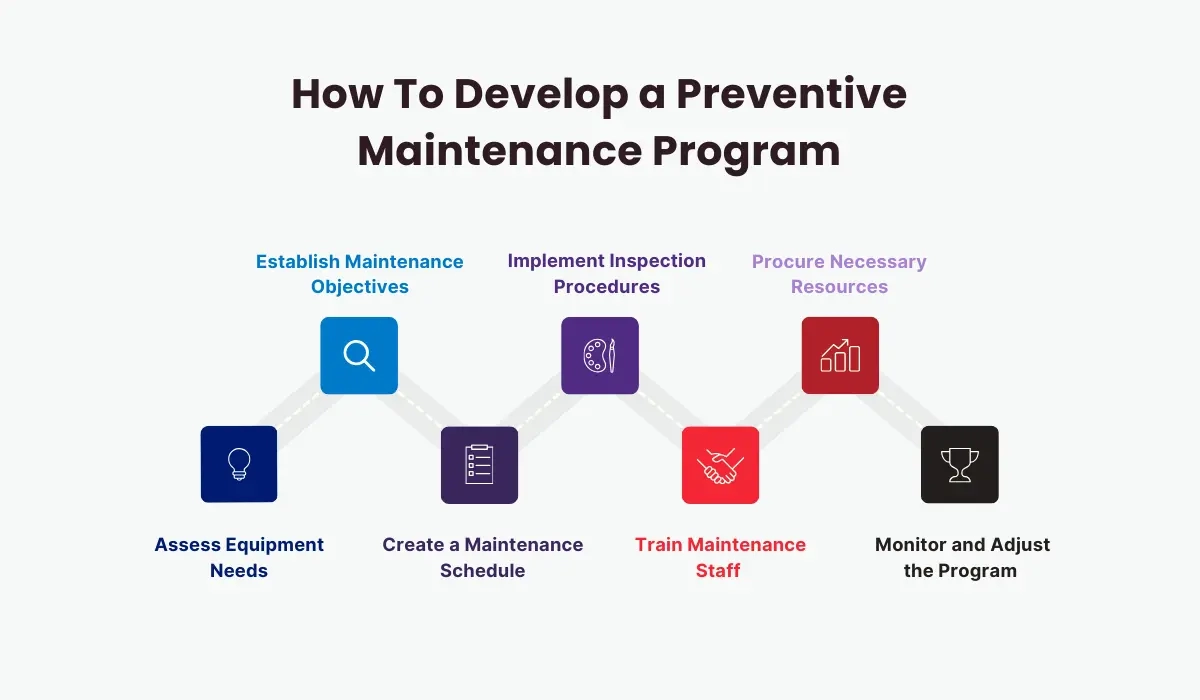
Keeping your cash register running smoothly means a little regular maintenance goes a long way. To avoid common cash register issues and extend the lifespan of your POS system hardware, follow these practical tips:
Keep It Clean and Dust Free
Dust and dirt can cause hardware problems like cash register display not working or printer jams.
- Wipe the exterior regularly with a soft cloth
- Use compressed air to clean out the keyboard and receipt printer areas
- Avoid eating or drinking near the register
Check Power Connections Often
Power issues are a leading cause of unexpected shutdowns.
- Ensure the power cable is securely plugged in
- Use a surge protector to prevent damage from power spikes
- Periodically inspect power cords for wear or fraying
Replace Receipt Printer Paper Correctly
Using the wrong type or poorly loaded paper can cause printer jams and faded prints.
- Always use manufacturer-recommended receipt paper
- Load paper properly with the correct orientation
- Keep spare rolls on hand so you’re never caught off guard
Keep Cash Drawer Mechanism Lubricated
A sticky cash drawer can disrupt checkout and lead to errors.
- Clean the sliding tracks occasionally
- Use a light lubricant recommended for cash drawers to keep it operating smoothly
Update Software Regularly
Software glitches slow down operations and cause errors.
- Check for software updates from your cash register provider
- Apply updates during off-hours to avoid interrupting business
- Backup your data before performing updates
Perform Routine System Resets
Sometimes a simple reset fixes several problems like frozen screens or unresponsive keyboards.
- Power cycle your cash register regularly (turn off, wait 10 seconds, turn on)
- Follow the manufacturer’s reset instructions if available
Train Staff on Proper Use
Preventing user-caused errors starts with good habits.
- Teach how to load paper and cash properly
- Show how to report issues early before they turn into bigger problems
By following these preventive maintenance steps, you reduce the chance of common cash register errors and get the most out of your investment. Regular care will keep your device reliable and ready when you need it most.
FAQs on Cash Register Troubleshooting Guide
Here are answers to some of the most common cash register issues customers face, along with quick fixes to get your system running smoothly.
Why won’t my cash register power on
- Check the power source: Ensure the register is plugged in properly and the outlet works.
- Inspect power cables: Look for damaged cords or loose connections.
- Reset the system: Try unplugging for 30 seconds, then plug it back in.
- If these don’t work, it might be a hardware issue needing professional help.
What do I do if the cash drawer won’t open
- Confirm if it’s electronic or manual: Some drawers open only during transactions.
- Check for jams: Remove any stuck items blocking the drawer.
- Use the override key: Many registers come with a manual key to open the drawer.
- If the problem persists, test the connection between the drawer and register.
How do I fix cash register display not working
- Adjust brightness and contrast: Sometimes the display settings change accidentally.
- Restart the register: Power cycling can reset display errors.
- Inspect the display cable: Loose internal cables can cause black or flickering screens.
- For persistent issues, screen replacement or professional repair might be necessary.
How can I fix receipt printer paper jam issues
- Turn off the register before clearing jams to avoid damage.
- Open the printer cover: Remove any stuck paper carefully.
- Use the right paper type and size: The wrong paper can cause jams.
- Regularly clean the printer head: Dust buildup affects performance.
- Always reload paper correctly and close the cover tightly.
What if my cash register keyboard or touchscreen is not responding
- Clean the surface: Dirt or spills can block input.
- Restart the register: Software glitches often resolve after reboot.
- Check calibration: Touchscreen might need recalibration through settings.
- If keys or buttons fail physically, consider replacement parts.
How to handle software glitches in the cash register
- Update your software regularly: Bugs often get fixed in updates.
- Restart to clear temporary errors: Power cycle before trying anything complicated.
- Backup your data before major fixes: Avoid data loss during resets or reinstallations.
- If software problems persist, contact your provider for support or reinstall the software.
Having quick answers to these common cash register errors helps minimize downtime and keeps your business running smooth. When you can’t fix it yourself, don’t hesitate to reach out to professional support for your POS system hardware problems or software needs.
