Barcode Scanner Integration Guide for Fast Accurate POS Setup
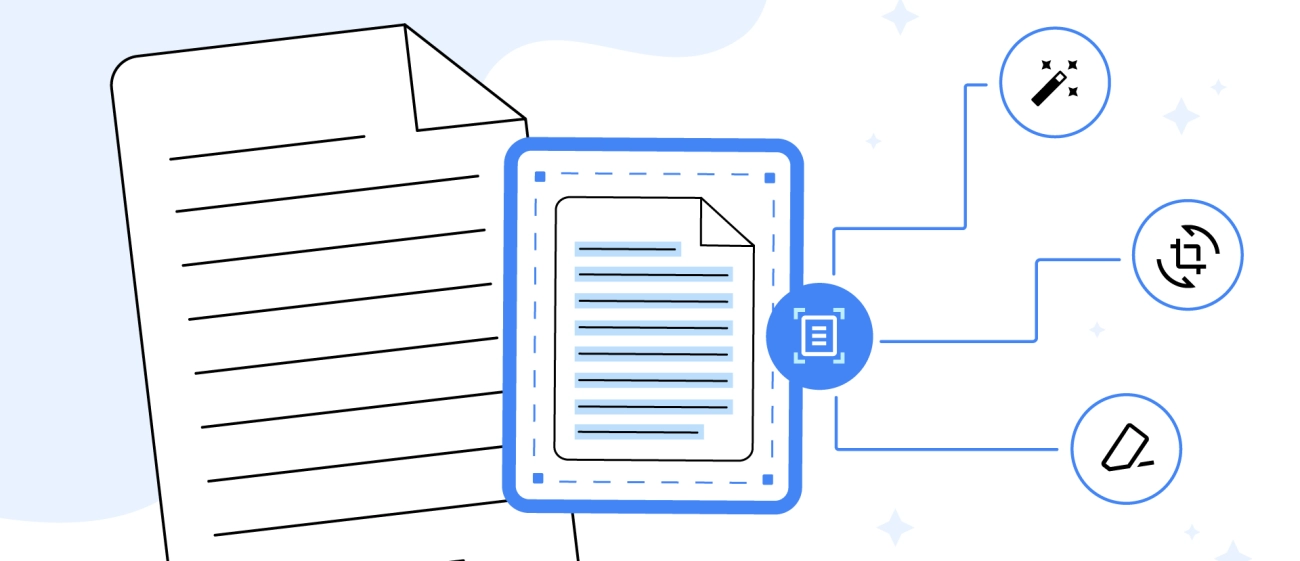
Why Integrate a Barcode Scanner into Your POS Core Challenges Without Integration
Running a retail or SMB operation without POS barcode integration can lead to several persistent challenges that affect efficiency and customer experience. Here are some of the core issues businesses face when barcode scanning isn’t integrated directly into their point of sale system:
Manual Entry Errors Slow Checkout and Inventory
- Typing product codes or prices manually increases the risk of human error, causing incorrect pricing or inventory mismatches.
- These errors lead to customer dissatisfaction and lost sales when items are scanned incorrectly or missed during checkout.
- Without automated scanning, inventory tracking becomes unreliable, impacting stock management and order replenishment.
Inefficient Inventory Management
- Without real-time syncing between your inventory scanning software and POS, stock levels can quickly become inaccurate.
- This disconnect causes overstocking or stockouts, both of which hurt your bottom line and disrupt sales flow.
- Lack of efficiency here demands extra manual labor, eating up valuable staff time on inventory audits and adjustments.
Slower Checkout Speeds Hurt Customer Experience
- Long queues form when checkout staff must manually find products or scan barcodes repeatedly using handheld devices not fully integrated.
- Slow checkout discourages repeat business and lowers overall satisfaction, especially in busy retail environments.
- When your POS isn’t connected with USB scanner setups or Bluetooth barcode scanner POS devices, speed and customer throughput drop noticeably.
Missed Opportunities for Data Insights
- Integration gaps mean lost chances to analyze sales trends, manage promotions, or track best sellers in real time.
- Without seamless connection to your POS software, detailed sales data isn’t captured efficiently, limiting business intelligence.
- Proper integration unlocks powerful reporting and forecasting tools essential for SMB growth.
Increased Operational Costs and Complexity
- Multiple disconnected devices and software increase the complexity of your checkout process.
- Extra training is needed for staff to operate non-integrated barcode tools, adding labor costs.
- Handling returns and exchanges becomes more complicated without synced barcode data, leading to longer service times and frustrated customers.
Bottom line—Without POS barcode integration, you face operational inefficiencies, inaccuracies, and a less-than-smooth customer experience. Integrating barcode scanners directly with your POS streamlines processes, cuts errors, and empowers you with real-time, accurate inventory and sales data.
Ready to solve these challenges? Next, we’ll explore key benefits specifically tailored for retail and SMBs looking to enhance their POS with barcode scanning technology.
Why Integrate a Barcode Scanner into Your POS Key Benefits for Retail and SMBs

Integrating a barcode scanner into your POS system offers significant advantages, especially for retailers and small-to-medium businesses (SMBs) in the U.S. market. Here’s why making this move is a smart business decision:
Faster Checkout and Improved Customer Experience
A barcode scanner speeds up the checkout process noticeably. Instead of manually entering product details, scanning instantly pulls up prices and inventory data. This reduces wait times, making customers happier and more likely to return. The real-time inventory sync POS feature means stock levels update automatically, so shoppers get accurate information every time.
Enhanced Inventory Accuracy and Management
Manual inventory tracking is prone to errors, but integrating a scanner with your inventory scanning software slashes mistakes. Whether you use a USB scanner setup for retail or a Bluetooth barcode scanner POS, you’ll enjoy error-free barcode decoding that keeps your stock counts precise. This helps avoid overstocking or running out of popular items.
Simplified Sales Tracking and Reporting
With barcode integration, every sale gets recorded instantly, feeding clean data into your sales reports. This clarity helps you spot trends and make smarter buying decisions. Using retail POS hardware compatibility options ensures your system captures all sales data without gaps, giving you a reliable picture of your business health.
Cost Savings and Increased Efficiency
Faster checkouts and fewer inventory errors translate into lower labor costs. Staff spend less time typing or fixing mistakes and more time on customer service or other value-driven tasks. Plus, automated scanning reduces shrinkage by improving tracking, which means fewer losses over time.
Flexibility Across Devices and Channels
Modern barcode scanners work seamlessly with mobile barcode scanner apps, fixed mounts, or handheld devices. Integration even covers QR code readers for checkout, making it easy to accept various forms of product codes. This versatility suits SMBs looking to expand online or mobile selling without overhauling their systems.
of Key Benefits
- Speed up checkout and reduce customer wait times
- Improve inventory accuracy and reduce stock errors
- Automate sales tracking for better decision-making
- Cut labor costs and enhance staff productivity
- Support multiple scanning devices and sales channels
By integrating a barcode scanner with your POS, you’re setting up your retail or SMB operation for smoother, smarter, and more scalable growth tailored to today’s U.S. market demands.
When to Integrate a Barcode Scanner with Your POS Assessing Your POS Needs
Picking the right time to add POS barcode integration really comes down to understanding your business operations and what your current system can handle. If your checkout process is slow, inventory tracking is a headache, or errors keep piling up from manual entry, it’s a solid sign you’re ready to integrate a barcode scanner.
Signs You Need POS Barcode Integration
- Frequent checkout delays caused by manual lookups or typing errors
- Inventory mismatches where stock counts don’t match what’s physically available
- Difficulty tracking sales trends in real time because data entry is too slow or inaccurate
- Increased labor costs from manual scanning or barcode entry
- Using outdated or non-compatible retail POS hardware that slows down the process
If your retail or small business faces these challenges regularly, it’s worth considering barcode scanner setup for retail. Integration makes your checkout faster and smoother with USB plug-and-play scanners or wireless options like Bluetooth barcode scanner POS devices that sync automatically with your software.
Evaluate Your POS Software Compatibility and Workflow
Before jumping in, check if your POS software supports barcode scanning, or if it requires extra setup or third-party SDKs. Some systems, like inventory scanning software built into SDLPOS, offer seamless integration that minimizes IT hassles. Also, think about how a mobile barcode scanner app or fixed-mount scanner might fit into your checkout flow or warehousing.
Match Scanner Capability to Business Needs
Consider your volume and product type:
- High-speed retail needs may benefit from laser scanning modules or fast 2D imager sensors for quick checkout
- Businesses moving into QR code reader for checkout might look for scanners that handle multiple code types effectively
- If your environment is rough, rugged casing materials can extend your scanner’s lifespan
The Bottom Line
Integrate your barcode scanner when your business outgrows manual entries or outdated processes, and you need real-time inventory sync POS to keep things accurate and efficient. This will help reduce errors, speed up sales, and give you better control — all crucial for staying competitive in the U.S. retail market.
Choosing the Right Barcode Scanner for POS Integration Hardware Options from SDLPOS
When selecting a barcode scanner for POS integration, choosing the right hardware is crucial for smooth operation and maximizing efficiency. At SDLPOS, we offer a variety of POS barcode integration hardware tailored to retail and SMBs with different needs and setups.
Key Hardware Types Available at SDLPOS
Handheld USB Barcode Scanners
Ideal for busy retail environments, these scanners provide plug-and-play USB scanner setup for retail with fast and error-free barcode decoding. They support both 1D laser scanning and 2D imager sensors for QR codes and standard barcodes. The USB plug-and-play feature means you can connect them quickly without complex setups.
Bluetooth Barcode Scanners
For businesses wanting wireless flexibility, our Bluetooth barcode scanner POS models allow easy mobility around your store or warehouse. They offer reliable range and real-time syncing with your POS system for seamless inventory scanning.
Fixed Mount Barcode Scanners
Perfect for checkout counters or self-service kiosks, fixed mount scanners are designed for continuous use. They deliver high scan speeds and feature robust decoding algorithms capable of reading damaged or poorly printed barcodes quickly.
Hardware Features to Consider from SDLPOS
- Decoding Capabilities: Whether you need to scan 1D barcodes, QR codes, or both, SDLPOS scanners come equipped with advanced decoding algorithms supporting error correction features for improved accuracy.
- Rugged Design: For busy retail environments, durability matters. Our scanners feature rugged casing materials designed to withstand drops and daily wear.
- Scan Speed and Auto-Trigger Modes: Fast scanning is a must. Many of our models offer fast scan speed metrics and auto-trigger modes for hands-free scanning, reducing wait times at checkout.
- Compatibility Adapters and Integration Support: SDLPOS barcode scanners support a wide range of POS software systems, ensuring smooth real-time inventory sync POS and easy integration.
Why Choose SDLPOS Barcode Hardware
- Extensive selection of retail POS hardware compatibility options
- Expert support for USB and Bluetooth scanner setup
- Access to next-gen scanning tech like 2D handheld barcode scanners for mobile apps
- Easy upgrade paths with barcode SDK for web apps and POS software
Explore more about SDLPOS barcode scanning options and hardware solutions on our barcode scanners for POS systems page or check out our full offering of POS hardware with cloud integration to find the right fit for your business.
Choosing the right hardware upfront reduces setup headaches and guarantees reliable scanning performance that matches your retail pace.
Choosing the Right Barcode Scanner for POS Integration Compatibility with POS Software
When selecting a barcode scanner to integrate with your POS system, software compatibility is a critical factor that can make or break your setup. Even the best hardware won’t deliver the smooth, error-free experience your business needs if it can’t communicate with your POS software properly.
Understand Your POS Software Requirements
Every POS system has its own protocols and data formatting standards for barcode input. Before buying a scanner, check whether your POS software supports:
- USB scanner setup for retail through plug-and-play or requires special drivers.
- Bluetooth barcode scanner POS connections if you want wireless flexibility.
- Specific barcode types (1D, 2D, QR) your software reads.
- Integration with inventory scanning software or real-time inventory sync POS features.
Look for Seamless Integration Options
Optimal compatibility means your scanner can:
- Send decoded barcode data exactly how your software expects it (e.g., keyboard wedge or API integration).
- Support error-free barcode decoding with standardized formats to avoid scanning glitches.
- Work with modules like laser scanning modules or 2D imager sensors if your business uses varied barcode types.
Many scanners designed for retail POS hardware compatibility offer built-in settings tailored to popular software solutions, reducing setup time and troubleshooting.
Choose Scanners Supporting Popular POS APIs and Middleware
If your POS system offers API or middleware support, selecting a scanner compatible with these tools allows for deeper data handling and smoother processing. For instance, integration using a barcode SDK for web apps ensures scanners work well with cloud or mobile POS platforms, an important aspect for modern retail setups.
Confirm Supported Interface Types and Drivers
- USB plug-and-play scanners offer simple connection but verify your POS supports the necessary drivers.
- Wireless options like Bluetooth or Wi-Fi need compatible protocols on your POS system for reliable performance.
Check for Existing Integration Partnerships
Some barcode scanner providers have direct partnerships with POS software makers. Using certified hardware guarantees compatibility and simplifies support. For example, you can find compatible options in the SDLPOS ecosystem by visiting our barcode scanners for POS systems page.
In , confirming that your barcode scanner works flawlessly with your POS software is just as important as the scanner’s hardware features. This avoids headaches with connectivity, enables smooth checkout flows, and ensures accurate data syncing critical to inventory and sales tracking.
Choosing the Right Barcode Scanner for POS Integration Top Features to Prioritize
Picking the right barcode scanner for your POS system means focusing on the features that make daily operations smooth, fast, and error-free. Here’s what you should prioritize to get the best value from your POS barcode integration:
1. Scan Speed and Accuracy
Fast and error-free barcode decoding is a must. Look for scanners that boast high scan speed metrics so you can check out customers quicker without rescanning. Whether you use 1D traditional barcodes or 2D QR codes, the scanner should handle both with precision.
2. Hardware Type and Connectivity
Depending on your setup, you may want to choose between a USB plug-and-play scanner or a Bluetooth barcode scanner POS for wireless convenience. Handheld vs fixed mount also matters—handheld scanners add flexibility, while fixed mounts can speed up checkout lanes.
3. Compatibility with Your POS Software
Ensure the scanner supports retail POS hardware compatibility with your current software, especially if you use inventory scanning software. Compatibility adapters and standardized drivers can help avoid integration headaches with SDLPOS or other systems.
4. Advanced Scanning Technology
Consider scanners with laser scanning modules or 2D imager sensors that handle various barcode types and damaged labels better. Features like auto-trigger modes and smart decoding algorithms improve reliability in busy retail environments.
5. Rugged Design for Longevity
Retail and SMBs need devices built to last. Look for scanners with rugged casing materials that can handle drops, spills, and daily wear. This reduces downtime and replacement costs.
6. Real-Time Inventory Sync Support
To keep your stock accurate, a scanner that integrates smoothly with your POS for real-time inventory sync is crucial. This helps avoid overselling and improves stock management without extra manual work.
7. Ease of Setup and Use
Look for scanners known for hassle-free installation, especially if you’re doing a USB scanner setup for retail or integrating with a web or mobile POS app. An intuitive interface and quick configuration save time and reduce staff training.
In choosing a barcode scanner means balancing speed, accuracy, durability, and compatibility with your POS software. Prioritize these features to ensure your investment improves checkout speed, inventory management, and overall retail efficiency.
Step-by-Step Guide Integrating Your Barcode Scanner with SDLPOS POS
Preparation Hardware and Software Setup
Before you start scanning inventory or processing sales, proper preparation is key to a smooth POS barcode integration with SDLPOS. Here’s what you need to do to get your hardware and software ready:
Hardware Setup for Barcode Scanner Integration
- Choose the right connection type: USB plug-and-play scanners are the easiest to set up for retail use, while Bluetooth barcode scanner POS options offer more mobility at checkout. Pick the one that fits your store layout and workflow.
- Check compatibility with SDLPOS hardware: SDLPOS supports a range of devices including handheld and fixed mount scanners—confirm your device works seamlessly with your POS terminal.
- Ensure proper mounting: For fixed mount barcode scanners, position them where employees can easily scan items without slowing down checkout. Handheld models just need a charged battery or a nearby USB port.
- Inspect physical condition: Look for rugged casing materials if your environment is rough or busy. This helps avoid frequent replacements or malfunctions.
Software Setup to Support Barcode Scanning
- Install necessary drivers: Make sure your scanner drivers are installed on the POS system for error-free barcode decoding and smooth communication. SDLPOS typically supports plug-and-play devices but verify to avoid delays.
- Integrate inventory scanning software: Connect your barcode scanner to SDLPOS’s inventory scanning software to enable real-time inventory sync POS functionality. This keeps stock counts accurate and up to date.
- Configure scan settings: Adjust scan speed, auto-trigger modes, and decoding algorithms in your POS software based on your business speed and barcode types (1D, 2D, QR codes).
- Prepare for multiple formats: If you use QR code readers for checkout alongside traditional barcodes, ensure SDLPOS can decode all required formats without extra steps.
Final Hardware and Software Checks
- Test USB scanner setup for retail by plugging it into your SDLPOS terminal and confirming it immediately registers scanned data.
- For Bluetooth devices, complete the pairing process and test signal range around your store.
- Verify data flows correctly into your POS software fields like sales, pricing, and inventory.
By carefully preparing your hardware and software, you set the stage for effortless integration and a faster checkout process with fewer errors. This preparation keeps operations smooth and your customers happy.
Step-by-Step Guide Software Configuration for Effortless POS Barcode Scanner Integration
After setting up your barcode scanner hardware, the next crucial step is configuring your software to ensure smooth and error-free barcode decoding within your SDLPOS system. Proper software setup guarantees that your scanner’s output flows directly into the POS system for seamless transaction processing and real-time inventory updates.
Connect and Configure Your Scanner Input
- Identify the Input Mode: Most SDLPOS-compatible barcode scanners support USB plug-and-play or Bluetooth connectivity. Make sure your scanner is recognized by your computer or tablet as a keyboard input device or through a dedicated driver.
- Set Input Parameters: Configure the POS to accept scanner input as keyboard strokes or via a serial input interface. This ensures quick and accurate data capture without manual entry.
- Choose Code Types: Confirm your POS software supports the barcode formats you scan—1D barcodes, 2D QR codes, or other types.
Setup Inventory Scanning Software Integration
- Link Scanned Data to Inventory: Configure SDLPOS software to automatically match scanned codes with your product database. This triggers instant product lookup and updates your inventory levels in real-time.
- Enable Real-Time Sync: If you operate multiple terminals or online channels, enable cloud syncing within SDLPOS to keep your inventory accurate across all points of sale.
Customize Scan Behavior for Checkout Efficiency
- Auto-Trigger Modes: Activate features like auto-trigger scanning to speed up checkout without manual button presses.
- Error Correction: Use built-in error correction settings to reduce failed scans, especially on worn or damaged barcodes.
- Scan Speed Metrics: Adjust timeout and scan rate settings to optimize speed versus accuracy based on your store’s environment.
Integrate With SDLPOS Extensions and APIs
For enhanced functionality, SDLPOS supports integration with APIs and hardware modules such as scales or loyalty programs. Visit SDLPOS hardware integration to explore compatible options that complement your barcode scanner setup.
Verify Configuration with Test Scans
Before going live, perform test scans across different product types to confirm data flows correctly from your barcode scanner to POS registers and back-end systems without errors. This step helps catch any formatting or communication issues early.
By carefully configuring the software side of your barcode scanner integration, you create an efficient, fast, and reliable point of sale that supports better inventory management, faster checkout, and improved customer satisfaction.
Advanced Barcode Scanner Integration for Web and Mobile POS
Why Advanced Integration Matters
If you’re running a store with SDLPOS and want your barcode scanner to work on both web and mobile POS, you need more than just plug-and-play. Advanced integration lets you use features like real-time inventory sync, faster checkouts, and even mobile barcode scanning apps. This is key for US retailers who want to keep up with customers shopping everywhere—online, in-store, curbside, and on the go.
Key Steps for Web and Mobile POS Barcode Integration
1. Choose Compatible Barcode Scanners
- Go for USB plug-and-play models for desktops and fixed stations.
- Pick Bluetooth barcode scanners for tablets and mobile POS.
- Make sure your scanner supports 2D imager sensors for QR codes and digital barcodes.
2. Use Barcode SDKs and APIs
- SDLPOS offers Barcode SDKs for web apps—these help connect your scanner to browser-based POS systems.
- For mobile, check for SDKs that work with iOS and Android. This means your mobile POS app can read barcodes using the device’s camera or an external scanner.
3. Enable Real-Time Inventory Sync
- Connect your scanner to SDLPOS inventory scanning software.
- Every scan updates your inventory instantly, cutting down on errors and manual entry.
4. Optimize for Fast and Error-Free Scanning
- Set up auto-trigger modes for hands-free scanning at busy checkout counters.
- Use scanners with advanced decoding algorithms and error correction features—these help with damaged or faded barcodes.
5. Test Across Devices and Browsers
- Scan items using your web POS on Chrome, Edge, and Safari.
- Try out your mobile POS app on both iPhones and Androids.
- Make sure scanning speed and accuracy are consistent.
Tips for a Smooth Integration
- Check for compatibility adapters if your POS hardware is older.
- Use scanners with rugged casing materials for mobile setups—these survive drops and spills.
- Prioritize scan speed metrics if you’re in a high-volume retail environment.
Table: Advanced Integration Essentials
| Feature | Why It Matters | SDLPOS Solution |
|---|---|---|
| USB/Bluetooth Support | Works on all POS stations | Wide hardware options |
| 2D Imager Sensors | Reads QR codes + barcodes | Latest scanner models |
| Barcode SDK/API | Seamless app integration | Full SDK for web/mobile |
| Real-Time Sync | Instant inventory updates | Integrated scanning software |
| Error Correction | Fewer scanning mistakes | Advanced decoding algorithms |
Getting advanced barcode scanner integration with SDLPOS POS means you can run your store smarter—online, in-person, and everywhere your customers shop.
Testing and Go-Live Checklist for Barcode Scanner Integration with SDLPOS POS
After setting up your barcode scanner and configuring the software, thorough testing is critical to ensure smooth operations during checkout and inventory management. Here’s a clear checklist to help you verify your POS barcode integration is ready to go live:
Confirm Hardware Functionality
- Check physical connections: For USB scanner setup, make sure cables are secure. For Bluetooth barcode scanner POS, confirm a stable wireless connection.
- Verify scanner triggers: Test both manual and auto-trigger modes to confirm scanners read barcodes or QR codes consistently.
- Test scan speed and accuracy: Use various barcode types to ensure error-free barcode decoding with quick response times.
Validate Software Configuration
- Ensure POS software compatibility between SDLPOS and your barcode scanner hardware.
- Test real-time inventory sync POS by scanning items and verifying updates reflect immediately in inventory software.
- Check integration with checkout process for seamless data transfer and error-free item look-up during sales.
Test Across Use Cases
- Scan common barcodes and QR codes used in your store—including those generated by loyalty programs or gift cards.
- Simulate different transaction types (returns, discounts, bulk scanning) to confirm system robustness.
- Verify functionality with mobile barcode scanner app if you plan to support mobile POS transactions.
Prepare Staff for Go-Live
- Train staff on using the scanner efficiently with SDLPOS hardware.
- Share troubleshooting tips and common fixes for simple issues like misreads or connectivity drops.
Final Go-Live Ready Checklist
- Confirm all scans trigger correct product records and pricing.
- Ensure inventory updates reflect accurately after transactions.
- Make sure data flows seamlessly with your POS scale, payment systems, and cloud backups if applicable (pos scale integration).
- Schedule a support plan with SDLPOS for quick help if issues arise.
Using this rigorous checklist ensures your barcode scanner integration supports error-free, fast checkout and inventory updates. After launch, continue monitoring key metrics like scan speed and inventory accuracy to optimize your system over time.
For additional help with barcode scanner options and setup, explore SDLPOS’s range of solutions at barcode scanners for POS systems.
Troubleshooting Common Barcode Scanner Integration Issues Frequent Pitfalls and Fixes
Integrating a barcode scanner with your POS system usually goes smoothly, but sometimes issues pop up. Knowing the common pitfalls can save time and keep your retail or SMB operations running without a hitch. Here’s a breakdown of the most frequent barcode scanner integration problems you might face and how to fix them.
Scanner Not Recognized by POS System
Cause: This often happens due to USB scanner setup problems, missing drivers, or compatibility issues between the scanner and your POS software.
Fixes:
- Confirm the scanner is properly connected to the USB port or paired via Bluetooth if using a wireless barcode scanner POS.
- Update or reinstall drivers for the scanner.
- Check for compatibility with your POS barcode integration setup, especially if using specialized hardware like 2D imager sensors or laser scanning modules.
- Use a compatibility adapter if your scanner’s connection doesn’t match your POS hardware.
Barcode Not Decoding Correctly
Cause: Poor barcode quality, incorrect scanner settings, or weak decoding algorithms in the scanner firmware.
Fixes:
- Ensure the barcode is clean, undamaged, and well-printed.
- Adjust scan speed metrics and auto-trigger modes on your scanner for better capture.
- Verify the scanner supports error-free barcode decoding and has updated firmware.
- If you use inventory scanning software or a mobile barcode scanner app, check app settings for scan resolution or format preferences.
Data Not Syncing With POS Software
Cause: Software configuration errors or lack of real-time inventory sync POS setup.
Fixes:
- Double-check software settings to ensure the scanner input maps correctly to the POS data fields.
- Enable real-time inventory syncing features in SDLPOS to avoid delays in stock updates.
- Restart both the scanner and POS device to reset communication.
- Use the barcode SDK for web apps or your POS’s integration tools to troubleshoot data flow.
Scanner Drops Connection or Is Unstable
Cause: Wireless interference, low battery on Bluetooth barcode scanner POS devices, or poor signal.
Fixes:
- Keep the scanner within recommended range of the receiver or POS terminal.
- Replace or recharge batteries regularly.
- Eliminate sources of interference like other wireless devices or metal shelves.
- Switch to a wired USB plug-and-play scanner option if Bluetooth issues persist.
Multiple Scans or Duplicate Entries
Cause: Scanner settings cause repeated triggers, or the POS system doesn’t filter duplicates properly.
Fixes:
- Adjust the scanner’s auto-trigger mode to avoid multiple scans per trigger pull.
- Configure POS software to detect and prevent duplicate barcode entries during checkout or inventory counts.
- Test and recalibrate the scanning frequency for optimal balance.
By tackling these common barcode scanner integration problems head-on and applying these practical fixes, you can maximize efficiency and minimize downtime for your retail or SMB business. If issues persist, don’t hesitate to consult SDLPOS support resources to get expert help tailored to your system.
SDLPOS Support Resources for Barcode Scanner Integration Issues
When you run into barcode scanner integration hiccups with your SDLPOS system, having quick access to the right support resources can save you time and keep your checkout process smooth.
Comprehensive Help Center
SDLPOS offers a detailed online help center covering common topics like USB scanner setup for retail, Bluetooth barcode scanner POS pairing, and QR code reader troubleshooting. This resource includes step-by-step guides and video tutorials tailored for easy POS barcode integration.
Live Chat and Phone Support
If you need immediate assistance, SDLPOS provides live chat and phone support staffed by experts familiar with retail POS hardware compatibility and error-free barcode decoding. They can help you troubleshoot issues like scanner configuration errors or connectivity problems, ensuring your inventory scanning software runs uninterrupted.
Software Updates and Drivers
Keeping your barcode scanner software and SDLPOS system updated is crucial. The support team regularly releases updated drivers and integration patches to improve scan speed metrics, decoding algorithms, and compatibility adapters. You can download these directly from SDLPOS’s customer portal.
Custom Support for Advanced Integration
For users working with mobile barcode scanner apps or web POS setups, SDLPOS has specialized support teams that assist with barcode SDK integration and real-time inventory sync POS configurations. This ensures your advanced setups stay reliable and efficient.
Community Forums and FAQs
SDLPOS also hosts user forums and FAQs where you can find real-world advice from other retailers who have faced similar barcode scanner issues. Sharing experiences here can provide additional troubleshooting ideas and tips for optimizing your system.
Keep these SDLPOS support resources in mind to resolve integration problems quickly and get the most out of your barcode scanner setup, minimizing downtime and keeping your retail operations running smoothly.
Measuring Success with POS Barcode Integration Key Metrics to Track
After integrating a barcode scanner with your POS system, it’s essential to measure how well the setup is performing. Tracking the right metrics will help you understand the ROI, spot any issues early, and continuously optimize your retail operations.
Monitor Scan Accuracy and Speed
- Error-free barcode decoding is crucial. Track how often scans are successful on the first try versus how many require rescans or manual entry.
- Keep an eye on scan speed metrics. Faster scans mean shorter checkout times and better customer experience.
- If you use different types of scanners (USB plug-and-play or Bluetooth barcode scanner POS), compare their efficiency regularly.
Track Inventory Sync Accuracy
- One big benefit of POS barcode integration is real-time inventory sync. Measure discrepancies between your inventory software and actual stock counts.
- Frequent mismatches can signal issues with inventory scanning software or integration gaps.
Analyze Checkout Efficiency
- Check the reduction in average transaction times since integrating barcode scanning.
- Look for declines in checkout errors or mis-scanned items.
- For mobile or web POS setups, ensure barcode SDK for web apps delivers smooth scanning without slowing down checkout.
Evaluate Employee Productivity
- Review how much time cashiers save by not manually entering SKU numbers.
- Improved workflow often translates to higher throughput during peak hours.
- Track training times for new staff on the integrated system, aiming for quick learning curves with new hardware.
Measure Customer Satisfaction
- Faster, error-free scans reduce wait time, boosting customer satisfaction scores.
- Watch for any customer complaints tied to scanning errors or checkout delays.
Track Cost Savings and Revenue Growth
- Calculate labor cost savings thanks to faster checkout and inventory management.
- Monitor shrinkage rates—better barcode scanning can reduce theft and misplaced items.
- Assess whether sales have increased due to smoother operations and better stock availability.
Key takeaway: Keep these metrics in regular view through your POS reporting dashboard. The more you understand about scan accuracy, inventory sync, checkout efficiency, staff productivity, customer satisfaction, and cost impacts, the better you can fine-tune your barcode scanner integration and maximize ROI.
Measuring Success ROI and Optimization Post-Integration Scaling with SDLPOS
Once your barcode scanner integration is up and running with SDLPOS, the next step is scaling your setup to maximize ROI and streamline operations. Scaling isn’t just about adding more hardware—it’s about expanding capabilities, optimizing workflows, and improving accuracy across all sales channels.
Expand Hardware and Software Capabilities
As your business grows, you might need more barcode scanners or advanced devices like Bluetooth barcode scanner POS models or mobile barcode scanner apps. SDLPOS offers scalable solutions including handheld scanners and fixed-mount options designed for retail environments of all sizes. Upgrading to devices with laser scanning modules or 2D imager sensors can boost scan accuracy and speed, supporting real-time inventory sync in your POS system.
Key to successful scaling:
- Add barcode scanners easily with SDLPOS’s plug-and-play USB scanner setup for retail or wireless options (see wireless barcode scanner options)
- Integrate with advanced inventory scanning software to keep stock data accurate across multiple locations
- Use compatibility adapters from SDLPOS to ensure all new hardware fits seamlessly with your existing POS setup (learn about POS hardware integration)
Optimize Workflow with Advanced Integration
Scaling means connecting barcode scanning data with other POS functions such as payment processing, loyalty programs, or cloud-based software. SDLPOS supports this through robust API frameworks and barcode SDK for web apps, letting you expand functionality without sacrificing speed or reliability.
A more connected system means:
- Faster checkouts with QR code readers for checkout and barcode scanning combined
- Error-free barcode decoding backed by advanced decoding algorithms and auto-trigger modes
- Real-time inventory updates that prevent stockouts or overstock
Monitor Key Metrics and Adjust
Keep a close eye on metrics like scan speed, error rates, transaction times, and inventory accuracy. SDLPOS’s reporting tools make it easy to see where scaling improves throughput and where bottlenecks remain.
Regularly review:
- Time saved per transaction
- Accuracy improvements in sales and inventory data
- Customer satisfaction rates as checkout speeds increase
Plan for Future Growth
Scaling your POS barcode integration with SDLPOS means you’re building a flexible, reliable system that evolves with your business needs. Whether opening new locations or launching online retail channels, your integrated barcode scanners will grow with you, supporting everything from handheld retail use to mobile POS scenarios.
For detailed device selections and integration options, check out barcode scanners for POS systems and start scaling your system today.
