Integrating Windows Cash Registers with Inventory Management Made Easy

Understanding the Core Challenges in Integrating Windows Cash Registers with Inventory Management
Integrating Windows cash registers with inventory management systems might sound straightforward, but in reality, it presents several critical challenges that affect retail operations every day. When these systems don’t communicate properly, it leads to data silos, inaccurate stock counts, and inventory shrinkage—common problems that can cut into your profits and customer satisfaction.
Data Silos Cause Errors and Inventory Shrinkage
When your cash register and inventory software don’t sync well, sales data can get trapped in separate systems. This lack of communication creates a “data silo,” where cash register transactions don’t update inventory records in real time. The result? Stock levels appear inaccurate, leading to:
- Overselling out-of-stock items
- Overstocking slow-moving products
- Increased theft and loss due to poor tracking
Inventory shrinkage directly impacts your bottom line, making careful integration critical. Without synchronized data, your team spends more time on manual inventory counts and troubleshooting mismatches.
Common Pitfalls Like Incompatible Software and Slow Sync Times
Compatibility issues are another top challenge. Retailers often find their Windows POS software doesn’t match the inventory management system in use. This incompatibility forces reliance on slow, batch-based data exports or manual imports that delay updating inventory levels.
Typical pitfalls include:
- Software that doesn’t support real-time cloud-based sync
- Legacy systems incompatible with modern APIs
- Hardware limitations such as outdated Windows versions or missing drivers
Slow synchronization leads to delayed decision-making and lost sales opportunities, especially when stock data is old or inaccurate.
How Seasonal Demands Affect Local Retail Stores
Seasonal sales peaks amplify integration weaknesses. During busy times, local stores see rapid inventory turnover that requires seamless updates between cash registers and stock management. Without real-time synchronization, retailers struggle with:
- Running out of popular seasonal items unexpectedly
- Excess inventory of last season’s products
- Inability to respond quickly to changing market demand
A system that can scale and adapt during these crucial periods is necessary to maximize revenue and customer satisfaction.
Identifying Your Needs for a Tailored SDLPOS Integration
To avoid these challenges, start by identifying your specific integration needs. Not all retailers require the same features or scale of synchronization. Factors to consider include:
- Number of Windows cash registers across locations
- Desired sync frequency between POS and inventory
- Need for cloud-based or on-premise solutions
- Compatibility with accounting software like QuickBooks
SDLPOS offers flexible integration options tailored to various retail needs. Understanding your daily operational pain points allows you to choose the right setup and avoid common errors.
Properly integrating your Windows cash registers with inventory management is not just about technology—it’s about creating a seamless flow of accurate, real-time data to improve inventory control, reduce shrinkage, and enhance customer experience. Recognizing these core challenges is the first step to smarter retail stock management with SDLPOS.
Assessing Your Current Setup for Windows Cash Register Inventory Sync
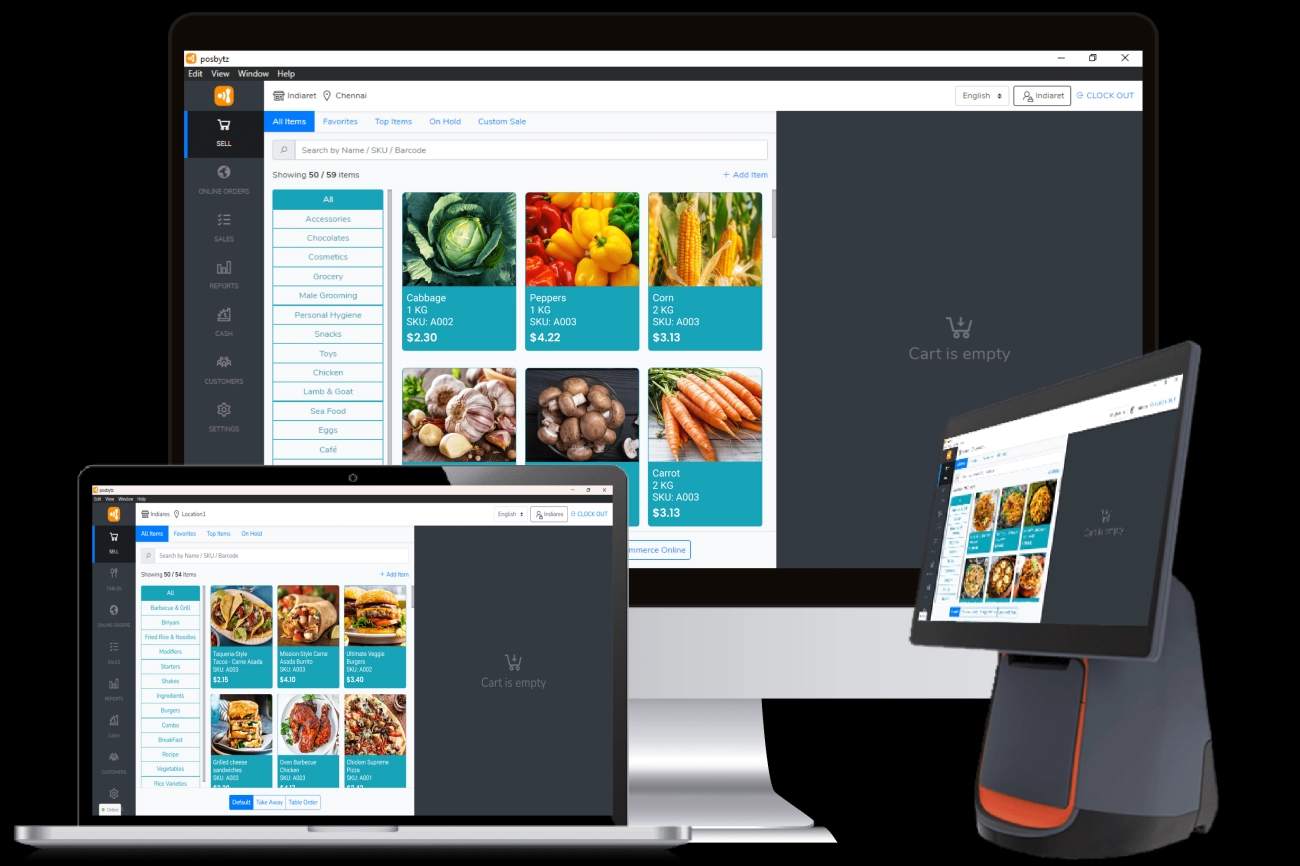
Before integrating your Windows cash registers with inventory management, it’s crucial to audit your existing hardware and software to ensure smooth, error-free syncing.
Check Your Hardware and Windows Version
- Confirm your cash register is running a compatible version of Windows, ideally Windows 10 or later, which supports most POS integration software.
- Inspect connected peripherals like barcode scanners, receipt printers, and cash drawers to make sure they’re working properly and supported by your system.
- Older hardware models or outdated Windows versions can cause sync delays or compatibility errors, so plan upgrades if needed.
Evaluate Your POS and Inventory Software Compatibility
- Review your current POS software and inventory tracking system to verify if they support integration with Windows-based solutions.
- Some systems require third-party connectors or plugins, like the SDLPOS QuickBooks cash register connector for accounting sync.
- Identify whether your software supports real-time inventory sync or only batch data exports—this affects how quickly your stock levels update.
Tools Checklist for Basic and Advanced Integration Needs
Here’s a quick way to gauge your system’s readiness:
| Feature | Basic Requirements | Advanced Requirements |
|---|---|---|
| Windows Version | Windows 10 or newer | Windows 11 with latest security updates |
| POS Software Compatibility | Supports batch data export | Supports API-based real-time sync |
| Peripherals | Standard barcode scanner | Wireless scanners and mobile POS options |
| Inventory Module | Manual SKU entry | Automated stock adjustments and reporting |
Use SDLPOS’s Free Compatibility Checker Tool
To simplify your assessment, use the SDLPOS free compatibility checker. This tool scans your hardware and software environment and:
- Pinpoints possible sync issues before integration
- Suggests hardware or software upgrades if needed
- Helps ensure your Windows POS system is ready for seamless inventory management
Taking these steps upfront saves time and avoids headaches later. When your hardware and software are aligned, syncing your Windows cash register with inventory tracking becomes a smooth, reliable process.
Choosing the Right Integration Method for Windows Cash Registers with Inventory Management
When it comes to integrating Windows cash registers with inventory management, selecting the right method is crucial for smooth operation and accurate stock tracking. Different businesses have different needs, so understanding the options can help you pick what fits your setup best.
API-Based Sync for Real-Time Cloud Inventory Updates
This method uses APIs for real-time sync between your cash register and cloud-based inventory systems. It works best if you want instant updates, so your stock levels always reflect sales as they happen.
- Pros: Immediate data updates, reduces errors, ideal for multi-store setups
- Cons: Depends on a stable internet connection, may require technical know-how for setup
- Costs: Usually involves subscription fees for cloud services and API access
- Setup time: Moderate, depending on the system and complexity
Polling Software for Batch Export in On-Premise Setups
Polling uses software to collect sales data at scheduled intervals (daily or hourly) and updates your inventory in batches. This works well if your store prefers to keep systems local without relying on continuous internet access.
- Pros: Works without constant internet, simpler for smaller stores
- Cons: Inventory data isn’t always up to date, delays can cause stock discrepancies
- Costs: Generally lower than API sync, with minimal ongoing fees
- Setup time: Quick to moderate, depending on your current POS and inventory software
Native Plugins Like SDLPOS QuickBooks Connector
Plugins add integration capabilities directly into your existing software. For example, SDLPOS offers a QuickBooks connector that links your cash register software with accounting and inventory management tools.
- Pros: Easy to install, reduces manual data entry, leverages familiar platforms
- Cons: Limited to supported software, may not cover all custom needs
- Costs: Usually a one-time purchase or a low subscription fee
- Setup time: Fast setup, often plug-and-play
Comparison
| Integration Method | Pros | Cons | Costs | Setup Time |
|---|---|---|---|---|
| API-Based Sync | Real-time updates, scalable | Needs internet, technical setup | Moderate to high | Moderate |
| Polling Software | Offline capability, simple | Delayed inventory updates | Low | Quick to moderate |
| Native Plugins | Quick install, familiar tools | Limited support, less flexible | Low to moderate | Fast |
Choosing the right method depends on your retail operation size, internet reliability, and software preferences. SDLPOS offers flexible options tailored for Windows POS integrations that balance cost, speed, and functionality to fit local businesses across the US.
Step-by-Step Guide to Integrate SDLPOS Windows Cash Registers with Your Inventory Management
Integrating your SDLPOS Windows cash registers with your inventory system doesn’t have to be complicated. Follow these clear steps to ensure a smooth setup and reliable POS inventory tracking.
1. Backup Your Data
Before making any changes, backup your current sales and inventory data. This protects you against accidental loss during installation or syncing.
2. Install SDLPOS Drivers
Download and install the latest SDLPOS drivers compatible with your Windows version. These drivers ensure your cash register hardware communicates correctly with your computer and inventory software.
3. Configure SDLPOS Hardware and Enable Inventory Module
- Connect barcode scanners, receipt printers, and cash drawers supported by SDLPOS.
- Open the SDLPOS software and activate the inventory management module to enable real-time stock updates.
- Configure device settings according to your store’s needs.
4. Map Data Fields for Accurate Sync
Properly linking your cash register data to inventory records is key:
- Map SKUs, prices, quantities, and product descriptions between SDLPOS and your inventory management system.
- Ensure that sales transactions update stock counts automatically to avoid discrepancies.
- Double-check product codes and categories for consistent reporting.
5. Test Transactions and Troubleshoot Common Errors
Run test sales on your Windows POS system and verify that inventory adjusts correctly:
- Look out for delays in sync and fix network or firewall issues if needed.
- Address common errors like mismatched SKUs or missing price updates before going live.
- Use SDLPOS’s troubleshooting guides and customer support if you hit any snags.
6. Go Live with Monitoring and E-Commerce Integration
Once tests check out:
- Start real sales using your integrated setup.
- Monitor inventory levels closely for the first few days to catch any anomalies early.
- If you sell online, enable e-commerce integration within SDLPOS to keep both brick-and-mortar and online inventory synced in real-time.
By following these steps, you’ll make the most of your Windows cash register integration with inventory management, reducing errors and improving stock control across your store.
Maximizing ROI with Windows Cash Register Integration and Inventory Management
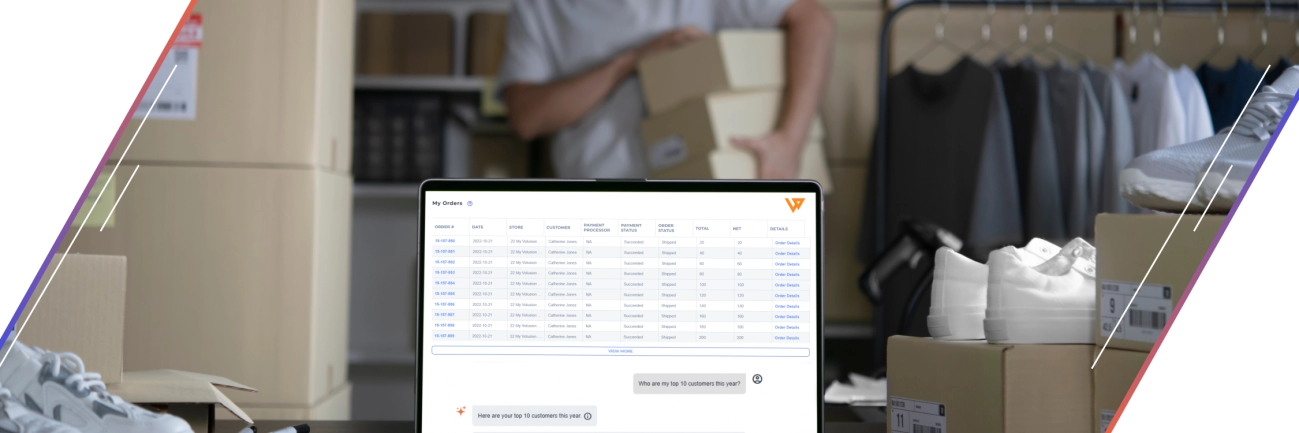
Integrating your Windows cash registers with inventory management doesn’t just streamline operations—it directly boosts your bottom line. Here’s how you get the most value from your SDLPOS integration after setup.
Reduce Inventory Shrinkage and Errors with Automation
Manual entry errors and stock discrepancies cost small businesses across the U.S. Automated syncing between your Windows POS system and inventory tracking drastically cuts down mistakes. With SDLPOS, every sale instantly updates inventory counts, reducing:
- Stockouts and overstock situations
- Lost revenue from misplaced or miscounted items
- Time spent on manual reconciliations
Automation means tighter control and fewer surprises, boosting your retail stock management efficiency.
Generate Sales Reports to Optimize Local Inventory
One of the biggest advantages of real-time inventory sync is the ability to run accurate sales reports. Use these insights to:
- Identify your best sellers and slow movers
- Adjust orders based on seasonal demand trends unique to your locality
- Pinpoint peak sales hours for better staffing and stocking
These reports help keep your inventory lean and in line with actual customer buying habits at your store location.
Regular Audits Training and Scaling Multi-Store Operations
Max ROI isn’t just about technology—it’s how you use it daily. Best practices include:
- Conducting regular inventory audits to verify that data matches physical stock
- Investing in ongoing employee training on using SDLPOS hardware and software
- Planning ahead for multi-store scaling by standardizing processes and syncing systems across locations
Consistent use and upkeep maintain accuracy and help you avoid costly errors as your business grows.
Case Study Real Results with SDLPOS Integration
A local retail client recently integrated SDLPOS Windows cash registers with their inventory system. Within three months, they saw:
- A 20% drop in inventory shrinkage thanks to real-time automation
- 30% faster restocking decisions using on-demand sales reports
- Reduced staff time spent on manual inventory checks by over 50%
These improvements led to smoother operations and a stronger bottom line—proof that smart integration pays off.
By focusing on automation, data-driven inventory decisions, and ongoing staff training, your Windows POS inventory sync with SDLPOS can become a powerful tool for maximizing ROI in any local retail environment.
Troubleshooting Common Integration Issues with Windows Cash Registers and Inventory Management
Integrating your Windows cash registers with inventory management can streamline your retail operations, but it’s not always smooth sailing. Here’s how to tackle the most common issues you might face, especially when working with SDLPOS or similar systems.
Sync Delays and Network Optimization
Sync delays between your cash registers and inventory system are often caused by network problems or improper setup of real-time inventory sync tools. To reduce delays:
Check your internet connection stability. A wired Ethernet connection is more reliable than Wi-Fi.
Optimize your network hardware. Routers and switches should support the bandwidth needed to handle POS data transfers.
Limit the number of devices on the network during busy hours. This reduces bandwidth congestion.
Use cloud-based POS inventory syncing tools like SDLPOS API sync for near-instant updates, reducing manual batch exports that cause delays.
Remember, slow sync can lead to inaccurate stock levels, which affects reorder decisions and customer satisfaction.
Compatibility Errors and Necessary Windows Updates
Many integration headaches trace back to software compatibility issues between the Windows cash register system, the POS inventory software, and third-party connectors like QuickBooks cash register plugins.
To avoid these:
Regularly update your Windows OS to the latest supported version, ensuring compatibility with inventory management tools.
Verify POS software compatibility before installation, using tools like the SDLPOS free compatibility checker.
Update POS and inventory management software to the latest versions, as updates often fix bugs and improve integration.
When using native plugins, make sure the driver versions match your cash register hardware specifications.
Data Security and Regulatory Compliance Best Practices
Handling payment and inventory data on Windows POS systems requires careful attention to data security and compliance, especially for local US retailers.
Focus on:
Encrypting data transfers between cash registers and inventory management software to prevent unauthorized access.
Implementing user access controls on your POS system to limit who can view or modify inventory and sales data.
Keeping your systems compliant with PCI DSS (Payment Card Industry Data Security Standard) if you handle card payments.
Regularly backing up your data to avoid loss from hardware failure or cyber threats.
Common Questions About Windows Cash Register Inventory Integration
Here are some FAQs we get from US retailers integrating Windows POS with inventory software:
Why is my inventory not updating in real-time?
Often due to network issues or using batch syncing instead of API-based sync.
Can my older Windows cash register support SDLPOS?
It depends on your hardware specs and Windows version—run the SDLPOS compatibility checker.
How secure is my inventory data on the cloud?
Cloud-based POS systems use encryption and secure servers, but always follow recommended security practices.
What if I face sync errors after a Windows update?
Check for software patches from your POS provider and redo your integration setup if needed.
By keeping these troubleshooting tips in mind, you’ll maintain a smooth and secure connection between your Windows cash registers and inventory systems, boosting retail efficiency and minimizing costly errors.
Why Choose SDLPOS for Your Windows Cash Register Integration
When it comes to integrating Windows cash registers with inventory management, SDLPOS stands out as a smart choice for local businesses across the United States. Here’s why SDLPOS delivers real value beyond just basic POS inventory tracking.
Windows Native Hardware Built for Seamless Integration
SDLPOS is designed specifically for Windows environments, offering native hardware compatibility that minimizes installation headaches and sync errors. Whether you’re using barcode scanners, cash drawers, or receipt printers, SDLPOS hardware works smoothly with popular Windows versions, ensuring:
- Fast and reliable real-time inventory sync
- Easy setup without extra drivers or complex configurations
- Strong compatibility with key software like QuickBooks and cloud-based retail stock management systems
This Windows-focused design avoids many common hurdles faced by generic POS suppliers, giving you stable, consistent performance from day one.
Affordable Pricing with 24/7 Local Customer Support
We know small and medium local businesses run on tight budgets and can’t afford costly downtime. SDLPOS offers affordable pricing plans tailored to fit your scale and needs. Plus, you get 24/7 local support from trained professionals who understand the US market and your timezone.
- No hidden fees or surprise charges
- Free trial offers let you test before committing
- Expert help for setup, troubleshooting, and ongoing maintenance
This level of support combined with transparent pricing ensures you get maximum value without stretching your resources.
How SDLPOS Compares to Competitors Like Square
Square is popular but primarily geared toward cloud-first, tablet-based setups, which may not fit well if you rely on existing Windows cash registers or want native Windows POS integration. Here’s how SDLPOS compares:
| Feature | SDLPOS | Square |
|---|---|---|
| Windows Hardware Compatibility | Fully native | Limited |
| Inventory Sync | Real-time, customizable | Mostly cloud-dependent |
| Pricing | Affordable with local support | Subscription + transaction fees |
| QuickBooks Integration | Native connector | Third-party apps required |
| Local Support | 24/7 US-based | Mostly online only |
For businesses with established Windows setups and inventory management needs, SDLPOS offers smoother integration and better cost control.
Get Started with a Demo or Consultation
Thinking about upgrading your Windows cash register with true inventory management? We encourage you to reach out for a free demo and consultation. Our team will help you:
- Understand your POS inventory tracking needs
- Assess your current hardware and software setup
- Map out an integration plan with SDLPOS tailored for your store
Contact us today to see how SDLPOS can simplify your retail stock management system and bring automation benefits without the usual headaches.
Choose SDLPOS for a smarter way to link your Windows cash registers with inventory—built for your business, built for Windows.
