How to Use a Touch Screen Cash Register Step by Step Guide

Are you wondering how to use a touch screen cash register to streamline your retail operations? Mastering a touch screen POS can transform your checkout process, making it faster and more efficient for you and your customers. As a trusted cash register hardware factory, SDLPOS has helped countless businesses simplify transactions with intuitive systems. In this guide, you’ll discover clear, step-by-step instructions to operate your touch screen cash register like a pro, from setup to advanced features. Let’s get started!
The Basics of a Touch Screen Cash Register
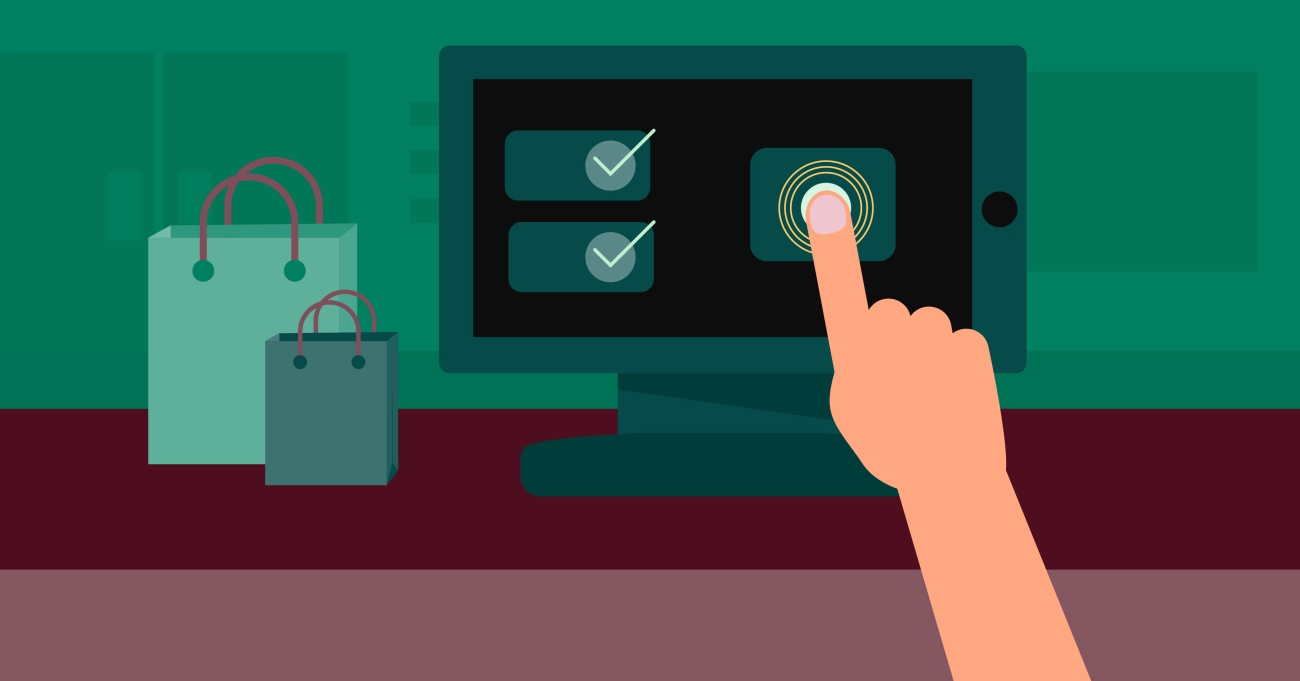
What Is a Touch Screen Cash Register
A touch screen cash register is a modern Point of Sale (POS) system that uses a responsive display to manage sales transactions quickly and efficiently. Unlike traditional cash registers with buttons and printers, these devices rely on a touchscreen interface that lets you tap, swipe, and navigate menus easily. This design simplifies day-to-day retail tasks like ringing up sales, tracking inventory, and generating reports.
Using a touchscreen cash register is especially helpful for small businesses and retailers looking for an intuitive and space-saving solution that combines sales processing with business management. SDLPOS machines are a popular choice in the US market, known for their reliability and user-friendly features tailored to various retail environments.
Key Components and Interface Overview
Understanding the main parts of a touch screen cash register helps you operate it confidently:
- Touchscreen Display: The main interface where you input sales, access menus, and review reports. It responds to taps, swipes, and holds for easy navigation.
- Cash Drawer: Securely stores cash, opens automatically when sales are completed.
- Receipt Printer: Prints customer receipts and order summaries.
- Barcode Scanner: Quickly scans product barcodes to add items to the sale.
- Card Reader and Mobile Payment Devices: Accept credit, debit, and mobile wallet payments.
- Software Interface: SDLPOS software provides an intuitive dashboard for managing sales, inventory, discounts, and customer data.
The touchscreen interface itself is designed to minimize learning curve by displaying clear icons, categories, and ticket details on the main screen. You’ll find sections such as:
- Sales Screen for adding or removing items.
- Reports for viewing daily summaries and sales analytics.
- Settings to customize tax rates, payment options, and device preferences.
Common Types and Features Offered by SDLPOS Machines
SDLPOS offers a variety of touchscreen cash register models to fit different business needs. Some common types include:
- Compact Countertop Registers: Perfect for small shops and cafes, combining all components in one sleek unit.
- Mobile POS Tablets: Allow flexible sales processing anywhere on the sales floor.
- Integrated Systems with Scales: Ideal for grocers or produce vendors needing weight-based pricing.
Key features you can expect from SDLPOS touch screen machines:
- User-Friendly Touchscreen Interface designed to speed up transaction processing.
- Customizable Menus and Item Layouts for quick access to your top-selling products.
- Robust Sales Reporting and Analytics to identify trends and optimize business decisions.
- Inventory Management Tools directly accessible on the register.
- Multi-Payment Support including cash, card, and digital pay options.
- Customer Loyalty Integration to build repeat business through rewards programs.
Knowing these basics ensures you start with confidence, setting the stage for smooth operation and efficient sales processing on your SDLPOS touchscreen cash register.
Setting Up Your Touch Screen Cash Register
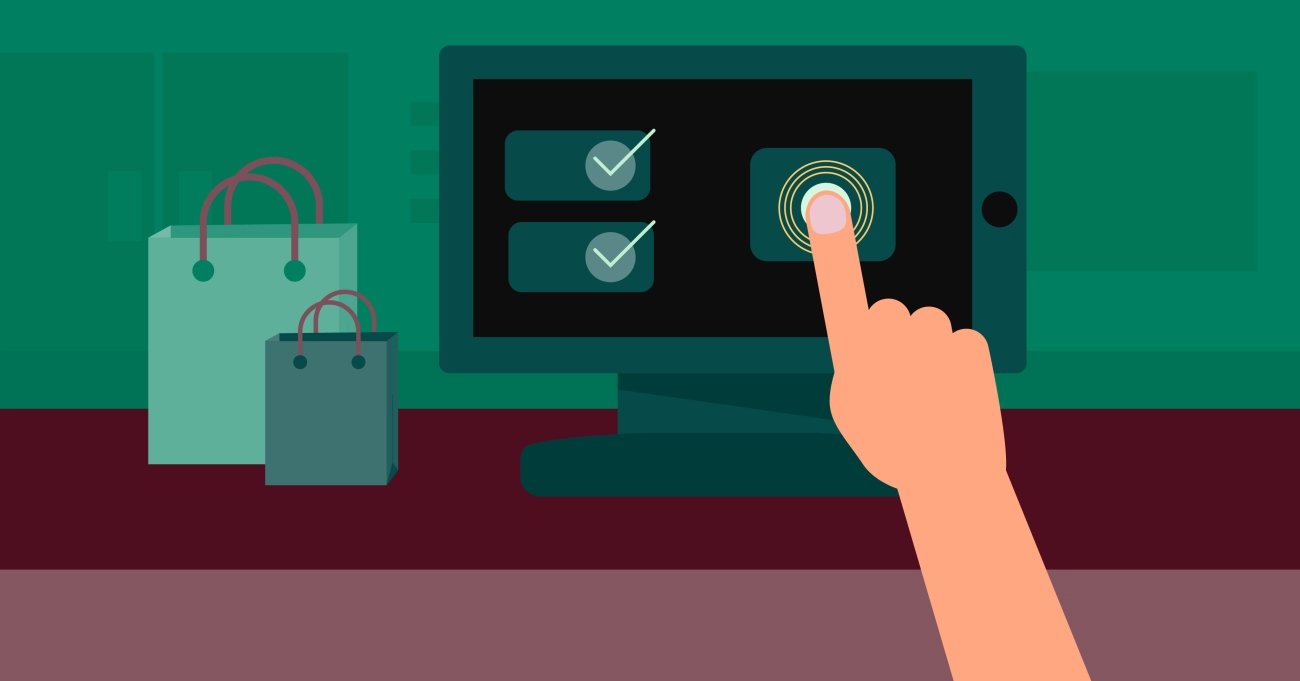
Getting your touch screen cash register up and running is straightforward but essential for smooth daily operations. Here’s how to handle the initial setup, connect your devices, and configure basic settings so your system works perfectly for your business.
Initial Hardware Setup and Powering On
Start by unpacking your touch screen cash register in a clean, stable area near power outlets and your checkout counter. Follow the manufacturer’s guide to assemble any parts:
- Attach the screen to the base if it comes separately.
- Plug in the power cable securely.
- Press the power button to turn on the device. You should see a startup screen or main interface within a few seconds.
Avoid using extension cords or power strips to reduce power issues, and ensure your register has a stable Internet connection if cloud features are included.
Connecting Peripherals Like Printers, Cash Drawers, and Barcode Scanners
Most SDLPOS touch screen cash registers support various peripherals to streamline checkout:
- Receipt printer: Connect via USB or network cable. Power on the printer and test-print a sample receipt.
- Cash drawer: Usually connects to the printer or register via RJ11 or USB. Ensure the drawer opens when triggered.
- Barcode scanner: Plug in via USB or Bluetooth. Scan a barcode to confirm recognition by the register.
- Other devices may include customer displays or scales, depending on your business needs.
Double-check all cable connections and test each device to avoid delays during checkout.
Configuring Basic Settings Date Time Language Tax Rates
Before processing sales, configure key settings for accurate records and compliance:
- Set date and time: Correct time stamps are critical for sales tracking and reports.
- Choose language: Most touch screen registers support English and other languages. Choose what fits your team.
- Input tax rates: Enter your local and state sales tax rates precisely. Many registers let you set multiple tax rules if needed.
You can usually find these settings in the system preferences or setup menu. Properly set tax rates help you avoid issues with tax collection and reporting.
For more detailed guidance on setting up your cash register hardware and software, check out how to use the cash register and cash register POS systems for small business. Getting your system configured right the first time saves time and hassle later!
Navigating the Touch Screen Interface on Your SDLPOS Register
Getting comfortable with your touch screen cash register interface makes daily tasks quick and smooth. Here’s a straightforward guide to help you navigate, understand key areas, and customize your system for efficient use.
Main Screen Layout Overview
When you power on your SDLPOS touch screen register, the main screen is your hub. It typically includes:
- Sales area: Where you add products or services to the transaction.
- Menu buttons: Quick access to reports, settings, and other tools.
- Transaction : Displays current sale totals, discounts, and taxes.
- Checkout and payment options: Easily accessible buttons to complete sales.
Knowing where everything sits on this screen saves time and reduces errors during busy hours.
Accessing Sales Reports and Settings
Your SDLPOS system offers detailed sales reports and flexible settings through the main screen:
- Tap Reports to view daily, weekly, or monthly sales data.
- Use Settings to adjust preferences like tax rates, payment options, or user permissions.
- These areas are designed for quick, one-touch access so you’re never far from critical business insights or setup tools.
Using Touch Gestures Effectively
The interface responds to simple, intuitive touch gestures that make operation easier:
- Tap: Select items, open menus, or confirm sales.
- Swipe: Scroll through lists like product catalogs or sales logs.
- Hold: Press and hold for additional options or to modify an item (like applying discounts).
Getting familiar with these gestures lets you move faster through transactions and daily processes.
Customizing Your Home Screen for Faster Access
One of the handy features of SDLPOS machines is the ability to customize your home screen. This helps streamline your workflow:
- Add shortcuts to your most sold products or frequent actions.
- Arrange buttons in an order that fits how your staff operates.
- Remove or hide functions you rarely use to keep the interface clean.
These tweaks help speed up checkout and improve staff productivity, especially during peak times.
By mastering your touch screen cash register navigation, you’ll handle sales, reports, and settings seamlessly—an essential step in running a smooth business.
Processing Transactions Step by Step on a Touch Screen Cash Register
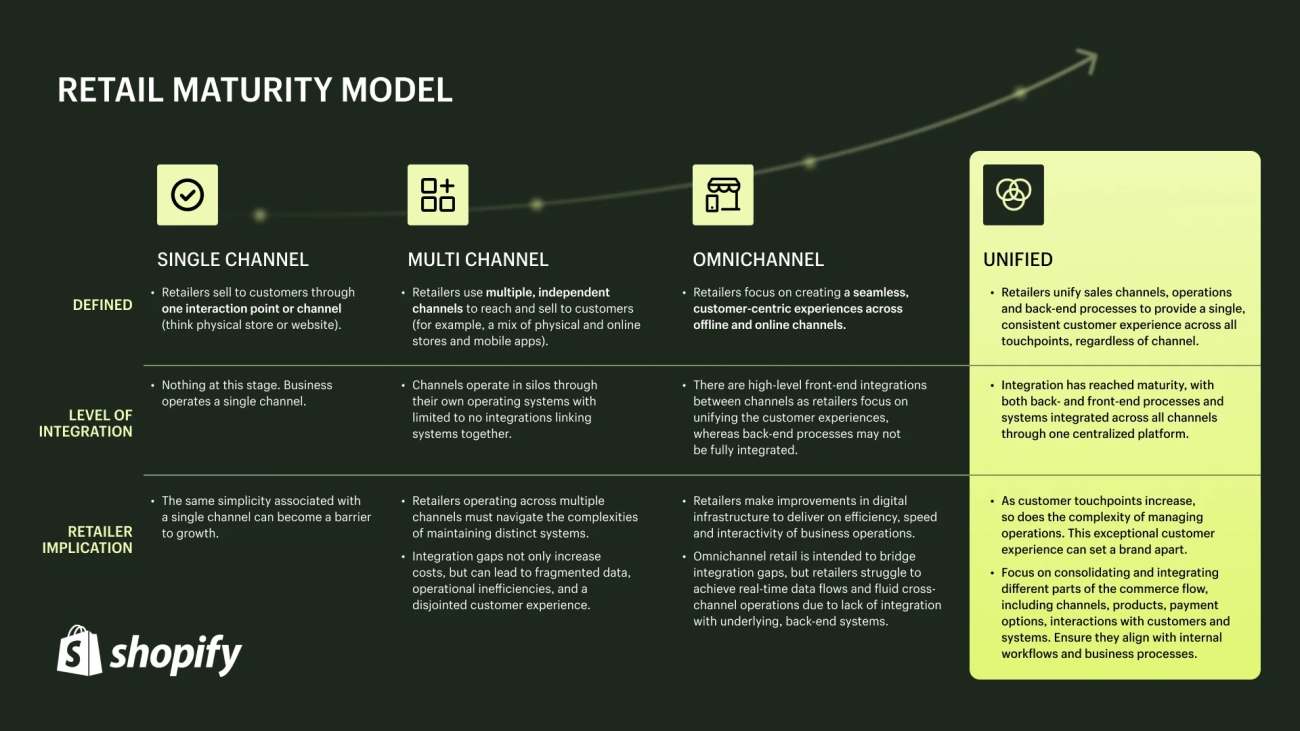
Mastering how to use a touch screen cash register for transactions is key to smooth sales and happy customers. Here’s a clear, easy guide to processing sales with your SDLPOS or similar retail touchscreen system.
Adding Items to a Sale
- Scan barcodes using a connected scanner for quick, error-free item entry.
- For products without barcodes or special orders, use manual input by typing the item code or selecting it from your touch screen menu.
- You can also search by category or name on the interface, which is handy for fast access during busy hours.
Applying Discounts Promos and Taxes
- Easily apply discounts or promotions directly on the sale screen by selecting the item and choosing the discount option. This includes percentage deals or fixed price reductions.
- Your system will automatically calculate and add taxes based on configured rates (state or local taxes). Make sure your tax info is current for accurate totals.
- You can also apply overall order discounts or coupons before finalizing the transaction.
Processing Different Payment Types
- The touchscreen cash register supports multiple payment methods:
- Cash payments: Enter the amount received; the register calculates change automatically.
- Credit or debit card transactions: Integrated with card readers for smooth and secure payments.
- Mobile payments like Apple Pay, Google Pay, or other NFC options, accepted via compatible hardware.
- Some systems allow split payments or partial payments, letting customers pay part cash and part card, or use multiple cards.
Completing the Sale and Printing Receipts
- Once payment is confirmed, tap ‘Complete Sale‘ or ‘Finish Transaction.’
- The cash drawer opens automatically with cash sales.
- Receipts print instantly via the connected receipt printer, or you can send digital receipts through email or SMS if your system supports it.
- Always double-check the sale before printing to avoid mistakes.
By following these steps, you ensure every transaction flows smoothly, minimizing wait times and errors. Familiarity with your touchscreen register’s sales features makes daily operations easier and faster for everyone involved.
Managing Sales and Refunds on a Touch Screen Cash Register
Handling sales and refunds smoothly is key to keeping your customers happy and your business running efficiently. Here’s a straightforward guide on managing partial payments, split bills, refunds, and voiding transactions when using a touch screen cash register.
Handling Partial Payments and Split Bills
Partial payments and split bills are common, especially in restaurants or retail settings where customers want to pay using multiple methods or share the total.
- Partial Payments let customers pay part of the total now and the rest later. To process this:
- Select the items and total sale on your POS.
- Choose the partial payment option.
- Enter the amount received.
- Complete the transaction and save the balance for later.
- Split Bills allow dividing a total sale between multiple customers or payment types.
- On the transaction screen, select split payment.
- Assign amounts to each payer or payment method.
- Process each payment individually.
- Confirm the full transaction is settled before closing the sale.
Using these functions keeps your register records accurate and your checkout quick.
Issuing Refunds and Voiding Transactions
Refunds and voids happen when a customer returns an item or requests to cancel a sale.
- To issue a refund:
- Locate the original transaction through your sales history or receipt number.
- Select the item(s) to return.
- Choose a full or partial refund amount.
- Process the refund to the original payment method or as cash.
- Voiding a transaction means cancelling it before the sale is finalized.
- Access the current transaction or recent sales.
- Select the option to void transaction.
- Confirm the void to remove the sale from your daily totals.
Both actions update your inventory and sales reports automatically, which is essential for accurate bookkeeping.
Tips for Preventing Common Transaction Errors
Mistakes can slow down your operation and frustrate customers. To reduce errors when managing sales and refunds on your touch screen register:
- Always double-check item entries and quantities before finalizing transactions.
- Use barcode scanners when possible to avoid manual input mistakes.
- Regularly train staff on partial payments, split bills, and refund procedures.
- Maintain clear audit trails by keeping detailed sales and refund records.
- Utilize your register’s sales reports to spot unusual or repeated errors quickly.
By mastering these tools, you’ll keep your business running smoothly and maintain customer trust. For a deeper understanding of how to operate your cash register, visit this detailed guide on how to use the cash register.
Utilizing Advanced Features for Business Growth with a Touch Screen Cash Register
A touch screen cash register offers more than just basic sales processing. Modern systems, especially reliable ones like SDLPOS machines, come loaded with advanced features that help you grow your business efficiently. Here’s how to make the most of these tools.
Inventory Management Made Simple
One of the strongest advantages of using a touch screen POS system is streamlined inventory management:
- Real-time tracking: Update stock levels automatically as sales are made, so you always know what’s in stock.
- Low stock alerts: Get notifications to reorder popular items before you run out.
- Product categorization: Organize items by type, supplier, or location, making it faster to find products during checkout or audits.
- Easy adjustments: Make quick inventory edits directly from the register without complex separate software.
This keeps your inventory accurate and saves you time managing stock, a must-have for local businesses focused on optimizing operations.
Sales Reporting and Analytics at Your Fingertips
Touch screen registers don’t just record sales — they analyze them:
- Daily, weekly, and monthly reports: View sales trends to understand your best-selling products, peak hours, and customer buying behavior.
- Profit and loss insights: Gain a clear picture of your financial health without needing an accountant for day-to-day tracking.
- Employee sales tracking: Monitor staff performance and identify training or incentive opportunities.
- Customizable dashboards: Set up your home screen to show the metrics that matter most to your business goals.
These features give you the data you need in a simple format, empowering better decisions right from your POS terminal.
Integrating Loyalty Programs and Customer Databases
Growing customer relationships is easier with integrated loyalty and database features on your touch screen register:
- Customer profiles: Save contact info and purchase history for personalized service and promotions.
- Loyalty rewards: Set up point systems or discounts that automatically apply during checkout, encouraging repeat business.
- Targeted marketing: Use your customer data to send tailored emails or offers based on buying behavior.
- Easy signup at checkout: Quickly add new customers to your database without disrupting the sales process.
Bringing loyalty programs and customer management onto your register helps fuel long-term growth and keeps customers coming back.
For more details on making the most out of your system, check out our guide on how to run a cash register and explore additional features with the full touch screen POS terminal. These resources highlight how to leverage your register for smoother operations and better sales insights.
Unlock the full power of your touch screen cash register with these advanced tools—they’re designed to help your business thrive in today’s competitive market.
Troubleshooting Common Issues with Your Touch Screen Cash Register
Even the best touch screen cash register setups can hit a few bumps. Knowing how to handle common problems quickly keeps your business running smoothly. Here’s a straightforward guide on what to do when your system acts up.
What to Do If the Screen Is Unresponsive
A frozen or unresponsive screen can halt sales fast. Try these steps first:
- Restart the Register: Power the machine off completely, wait 10 seconds, then turn it back on. This often resolves temporary glitches.
- Check the Screen Cleanliness: Dirt, grease, or moisture can affect touch sensitivity. Wipe the screen gently with a microfiber cloth.
- Remove Screen Protectors or Cases: Sometimes these interfere with the touch interface.
- Test Touch Sensitivity: If your model allows, access the calibration or touch test menu to ensure it’s working correctly.
- Update Software: Outdated software can cause lag. Check for any available SDLPOS system updates.
If none of these fixes work, the touch sensor or display hardware might be faulty.
Fixing Printer and Peripheral Connection Problems
Your cash register likely connects to printers, barcode scanners, or cash drawers. When peripherals stop working:
- Check All Cable Connections: Loose or unplugged cables are the most common culprits.
- Restart Both Devices: Power off the register and the peripheral, then reboot.
- Verify Settings: Go to your device settings and confirm the register recognizes the peripheral.
- Replace Faulty Cables or Hardware: Damaged cords or worn-out devices need replacing.
- Test USB Ports or Network Connections: Sometimes ports fail or Wi-Fi drops interrupt peripheral communication.
For barcode scanner issues, ensure batteries (if wireless) are charged and the scanner is set to the correct mode.
When to Contact SDLPOS Support
Some problems require professional help. Contact SDLPOS support if:
- You’ve tried restarting and checking connections with no success.
- The touch screen remains unresponsive despite troubleshooting.
- Printer jams or errors persist after basic fixes.
- Software issues like update failures or system crashes happen.
- You need help with advanced settings or hardware replacement advice.
SDLPOS experts can guide you through fixes or send replacement parts if your cash register is under warranty.
Knowing how to troubleshoot key problems helps you minimize downtime and maintain smooth sales. For more tips on operating your cash register, check out our guide on how do you operate a cash register.
Best Practices for Efficient Use of Your Touch Screen Cash Register
Using your SDLPOS touch screen cash register smoothly every day means keeping it in good shape and helping your team get comfortable with it. Here’s how to make that happen.
Regular Maintenance and Cleaning Tips
Keeping your touchscreen register clean and well-maintained prevents glitches and extends its life:
- Wipe the screen daily with a soft, lint-free cloth. Avoid harsh chemicals; use a mild screen cleaner or just a damp cloth.
- Check connections weekly. Make sure peripherals like printers, barcode scanners, and cash drawers are firmly plugged in.
- Dust around vents and ports to avoid overheating or poor connectivity.
- Restart the machine regularly, ideally once a week, to clear any lag or temporary issues.
- Update software when prompted. These updates often fix bugs and improve battery life and functionality.
Keyboard Shortcuts and Quick Access Tips
Knowing shortcuts and how to quickly access features speeds up your sales process:
- Use tap and hold to access quick actions like product details or canceling an entry.
- Customize your home screen shortcuts on the SDLPOS interface for favorite products, discount codes, or commonly used reports.
- Memorize key shortcuts your team uses most — this could save seconds on every transaction.
- Utilize split-screen or multi-task features if supported, so you can handle refunds and inventory checks without switching screens.
Training Staff Effectively Using SDLPOS Registers
Your cash register is only as efficient as how well your team uses it. Here’s how to train staff to get the most from the touchscreen POS system:
- Start with a hands-on demo that covers adding items, applying discounts, and processing payments.
- Create simple guides or cheat sheets showing common tasks and troubleshooting steps.
- Practice refund and void transactions so staff are comfortable fixing mistakes quickly.
- Encourage asking questions and sharing tips among employees to solve everyday issues faster.
- Schedule refresher trainings quarterly or when new features or updates roll out.
Following these best practices for POS touch screen use will keep your SDLPOS system running efficiently and minimize slowdowns at checkout. A well-maintained register and a confident staff lead to smoother transactions and happier customers every day.
