How to Use a Cash Register Step by Step for Easy Sales
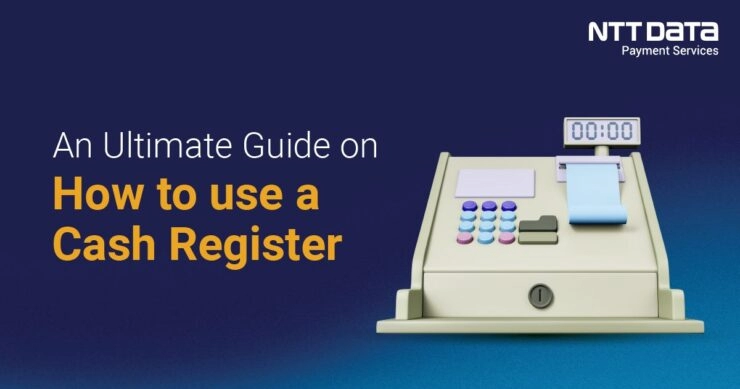
Master Your Cash Register with Ease
Are you new to using a cash register and feeling a bit overwhelmed? Whether you’re a small business owner or a retail employee, mastering cash register operations is key to running smooth, efficient transactions that keep customers happy. At SDLPOS, we’ve been supplying reliable POS hardware for years, and we’re here to share our expertise. In this guide, you’ll discover simple, step-by-step instructions to confidently ring up sales, manage your cash drawer, and troubleshoot common issues. Let’s dive in and make cash register use a breeze!
Cash Register Components Overview
When learning how do you use a cash register, the first step is understanding its main components. A typical cash register, especially popular models like SDLPOS, includes several essential parts designed to streamline sales transactions and ensure smooth operations.
Display Screen
The display screen is where you see transaction details like item names, prices, and totals. It helps you verify inputs and keeps customers informed during checkout. Some models feature touchscreens for easier navigation, while others use basic LCD setups.
Keypad
The keypad or touchscreen interface is your input hub. You enter item prices manually or select products from preset buttons. In advanced POS systems like SDLPOS, keypads often include shortcut keys for popular items or functions, speeding up the checkout process.
Cash Drawer
The cash drawer securely stores bills and coins. It opens automatically after a sale or manually for various tasks, like adding change. Many cash drawers have compartments to keep cash organized and are designed to lock tightly to prevent theft.
Receipt Printer
A built-in receipt printer prints transaction records for customers. Receipt printers usually use thermal paper for quick, clear printing with minimal maintenance. SDLPOS models often include fast printers that reduce wait times during busy hours.
Scanner if Applicable
If your setup includes a barcode scanner, you can ring up sales quickly by scanning product barcodes instead of entering prices by hand. Scanners increase accuracy and speed, making them vital for businesses with large inventories.
Hardware Variations in SDLPOS Models
SDLPOS offers various hardware versions tailored to different retail needs. Some models are compact with basic functions ideal for small shops, while others provide fully integrated systems including touchscreen interfaces, multiple payment method readers, and network connectivity for real-time sales tracking.
Key variations include:
- Touchscreen vs keypad input
- Integrated barcode scanners or separate devices
- Different cash drawer sizes and locking mechanisms
- Printer types ranging from basic to high-speed thermal models
Understanding these components and how they fit together gives you a solid foundation in running cash register operations efficiently. This knowledge helps you get the most out of your hardware setup and avoid common pitfalls as you get comfortable with your device.
Setting Up Your Cash Register for Smooth Operations

Getting your cash register ready right from the start makes ringing up sales easier and prevents issues later on. Here’s how to power up and set up your machine properly, including configuring key settings and loading cash and receipt paper.
Powering Up the Cash Register
Before you start, plug your cash register into a reliable power source. Turn on the machine using the power button, usually located on the side or back. For SDLPOS models, some may have an automatic boot-up feature once connected to power. Make sure your machine fully loads the operating system or POS software before continuing.
Initial Configuration of Essential Settings
When you first power on your cash register, you’ll often be prompted to set up important system details:
- Set the Date and Time: Accurate date and time ensure proper transaction records and receipts.
- Configure Tax Rates: Enter your local sales tax rates so taxes are automatically calculated on each sale.
- Create User Profiles: Set up cashier logins or user profiles for security and tracking who is running each transaction. This helps with accountability and protects against errors or theft.
These steps are critical for smooth cash register operations and accurate bookkeeping later.
Loading Cash and Receipt Paper Properly
Your cash drawer and receipt printer need to be ready before you can start selling:
- Load Cash: Organize bills and coins neatly in their respective slots inside the cash drawer. Typically, arrange bills by denomination for quick access and easier counting. Avoid overstuffing to prevent jams.
- Insert Receipt Paper: Open the receipt printer cover, place the paper roll so it feeds from underneath, and pull enough paper through to print receipts comfortably. Close the cover firmly to avoid printer jams.
Following these setup steps ensures your system runs efficiently from the start. For detailed hardware setup and cash drawer management tips, check out this in-depth cash register tutorial.
Getting the initial setup right makes the rest of your cash register use smooth and reliable. Next, you’ll want to focus on how to ring up sales accurately and quickly to keep your checkout process flowing.
How to Process a Sale Using a Cash Register Step by Step
When running sales transactions on your cash register, following a clear process helps keep things smooth and accurate. Whether you’re entering items manually or scanning barcodes, here’s a straightforward guide to get it right every time.
Entering Items and Prices Manually or With a Barcode Scanner
- Manual Entry: Use the keypad to punch in the SKU or price for each item. Double-check before hitting enter to avoid errors.
- Barcode Scanner: Simply scan each item’s barcode. The price and item info will automatically display on the screen, speeding up checkout.
- Make sure your scanner is well connected and compatible with your POS hardware for smooth operation.
Applying Discounts and Promotions Correctly
- Select the item or entire transaction before applying a discount.
- Use preset discount keys for common promotions (percentage, dollar amount, or buy-one-get-one).
- Double-check that discounts are applied only to eligible items to prevent mistakes.
- Communicate clearly with customers about discounts to keep transactions transparent.
Handling Multiple Payment Methods
Your cash register should handle several payment types to fit customer preferences:
- Cash: Enter the amount received, the register will calculate change automatically.
- Credit/Debit Cards: Swipe, insert, or tap the card on your terminal integrated with the cash register.
- Mobile Payments: Accept payments via Apple Pay, Google Pay, or other mobile wallets if supported by your system.
- Always confirm the payment has gone through before finalizing the sale.
Issuing Receipts and Ensuring Customer Satisfaction
- After the sale is complete, hit the receipt print button to give customers a detailed invoice of their purchase.
- Double-check the receipt shows all items, discounts, and payment details correctly.
- If requested, offer digital receipts via email or text for added convenience.
- A clear, accurate receipt builds trust and helps in resolving any later questions or returns.
By following these steps, you’ll speed up the checkout process, reduce errors, and improve your customers’ experience while using your cash register efficiently.
Managing Cash Drawer and Balancing Transactions
Proper cash drawer management is crucial for running smooth sales operations and maintaining accurate records. Here’s how to handle your cash drawer securely and keep your bookkeeping on point.
Opening and Closing the Cash Drawer Securely
- Open the drawer only when necessary—typically during a sale or when giving change. Avoid leaving it open unattended.
- Use the cash register’s authorized functions or key to open the drawer, preventing unauthorized access.
- Always close the drawer firmly after use to secure the cash inside.
- If your setup includes an electronic cash drawer linked to your POS system, ensure it operates only during valid transactions for better security. (Learn more about secure cash drawer options here).
Counting Cash During and at End of Shift
- Count your cash periodically throughout the day to catch discrepancies early. This helps prevent losses and errors.
- At shift end, count all bills and coins carefully, noting the starting cash float and all transactions made.
- Compare your counted cash to the register’s sales total and cash expected.
- Investigate any differences immediately to avoid compounding errors or theft.
Recording and Reporting Sales for Accurate Bookkeeping
- Use your cash register’s reporting functions to print daily sales reports and summaries.
- Track all cash in and outflows, including refunds, discounts, and paid-outs.
- Maintain clear, organized records by saving reports either digitally or physically.
- Regularly back up your transaction data, especially if you use a POS-cash register combination.
- This level of detailed record-keeping supports tax preparation and business analytics.
Managing your cash drawer well and balancing transactions ensures secure daily operations and keeps your books accurate. For detailed cash register and POS systems designed for US businesses, check out cash register systems to find solutions that fit your retail needs.
Troubleshooting Common Issues with Cash Register
Running into problems during sales transactions is frustrating, but most issues with your cash register can be fixed quickly. Here’s how to handle common troubles like paper jams, transaction errors, and resetting your machine.
Fixing Paper Jams in Receipt Printer
A paper jam in the receipt printer is a typical issue that can stop your register from printing receipts properly. When this happens:
- Turn off the cash register before attempting to clear the jam to avoid damage.
- Open the receipt printer cover and carefully pull out the jammed paper. Avoid tearing the paper inside.
- Check the paper roll for proper installation. Make sure the paper feeds from the bottom of the roll and is loaded tightly.
- Reload fresh thermal paper if needed, ensuring it’s compatible with your specific SDLPOS model.
- Close the cover and power the machine back on.
- Run a test print to confirm the printer works smoothly.
If paper jams persist, check for worn parts or dirty sensors in the printer and clean them gently.
Resolving Errors During Transaction Entry
Mistakes happen when entering sales—maybe a wrong price, wrong item code, or discount error. To fix this:
- Use the “void” or “cancel” button to remove the last item entered without affecting the whole sale.
- Double-check barcode scanner connections if scanning isn’t working; clean the scanner window if needed.
- Verify tax rates and discount settings in your machine to ensure they’re accurate.
- If your register runs SDLPOS software, use the built-in error logs to identify common problems and follow prompts to correct them.
- When unsure, refer to your software’s manual or quick help guides for step-by-step fixes.
Resetting or Restarting the Cash Register
Sometimes, your register may freeze or display error codes. A reset often restores normal use:
- Save any unfinished transactions if possible.
- Power off your cash register using the main power button or unplug it for 10-15 seconds.
- Power it back on and allow the system to fully reboot.
- If the issue remains, perform a soft reset through your POS software menu—this won’t erase your data but refreshes the system.
- For persistent issues, a factory reset may be needed, but only do this if you have backed up all your important data and configurations.
Regular software updates and keeping your cash register clean can greatly reduce errors. For detailed support on troubleshooting and maintenance, check out how to operate a cash register and cash register troubleshooting.
By following these steps, you’ll keep your sales flowing smoothly and avoid unwanted downtime during busy hours.
Tips for Efficient and Secure Cash Register Use
Using your cash register efficiently and securely is crucial for smooth daily operations and protecting your business. Here are some practical tips to help you speed up transactions, avoid errors, and keep your sales safe.
Best Practices for Speed and Accuracy
Familiarize Yourself with Key Functions
Spend time learning the cash register’s keypad shortcuts, barcode scanner use, and receipt printer commands. This speeds up ringing up sales and reduces mistakes.
Use Barcode Scanners When Possible
Scanning items instead of entering prices manually cuts down errors and saves time during busy hours.
Keep Items and Prices Updated
Regularly update your product pricing and tax settings to prevent incorrect charges or delays at checkout.
Apply Discounts and Promotions Correctly
Know how to apply discounts through your cash register system to avoid manual calculations, which can cause errors.
Train Your Staff Consistently
Train everyone using the register to handle sales properly, from entering items to processing refunds, ensuring uniform service and fewer mistakes.
Security Tips to Prevent Theft and Errors
Limit Access to Cash Drawer
Restrict who can open the cash drawer manually. Only allow trusted staff to access it during transactions.
Use User Profiles and Passwords
Set up individual profiles for your employees with permission levels. This helps monitor transactions and prevents unauthorized use.
Count Cash Regularly
Perform cash counts periodically during your shift to catch discrepancies early and reduce the risk of theft.
Check Receipts Against Drawer Contents
Match sales receipts with cash drawer totals throughout the day to spot any irregularities.
Keep the Register Area Visible
Position your cash register where managers or supervisors can easily spot suspicious behavior.
Regular Maintenance and Software Updates
Clean Your Cash Register Hardware
Dust the keypad, screen, and barcode scanner regularly to ensure smooth operation. Replace receipt paper rolls properly to avoid jams.
Update Software Frequently
Keep your cash register software updated to the latest version. Updates often fix bugs and add features that improve security and functionality.
Backup Your Sales Data
Regularly back up your transaction records to avoid losing important sales information in case of power failure or system error.
Check and Replace Consumables
Monitor ink ribbons, receipt paper, and cables. Replace worn parts promptly to minimize downtime.
By following these retail cash register tips, you’ll handle sales faster, reduce errors, and protect your business effectively. For more detailed information on using your model, check out the SDLPOS cash register POS system.

2 thoughts on “How to Use a Cash Register Step by Step for Easy Sales”