How to Use a Cash Register at McDonald’s Step-by-Step Guide
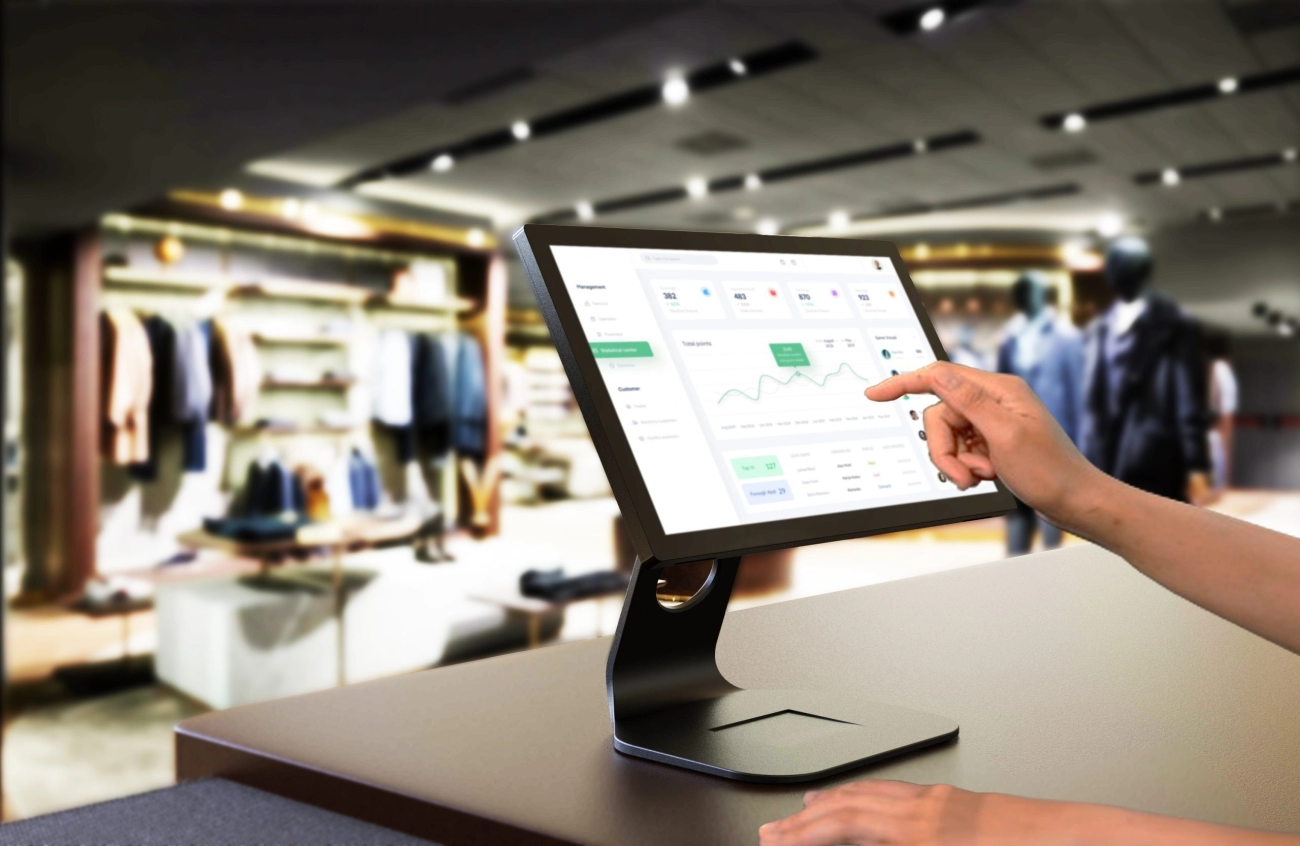
Are you nervous about learning how to use a cash register at McDonald’s? Don’t worry—mastering the cash register is easier than you think and critical for keeping those lines moving fast. As a new employee, I know the pressure to get orders right while staying speedy can feel overwhelming. That’s why I’ve put together this clear, practical guide based on real-world fast-food cashier experience. From navigating the McDonald’s POS system to handling payments like a pro, you’ll discover everything you need to succeed behind the counter. Let’s jump in and get you confident with that cash register!
The McDonald’s Cash Register System Overview

When starting as a cashier at McDonald’s, understanding the cash register and POS system setup is essential for smooth operations. McDonald’s typically uses a touchscreen-based POS system designed specifically for fast-food environments to handle high-volume orders efficiently.
Key Hardware Components
The McDonald’s cash register system includes several critical hardware parts that work seamlessly together:
- Touchscreen Monitor: This is the main interface where you enter orders quickly. The intuitive layout helps employees select menu items, customize orders, and manage transactions easily.
- Cash Drawer: Securely stores cash payments and opens automatically during cash transactions or when manually triggered.
- Receipt Printer: Prints customer receipts and order tickets for the kitchen, ensuring clear communication and record-keeping.
SDLPOS’s Role in McDonald’s Hardware Reliability
SDLPOS plays a significant role as a trusted manufacturer and supplier of these POS systems. Their hardware is engineered to meet the demands of fast-food settings like McDonald’s, focusing on reliability and durability. This means fewer downtime issues, faster order processing, and hardware that withstands constant daily use — a critical factor for busy McDonald’s locations across the United States.
By using SDLPOS equipment, McDonald’s ensures staff can work efficiently with a system that supports quick order entry, payment processing, and seamless communication with the kitchen staff. This setup helps deliver a consistent customer experience while minimizing technical disruptions.
Step-by-Step Instructions to Use the Cash Register at McDonald’s
Using the McDonald’s cash register or POS system is straightforward once you get the hang of it. Here’s a clear rundown of how to operate the register efficiently from start to finish.
Logging In and Employee Authentication
- Start by logging in with your employee ID or security code. This confirms your identity and tracks sales under your name.
- The system may require a password or PIN. Make sure you enter this correctly to access the main menu.
- If you forget your login info, check with your shift manager or follow McDonald’s employee training manual for reset steps.
Navigating the Main Menu and Order Input Interface
- The main screen displays categories like Burgers, Fries, Drinks, and Combos designed for quick selection.
- The system uses a touchscreen interface, making it easy to tap on items and customize orders on the fly.
- You’ll see options to open submenus, view order summaries, and switch between dine-in, takeout, or delivery.
Taking and Entering Orders Efficiently
- Select the customer’s items by tapping the menu options on the screen.
- For combo meals, add choices like drink size or side options.
- Use the quick add buttons for frequently ordered items to speed up the process during busy hours.
- Always confirm the order with the customer before finalizing input.
Modifying Orders Customizing and Deleting Items
- To change an item, tap it in the order list and choose options like “No pickles,” “Extra cheese,” or size adjustments.
- If a customer wants to remove an item, select it and use the delete or void function.
- Any special requests should be entered clearly to avoid mistakes in the kitchen.
Processing Payments Cash Credit Debit and Mobile Wallets
- Once the order is complete, press the payment button.
- Choose the payment type: cash, credit/debit card, or mobile wallets like Apple Pay and Google Pay.
- For cash payments, enter the amount received and the register will calculate the change automatically.
- Swipe or insert cards as prompted by the terminal, following on-screen instructions for signatures or PINs if needed.
Handling Refunds and Order Cancellations
- To refund or cancel an order, access the previous transactions log.
- Select the order and choose the refund or cancel option.
- Make sure to get manager approval if required by store policy.
- Refunds process through the original payment method to keep accounting clean.
Printing Receipts and Closing Transactions
- After payment, the system automatically prints a receipt.
- Always hand the receipt to the customer unless they request not to have one.
- To close the transaction, press the finish or complete button to free up the register for the next order.
Following these steps will help you handle McDonald’s cash register tasks with confidence and speed, boosting both customer satisfaction and your cashier job performance.
Best Practices for Efficient Cash Register Use at McDonald’s
Using the McDonald’s cash register smoothly takes practice and focus. Here are some straightforward tips to help you work faster, avoid common mistakes, and multitask effectively during busy shifts.
Tips for Speed and Accuracy with McDonald’s POS System
- Familiarize yourself with the touchscreen layout. Knowing where each menu and item category is located cuts down order time.
- Use preset combo buttons whenever possible. They save time instead of entering each item separately.
- Double-check orders before finalizing. It’s easier to fix mistakes early than to handle refunds later.
- Keep the screen uncluttered. Clear unnecessary pop-ups or errors quickly to maintain an uninterrupted flow.
- Stay organized with your cash drawer. Keep bills and coins sorted to speed up giving change.
Avoid Common Mistakes New Employees Make
- Don’t skip logging in properly; always authenticate to track sales correctly.
- Avoid rushing through custom orders without double-checking; errors on special requests often cause customer dissatisfaction.
- Don’t forget to finalize (close) each transaction fully before starting the next one.
- Incorrectly handling payment types (cash vs. card) is a frequent slip-up — always confirm payment method and amount received.
- Avoid ignoring system prompts or error messages; these are important to maintain register accuracy.
How to Multitask During Busy Hours at McDonald’s
- Stay calm and prioritize tasks. Take each order step-by-step but keep an eye on ongoing prep and payment lines.
- Use available shortcuts on the POS to input orders faster and keep customers moving.
- Communicate clearly with the kitchen and front-of-house team to avoid confusion.
- Always prepare to handle multiple payment types quickly, switching smoothly from cash to mobile wallets like Apple Pay.
- Learn to balance taking orders, processing payments, and printing receipts simultaneously without losing focus.
By following these best practices, you’ll improve speed and accuracy, reduce mistakes, and handle busy periods efficiently—key skills for mastering the McDonald’s cash register.
Troubleshooting Common Issues with McDonald’s Cash Register
Using the McDonald’s cash register smoothly is key, but sometimes issues like freezing, lagging, or cash discrepancies happen. Here’s how to quickly troubleshoot and keep your station running.
What to Do If the Register Freezes or Lags
- Stay calm and try a quick reset. Most touchscreen POS systems at McDonald’s respond well if you log out and log back in.
- If that doesn’t help, press the reset button if available or perform a soft reboot following the store’s protocol.
- Avoid restarting the system repeatedly—this could cause data loss or further problems.
- Notify your manager or team leader immediately if the problem continues so the tech team can be looped in.
Handling Discrepancies Between Cash Drawer and POS Records
- Always count your cash drawer at the start and end of your shift to minimize mistakes.
- If there’s a discrepancy:
- Double-check the last few transactions on the POS screen.
- Verify if any refunds, cancellations, or voided orders were processed but not properly logged.
- Report differences to your manager right away and document the issue clearly.
- Keep the cash drawer locked when unattended to avoid mix-ups or theft.
Who to Contact for Hardware Issues
- Hardware glitches are rare but do happen. McDonald’s uses reliable equipment from SDLPOS, a trusted cash register hardware manufacturer known for fast-food environments.
- For hardware malfunctions such as receipt printer jams, cash drawer failures, or touchscreen issues, contact your store manager first.
- Your manager will reach out to SDLPOS customer support or the internal McDonald’s tech team for repairs or replacements.
- Make sure to provide detailed information about the problem, including error messages and any steps you’ve already taken.
By following these troubleshooting tips, you’ll help keep the cash register running smoothly and avoid delays during your busy shift. Knowing who to contact and how to handle common glitches can save time and reduce stress.
Training Resources for Using McDonald’s Cash Register and Further Learning
McDonald’s Internal Training Materials for Cash Register Use
When you start working at McDonald’s, training is a must to get comfortable with the POS system. McDonald’s provides comprehensive in-house training materials, including videos, manuals, and hands-on practice sessions. These resources walk you through everything from logging in, taking orders, handling payments, to closing out shifts.
- Training is designed to cover McDonald’s specific cash register procedures to make order-taking and payment processing smooth.
- New employees usually shadow experienced staff or use simulator software before working solo.
- Updates to the POS system or cash register hardware are also included in ongoing training to keep skills fresh.
Recommended External Tutorials for McDonald’s POS and Cash Register Skills
Beyond McDonald’s own training, there are plenty of external tutorials available online that cover fast food cash registers and point-of-sale operation:
- Look for tutorials that focus on touchscreen cash registers and fast food environments, which are highly relevant.
- Sites like YouTube, industry forums, and cash register training platforms offer practical tips for speed, accuracy, and troubleshooting.
- These tutorials can help even experienced cashiers sharpen their skills or learn about new POS features.
How SDLPOS Supports Training and Cash Register Hardware
SDLPOS is a key player behind McDonald’s cash register hardware, known for making durable, reliable, fast-food approved POS systems. They not only provide hardware but also offer valuable support for users, including:
- Training support: SDLPOS often collaborates with McDonald’s on hardware-specific training resources. This helps employees understand device handling and maintenance.
- Ongoing improvements: SDLPOS regularly updates its hardware based on user feedback, making cash registers easier to use and troubleshoot.
- Customer support: For any hardware glitches or issues with cash drawers, touchscreen monitors, or receipt printers, SDLPOS has a dedicated support team to assist McDonald’s locations nationwide.
- Use McDonald’s internal training programs as your primary resource for learning the cash register.
- Supplement your skills with external POS tutorials, especially for fast food cash register use.
- Rely on SDLPOS’s hardware expertise and support to ensure the cash register system stays reliable and up to date.
Mastering the McDonald’s cash register and POS system takes practice, but with great training resources and hardware support, you’ll be set up for success on the floor.
