How to Work a Cash Register Step by Step Guide for Beginners
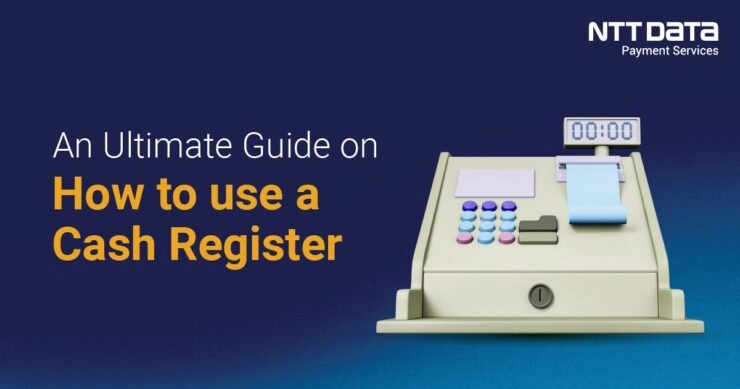
Are you wondering how to work a cash register like a pro? Mastering this essential skill can make all the difference in delivering fast, accurate service that keeps customers happy. At SDLPOS, we’ve been equipping businesses with top-notch cash register hardware for years, and we know what it takes to succeed at the checkout. In this guide, you’ll discover step-by-step instructions to operate a cash register with confidence, from processing sales to managing the cash drawer. Whether you’re a beginner or looking to sharpen your skills, this article will give you practical tips to shine. Let’s get started!
Cash Register Basics and Types of Retail Cash Registers
When learning how to work a cash register, it’s essential to start with the basics. Cash registers are the backbone of any retail checkout system, designed to handle sales transactions smoothly and securely. Understanding the types and core components will help you use them confidently, whether you’re a beginner or upgrading your system.
Common Types of Cash Registers in Retail
Retail stores typically use one of three main types of cash registers, each suited to different business needs:
Basic Cash Registers
These are simple, budget-friendly machines that handle basic sales functions. You enter prices manually via a keypad, and the register calculates totals and stores cash securely. They are ideal for small businesses with straightforward sales.
Touchscreen Cash Registers
These combine a user-friendly touchscreen interface with pre-programmed buttons for products. They speed up checkout by reducing manual entry and often include integrated calculators and receipt printing. Great for businesses needing quick, intuitive operation.
Point of Sale (POS) Systems
POS systems are advanced registers that run on software platforms. They integrate inventory management, customer tracking, and multiple payment options (including mobile payments). These systems can connect to barcode scanners and printers, perfect for businesses ready to streamline operations.
Basic Components of a Cash Register
Regardless of type, all cash registers share some key parts that you’ll use daily:
Display Screen
Shows transaction details for both the cashier and customer. On touchscreen models, it also acts as the control panel.
Keypad or Touch Interface
Where you enter prices, quantities, or select items from a product menu.
Cash Drawer
Safely stores cash, coins, and sometimes checks or receipts. It opens at set points during transactions.
Receipt Printer
Prints out transaction records for customers. This paper trail is essential for returns and refunds.
Understanding these elements and how they work together lays a solid foundation for operating any cash register confidently. In the next sections, I’ll guide you through setting up and processing sales step-by-step, using both traditional cash registers and modern POS systems.
Getting Started with Cash Register Setup and Login

Before you start processing sales, it’s important to power on and log into your cash register properly. This step sets the stage for smooth transactions and accurate tracking.
How to Power On and Log Into the Cash Register
- Locate the power button—usually on the side or back of the cash register. Hold it for a couple of seconds until the screen lights up.
- Wait for the system to load the main menu or login screen. This might take a few moments, especially on touchscreen or POS systems.
- Enter your operator ID and password or use a key card/fob if provided. This step ensures accountability and security for every transaction.
- If your cash register is touchscreen-based, use the on-screen keyboard for input.
- Some systems may require you to select your operator profile from a list after login.
Setting Up Operator Profiles and Permissions
If your cash register supports multiple users, setting up operator profiles is a must. This lets you control who can do what on the register, keeping your sales and cash secure.
- Access the admin or management menu from the main screen once logged in.
- Create profiles for each employee, adding details like name, ID, and login credentials.
- Assign different permission levels depending on roles:
- Cashiers might have permissions just to process sales and issue receipts.
- Managers could have access to returns, refunds, cash drawer opening, and report generation.
- Enable features like shift tracking and sales reporting by operator, which help in managing accountability.
- Remember to update profiles regularly for new employees or role changes.
By following these steps, you ensure every transaction on your system is tied to a specific operator, reducing errors and improving security. Proper setup also makes it easier to generate accurate sales reports and manage your retail operations efficiently.
Processing a Sale on a Cash Register
When it’s time to ring up a sale, knowing how to work a cash register efficiently makes a big difference. Here’s a clear step-by-step guide for handling transactions, using PLUs and barcode scanning, applying discounts, accepting payments, and issuing receipts.
Entering Items and Quantities
- Scan barcodes when available for fast, accurate item entry. Most retail POS systems make this quick and error-free.
- If an item has no barcode, use the keypad to enter the PLU (Price Look-Up) code, which identifies the product and price.
- For multiple quantities of the same item, enter the number first, then the PLU or scan the barcode. This speeds up checkout and reduces mistakes.
Using PLU Codes and Barcode Scanning
- PLUs are essential for quick access to items without barcodes, like fresh produce or sale items.
- Barcode scanners pair seamlessly with most cash registers and POS systems, making item entry fast and accurate with minimal training.
- Keep your PLU list updated and well-organized to avoid errors during busy hours.
Applying Discounts and Promotions
- Before finalizing the sale, apply discounts directly in the register either by selecting the discount option or entering a specific promo code.
- Common discounts include percent-off, dollar-off, or buy-one-get-one deals.
- Always double-check the discount applies correctly to avoid customer confusion and inventory errors.
Accepting Payment Methods
- Your cash register should handle all major payment types: cash, credit/debit cards, and mobile payments (Apple Pay, Google Pay).
- For cash payments, enter the amount tendered and ensure the drawer opens for change.
- For cards and mobile payments, follow prompts on the card reader or touchscreen to complete the transaction safely.
- Always confirm payment is approved before closing the sale.
Issuing Receipts
- Don’t forget to print a detailed receipt with the date, items purchased, discounts applied, total, and payment method.
- Many systems offer email or text receipts as alternatives, which customers often prefer.
- Keep a copy for your records and customer service needs.
Mastering these steps ensures smooth, accurate transactions and keeps customers happy. It’s the foundation of effective cash drawer management and overall retail success.
Managing Returns and Refunds on a Cash Register
Handling returns and refunds smoothly is essential for keeping customers happy and maintaining accurate records. Here’s how to process returns efficiently using your cash register or retail POS system.
How to Process a Return or Refund Efficiently
- Locate the original sale using the transaction receipt or by searching the system’s sales history.
- Access the return or refund function on your cash register. Most retail POS systems have a dedicated button or menu for this.
- Enter the items being returned by scanning the barcode or entering the PLU (Price Look-Up) code.
- Verify the condition and eligibility of the returned item to ensure it meets your store’s return policy.
- Choose the refund method: cash, card credit, or store credit based on what the customer prefers and your store’s rules.
- Complete the transaction and make sure to print a return or refund receipt for the customer’s records.
Handling Exchanged Items and Restocking
- When customers exchange items, ring up the new items just like a normal sale after processing the return for the old ones.
- Update inventory immediately to reflect the return and the new sale. This keeps your stock levels accurate and helps with restocking.
- Restock returned items carefully, checking for damage or wear before placing them back on shelves.
- If the returned item can’t be resold as new, move it to a designated area for clearance or further inspection.
Efficient cash register functions for returns and exchanges save time, reduce mistakes, and improve your customer’s experience. Always follow your system’s prompts and store policies to keep everything running smoothly.
Cash Drawer Management for Efficient Cash Register Operation
Managing the cash drawer properly is essential for smooth retail operations and security. Here’s how you can handle it like a pro using your cash register.
Opening and Closing the Cash Drawer Properly
- Always open the cash drawer only when necessary, such as to give change or count cash. Avoid leaving it open unattended to reduce theft risk.
- When starting your shift, open the drawer with the appropriate key or login method to access the till.
- At the end of each transaction, ensure the cash drawer closes completely to protect cash inside and prevent accidental openings.
- Use your cash register’s manual override or emergency open function only when required and log these incidents where applicable.
Balancing the Cash Drawer at Shift Start and End
- Begin your shift by counting the starting float (the cash amount in the drawer) and inputting it into your register if your system asks for it.
- Throughout your shift, track all cash transactions through the register to maintain an accurate running total.
- At shift end, count all cash carefully, comparing the actual cash to the cash register’s recorded sales.
- Note down shortages or overages immediately for accountability.
- Record and report cash drawer balances as part of your daily cash register audit or end-of-day procedures.
Best Practices for Cash Handling and Security
- Keep the cash drawer locked when not in use and restrict access to authorized users only.
- Limit the amount of cash in the drawer by regularly removing excess funds and placing them in a secure drop box or safe.
- Use dual control procedures during cash counts if possible—having two employees involved reduces errors and fraud.
- Never leave large amounts of cash unattended on or around the register.
- Train staff on proper cash handling techniques and encourage them to report suspicious activity.
- Regularly review cash drawer reports to spot discrepancies or patterns that might hint at theft or errors.
- Use cash management tools built into your POS system to maintain logs for transparency and easy reconciliation.
By following these cash drawer management best practices, you can ensure accountability, minimize loss, and keep your cash register running efficiently during every shift. Proper cash handling is not just about accuracy but also security—both are critical for your business’s success.
End of Day Procedures for Cash Register

Running Sales Reports and Summaries
At the end of your shift or business day, running sales reports is crucial. These reports give you a clear picture of your total sales, taxes collected, discounts applied, and payment methods used. Most retail POS systems and cash registers will have a simple option to generate:
- Daily sales showing total revenue
- Transaction count for the day
- Tax and discount breakdowns
Make sure to review these reports carefully to spot any irregularities or mistakes before closing out.
Backing Up Transaction Data
If your cash register supports transaction data backup, always save or export your sales records daily. This protects your business from data loss due to power failures or technical issues and helps with accounting or audits. Common backup options include:
- Exporting data to a USB drive
- Syncing with cloud-based POS systems
- Printing a detailed end-of-day report for physical records
Regular backups improve accuracy and reduce risk.
Shutting Down the Cash Register Correctly
Proper shutdown maintains your hardware and ensures all transactions are securely recorded. Follow these steps to close your cash register safely:
- Confirm that all sales are finalized and reports printed
- Close the cash drawer securely
- Use the register’s shut down or power off function rather than unplugging
- Wait for the system to complete shutdown processes before turning off the power
A clean shutdown reduces system errors and hardware wear, keeping your cash register running smoothly for the next day.
Following these end of day steps helps streamline your retail operations, keeps your records accurate, and protects your business data. Implementing these best practices is part of efficient cash drawer management and retail POS system basics.
Troubleshooting Common Cash Register Issues
Running into problems with your cash register is frustrating but usually solvable. Here’s a quick guide on how to fix common errors like jammed printers, incorrect pricing, and system freezes. Plus, knowing when and how to reach out to SDLPOS support can save you time and keep your checkout running smoothly.
Fixing Jammed Printers and Paper Problems
One of the most frequent issues is a printer jam or paper feed problem. Here’s what you can do:
- Open the printer cover carefully and check for stuck paper scraps or misaligned rolls.
- Remove any torn bits of receipt paper gently to avoid damage.
- Make sure you’re using the correct type and size of thermal paper recommended by SDLPOS.
- Reload the paper roll correctly, ensuring it feeds from the bottom side.
- Close the cover firmly and run a test print before resuming sales.
If the printer still jams or won’t print, power cycle the register by turning it off and on again. This simple reset often clears minor glitches.
Correcting Incorrect Pricing and PLU Errors
If you notice a wrong price showing during checkout:
- Double-check the Price Look-Up (PLU) codes you entered or scanned. Manual keying errors happen.
- Verify that barcode scanner connections are secure and the scanners are clean.
- Update your product database regularly, especially when prices or items change.
- If you manage discounts or promotions, confirm they’re set up correctly to avoid unexpected price drops or surcharges.
Updating product info in your SDLPOS system is straightforward—refer to your user manual or contact support for step-by-step help.
Handling System Freezes and Slowdowns
Cash registers sometimes freeze or slow down due to software glitches or overload:
- Try a soft reboot by closing current transactions and restarting the system.
- Close unused functions or applications if your cash register runs on a POS system.
- Regularly back up your sales data to prevent loss during crashes.
- Keep firmware and software updated as provided by SDLPOS to improve stability and security.
If freezing persists, avoid forcing shutdowns repeatedly—it could worsen the issue.
When to Contact SDLPOS Support
Knowing when to get professional help can avoid costly downtime:
- If a hardware component like the cash drawer, printer, or touchscreen is physically damaged or unresponsive.
- Persistent software errors after basic troubleshooting steps.
- Network or connectivity problems affecting payment processing.
- You need assistance with advanced settings, updates, or system restoration.
SDLPOS offers reliable customer support tailored for US retailers. They can guide you over the phone, through remote assistance, or onsite service if needed.
Contact info for SDLPOS support:
- Phone: 1-800-555-1234 (example)
- Email: support@sdlpos.com
- Website live chat and resources available at www.sdlpos.com/support
Keeping your cash register running smoothly means you can focus on your customers, not tech headaches. Follow these tips to troubleshoot common issues promptly and don’t hesitate to reach out to SDLPOS support when needed.
Tips for Working Efficiently with a Cash Register
Working quickly and accurately at the register is key to keeping lines moving and customers happy. Here are some speed and accuracy tips for fast checkout along with advice to keep your cash register hardware in top shape.
Speed and Accuracy Tips for Fast Checkout
- Know your system: Familiarize yourself with your cash register’s layout and functions. Whether you’re using a basic register, touchscreen, or a full retail POS system, quick navigation saves time.
- Use barcode scanners effectively: Scanning items is faster and reduces errors compared to manual entry. Keep the scanner in an accessible spot and ensure barcodes are clean and undamaged.
- Memorize common PLUs: Price Look-Up codes speed up ring-ups, especially for produce or frequently sold items without barcodes.
- Apply discounts smoothly: Learn how to quickly enter discounts or promotions without losing flow. Some systems let you pre-program common offers.
- Handle payments confidently: Be ready to accept multiple types of payments—cash, credit/debit cards, and mobile payments like Apple Pay or Google Wallet. Knowing how to toggle between these methods prevents delays.
- Issue receipts fast: Pre-print or store digital receipt templates where possible to reduce printing time but always confirm details before printing or emailing.
Maintaining Hardware to Ensure Longevity
- Keep it clean: Dust and debris can jam printers and cause buttons or touchscreens to malfunction. Wipe your register and scanner daily with a soft cloth.
- Regularly check connections: Loose cables or worn ports cause freezes or communication errors. Verify all cords are secure at the start of every shift.
- Paper supply management: Keep receipt paper stocked and replaced before it runs out to avoid interrupted transactions.
- Update software: If your cash register or POS system receives updates, install them promptly. Updates fix bugs, improve speed, and sometimes add helpful features.
- Handle with care: Avoid abrupt power-offs or rough handling. Train staff to open and close the cash drawer gently and to report any unusual sounds or issues immediately.
By combining speed with accuracy and treating your hardware right, you’ll create a smooth checkout experience that customers appreciate and keep your cash register running trouble-free for years.
Why Choose SDLPOS for Your Cash Register Needs
When it comes to selecting reliable cash register hardware and support, SDLPOS stands out as a top choice for U.S. retailers. They offer more than just equipment—they provide solutions designed with your day-to-day business in mind.
Quality Hardware You Can Count On
- Durable and user-friendly designs built to handle busy retail environments
- Options ranging from basic cash registers to advanced touchscreen POS systems
- Reliable components like clear displays, spacious cash drawers, and fast receipt printers
- Smooth integration with barcode scanners and payment terminals
- Consistent performance that helps reduce downtime and keeps checkouts moving faster
Dedicated Customer Support
- Responsive, knowledgeable tech support ready to help with common cash register problems
- Step-by-step assistance for setting up, troubleshooting, and software updates
- Training resources and guidance tailored for operators and managers
- Flexible service plans to fit your business size and needs
Get Started Today
Whether you’re upgrading an old register or setting up a new checkout lane, SDLPOS is here to simplify your cash register experience. For expert help, purchasing options, or support inquiries, reach out directly:
Contact SDLPOS
Phone: 1-800-555-1234
Email: support@sdlpos.com
Website: www.sdlpos.com
Choose SDLPOS for trusted hardware, expert support, and a smooth, efficient checkout process every time.
